Recurring Cleans are designed for areas of the property that need to be cleaned on a specified interval such as daily, weekly, monthly. Recurring Cleans can also be scheduled as a one-time clean such as a deep clean for a unit. Recurring Cleans are automatically added to the boards on the day they are scheduled.
How To Schedule Recurring Cleans:
- In RDPWin, go to the Housekeeping main menu --> Recurring Cleans.
- Click the Add Recurring Clean button.
- Select the room or location from the Room drop down. Note: Only locations that have been added as room masters will appear. If new locations that do not already exist need to be created, See "Masters - Rooms - Add" for more information.
- Select the Clean Type from the drop down. If additional clean types need to be added, See "Clean Types Tab" for more information.
- Select the Repeat Type:
- Weekly - If Weekly is selected, enter the day of the week this clean should occur in the Value field. If it will happen more than once a week, enter the first day and add additional recurring cleans for the remaining days of the week.
- Monthly - If Monthly is selected, choose the day of the month this clean should occur in the Value field. If it will happen more than once a month, select the day and add additional recurring cleans for the remaining days of the month.
- One Time - If One Time is selected, select the date from the calendar this clean should occur in the Value field. If it will happen more than one time, select the date and add additional recurring cleans for the remaining dates.
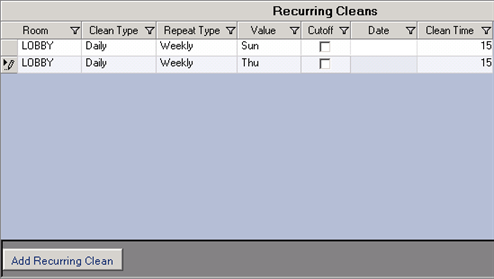
- If the recurring clean should be cutoff or stopped on a certain date, check the Cutoff box and enter the date. For example, the lobby is cleaned every Monday and Thursday until October 1. After October 1, it is only cleaned on Thursdays.

- Optional: Click the New Maintenance Res button to take a room out of order during the duration of the recurring clean. This is useful for deep cleans that will take more than one day to complete. It ensures that the room is not booked during that time.
- If additional recurring cleans are needed, click the Add Recurring Clean button and repeat these steps.
- Save & Close.
Click these links for Frequently Asked Questions or Troubleshooting assistance.
Last Updated 04/21/2011
© 1983-2011 Resort Data Processing, Inc. All rights reserved.