A Rate Plan Pattern defines a certain rate based on the number of nights on the reservation in pattern form.
To Add a Rate Plan Pattern:
- In RDPWin, go to the System main menu --> Rates submenu --> Rate Patterns.
- Click the Add button.
- Enter the 4-character code for this pattern in the Rate Plan Pattern field. This can be alphanumeric but must be 4 characters.
- Enter the description of the pattern in the Description field.
- Click Save.
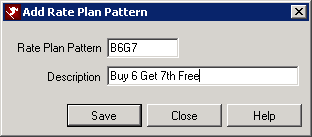
- From the Room Type/Number drop down, select the room type or number for the pattern. Select "ALL" if the pattern is not room/type specific.
- Select the Starting Nights and Ending Night from the drop down for the number nights needed in the pattern.
- Click Display.
- In the Night 1 - 7 drop down, select the rate plan needed to define the pattern.
- Click Save.
- Repeat steps 6 - 10 for the remaining room types/numbers if not using "ALL."
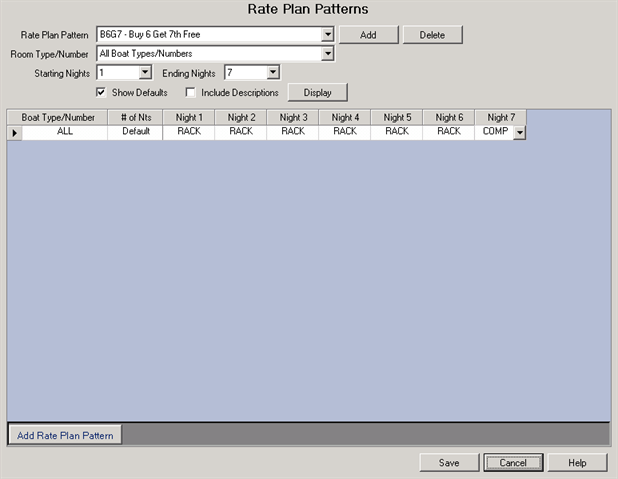
The next steps refer to adding the Rate Plan for the pattern created in the above steps. These steps are necessary in order to make a reservation using the pattern.
- In RDPWin, go to the System main menu --> Rates submenu --> Rate Plans --> Add.
- Select the Rate Plan Pattern radio button.
- Enter the 4-character code for this rate in the Rate Plan field. This can be alphanumeric and same code used in the pattern.
- Enter the description in the Description field.
- Click Save.
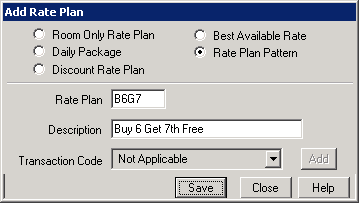
- Select the People Pattern for the rate. 1-Default People Patrn will most likely be the only option to select from the drop down. Click People Patterns for more information.
- Select the pattern created in steps 1 - 11 from the Rate Set drop down.
- Enter the sequence number for the rate in the Sequence field. Click the View button to see the current order of existing rates. Click the Default button for the system to assign the next sequence number in increments of 5. Sequence numbers determine the order the rate will appear when making a reservation.
- Select the appropriate market code for the rate in the Market Code field or leave the field with 'Prompt' and the reservationist will be able to enter the market code on the individual reservation.
- Enter the Start Date and End Date if the rate is only available for a specific time period. If the does not have date limitations, leave both fields with '(None)'.
- Under the Options section, determine if the rate will be 'Group Only.'
- Enter the Minimum Nights and Maximum Nights for the rate if applicable. If there is no minimum or maximum, leave the fields with '0.'
- Check the box 'Show if Stay is More than Max Nights' which will display the rate in Yield Management if the reservation dates are greater than the max nights. This allows the reservationist to select the rate for the maximum nights allowed and then change the rate to another for the remaining nights.
- Enter the Required Starting Day if the rate begins on a specific day of the week.
- Select the Custom Help file from the Custom Help drop down if applicable. The help file can be created to give the reservationist additional information about the rate. See Custom Help for more information.
- Check the appropriate boxes under the IRM section: Show on the IRM, Show Only on the IRM, Hide on IRM if Ppl 1 is 0, Require 100% Deposit. See IRM Rate Plan for more information.
- Save & Close.
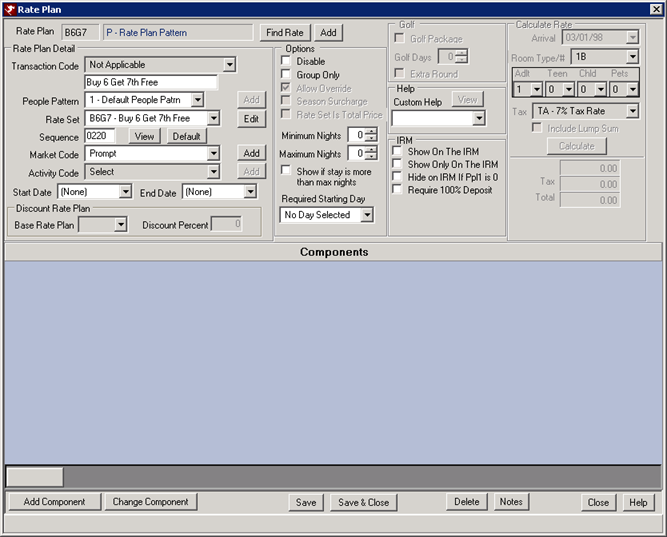
FAQs
If I make the reservation for 8 days but my pattern is only defined for 7 days, what happens to the rate on the reservation?
The system is designed to repeat the pattern after the defined number of days. In this example, on the 8th day, the date will revert back to the rate plan used on day 1 of the pattern.
My Rate Plan Pattern is Buy 6, Get the 7th Night Free. Do I need to set a minimum nights for the rate?
If using a standard or RACK rate to define the first 6 days of the pattern, it should not matter if the guest stays less than the 7 days needed for the free night. They will be paying the standard rate for those nights. However, a maximum number of nights might prevent the guest from receiving another free night after their 14th day, in the event that the rate rules do not permit this.
Click these links for Frequently Asked Questions or Troubleshooting assistance.
Last Updated 12/09/2010
© 1983-2010 Resort Data Processing, Inc. All rights reserved.