Click here for How Tos
Process Agent Commissions
The Process Commissions program generates the transactions to pay the travel agent for their commissionable reservations. Reservations must be checked out in order for the commission to process.
How to Process Agent Commissions
- In RDPWin, go to the Masters menu --> Travel Agents --> Configuration --> Agents tab.
- Verify the Process Agent Statements on Calendar Month Only switch is set correctly. If checked, the agent commissions will be processed for the end of the previous month only. Any new reservations since that date will not be included on this month's process. If unchecked, the option to select the date for which to process through is available.
- Go to the Masters main menu --> Travel Agents --> Process Commissions.
- Select the agents(s) to process.
- One agent : check the Single Agent box and select the agent from the Starting Agent Number drop down.
- Range of agents: choose the Starting and Ending Agent Number in the range.
- All agents: leave the Starting Agent and Ending Agent field with the Select Starting Agent Number.
- If the Process Agent Statements on Calendar Month Only switch is unchecked from step 2, select the date for which to process commissions through. If the switch is set to Calendar Month Only, the last date of the previous month will display.
- Click the Review button and Print the Report if needed.
- Review all agents listed in the grid. Make sure the commissions amounts are correct for each reservation and that all reservations that should be included in the process are listed. Drill into each agent, reservation, or night for further details by clicking the
 .
. - If any corrections are needed on the commission amounts or reservations, do so now. Once the commissions are processed, corrections will need to be made manually.
- To correct the commission amount on a reservation, click F3 Find Res --> select the reservation --> click the Agents tab --> select the correct commission amount from the Agent Code drop down.
- If a reservations is missing that should be included, click F3 Find Res --> select the reservation --> click the Agents tab --> click the Find button and select the correct agent --> verify the Agent Code is correct, if not select the appropriate code from the drop down.
- Once all agents have been reviewed, click the Process button. Click Ok through the warning to continue.
- To the view the agents transactions, go to Masters --> Travel Agents --> Find --> select the agent --> click the Transactions tab. The Process Commissions program generates a B6DD transactions. Note:Agents have not been paid until the statements are closed and the voucher transaction is generated.
- Proceed to close the agents statements.
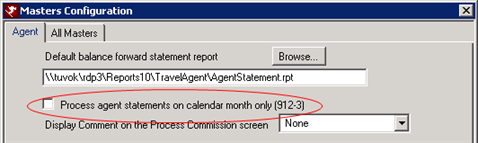
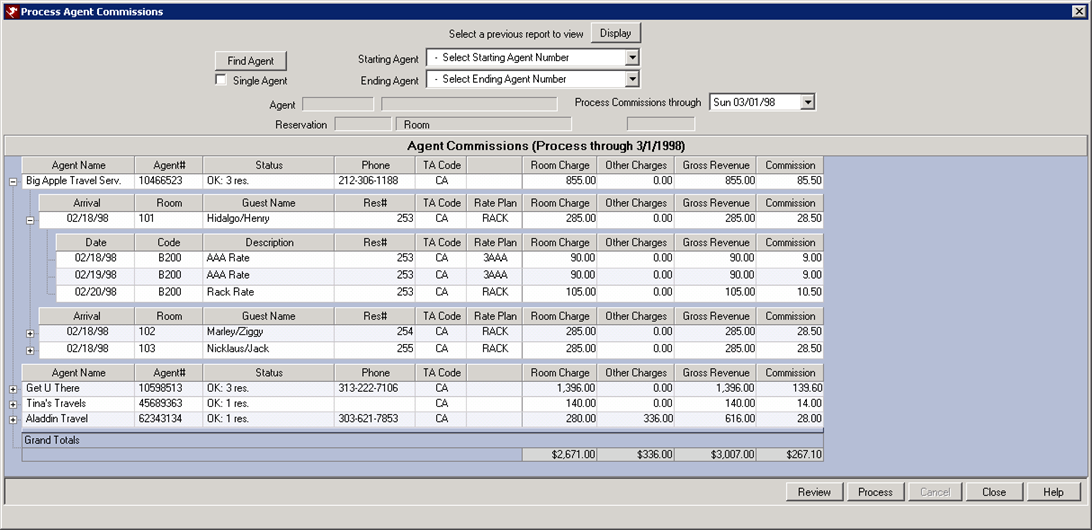
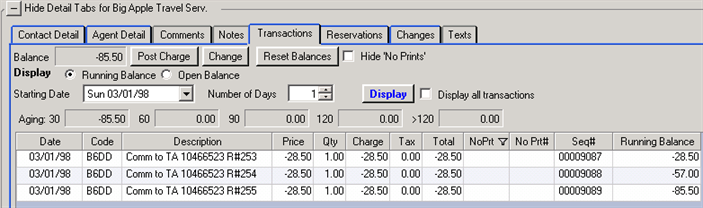
Click these links for Frequently Asked Questions or Troubleshooting assistance.
Last Updated 09/20/2012
© 1983-2012 Resort Data Processing Inc. All rights reserved.