IRM.Net has the ability to display interactive Google maps. This feature is available when IRM.Net is in preassign mode (individual rooms are displayed). Addresses must be added to the each room master in order for the map to display.
How To Configure the Map Link on the IRM.Net
- In RDPWin, go to the IRM.Net main menu --> Configuration --> Reservations tab.
- Confirm or select the Preassign Reservations radio button. Note:Maps are only supported for IRM.Net Preassign configurations only.
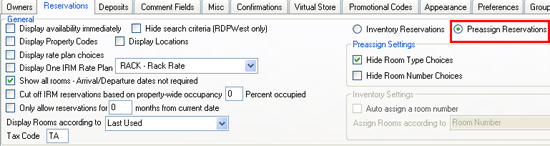
- Click the Appearance tab.
- Uncheck the Hide 'Map' links checkbox.
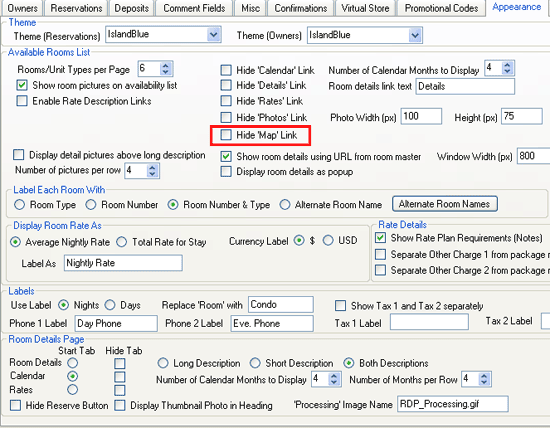
- Add valid addresses from the Masters main menu --> Rooms --> Change. Enter the room number. The Map link is only visible for those rooms that have an address, city, state, and zip code fields.
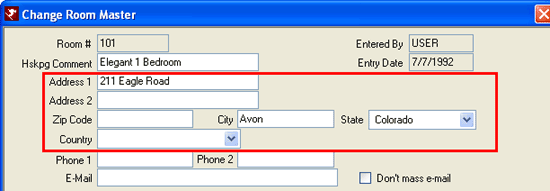
- Obtain a maps API key from Google at www.google.com/apis/maps. A Google account is required to obtain a maps API key. Both accounts and API keys are available at no charge.
Identify the appropriate website URL in the format http://yourdomain.com.
Enter the domain of the IRM server such as http://irm.resortdata.com.
The key generated is a long string. Use Notepad to save it to c:/inetpub/wwwroot/irmnet/rdptext/mapsapikey.txt. on the IRM.Net server.
Note: The domain entered when generating the key must match the IRM server in order for the Google maps to be generated.
- Start the IRM.Net.
- Select a room that has an address entered on the room master, and click the Map link.
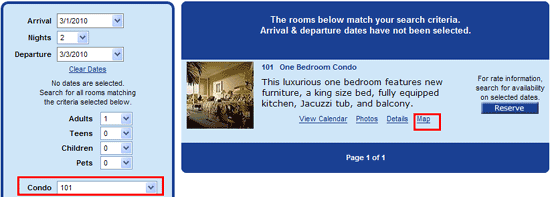
The result should be: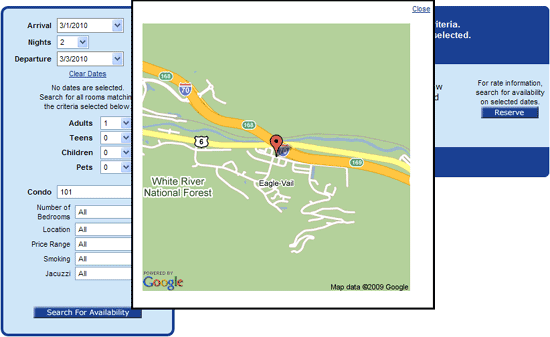
Click here for the How To Index.
Click these links for Frequently Asked Questions or Troubleshooting assistance.
Last Updated 01/08/2013
© 1983-2013 Resort Data Processing, Inc. All rights reserved.