A Discount Rate Plan is a rate or package with a discount percent applied.
To Add a Discount Rate Plan:
- In RDPWin, go to the System main menu --> Rates submenu --> Rate Plans --> Add.
- Select the Discount Rate Plan radio button.
- Enter the 4-character code for this rate in the Rate Plan field. This can be alphanumeric but must have 4 characters.
- Enter the description in the Description field.
- Click Save.
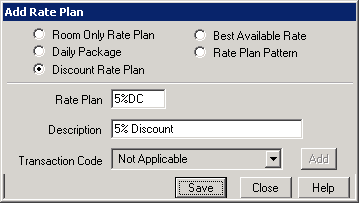
- Enter the sequence number for the rate in the Sequence field. Click the View button to see the current order of existing rates. Click the Default button for the system to assign the next sequence number in increments of 5. Sequence numbers determine the order the rate will appear when making a reservation.
- Select the appropriate market code for the rate in the Market Code field or leave the field with 'Prompt' and the reservationist will be able to enter the market code on the individual reservation.
- Select the Activity Code only if applying certain activities to this rate.
- Enter the Start Date and End Date if the rate is only available for a specific time period. If the does not have date limitations, leave both fields with '(None)'.
- Select the rate or package plan the discount applies to in the Base Rate Plan field.
- Enter the discount amount in the Discount field, whether it is a percent or dollar amountNote: the percent amount can be between 1% - 90% and decimals are allowed, i.e. 12.5%. The percent sign (%) is not required in the Discount field.
- Select the radio button for Percent or Dollar. The percent will discount the rate by the percent entered, while the Dollar will discount the rate by the dollar amount entered.
- Under the Options section, determine if the rate will be 'Group Only', if 'Allow Override' will be permitted, or if there is a 'Season Surcharge' by checking the appropriate box. Click Rate Options for more information.
- Enter the Minimum Nights and Maximum Nights for the rate if applicable. If there is no minimum or maximum, leave the fields with '0.'
- Check the box 'Show if Stay is More than Max Nights' which will display the rate in Yield Management if the reservation dates are greater than the max nights. This allows the reservationist to select the rate for the maximum nights allowed and then change the rate to another for the remaining nights.
- Enter the Required Starting Day if the rate begins on a specific day of the week.
- Select the Custom Help file from the Custom Help drop down if applicable. The help file can be created to give the reservationist additional information about the rate. See Custom Help for more information.
- Check the appropriate boxes under the IRM section: Show on the IRM, Show Only on the IRM, Hide on IRM if Ppl 1 is 0, Require 100% Deposit. See IRM Rate Plan for more information.
- Use the Calculate Rate section to ensure the Discount Rate Plan is calculating the correct amounts for the arrival, room/type, number people and tax.
- Save & Close.
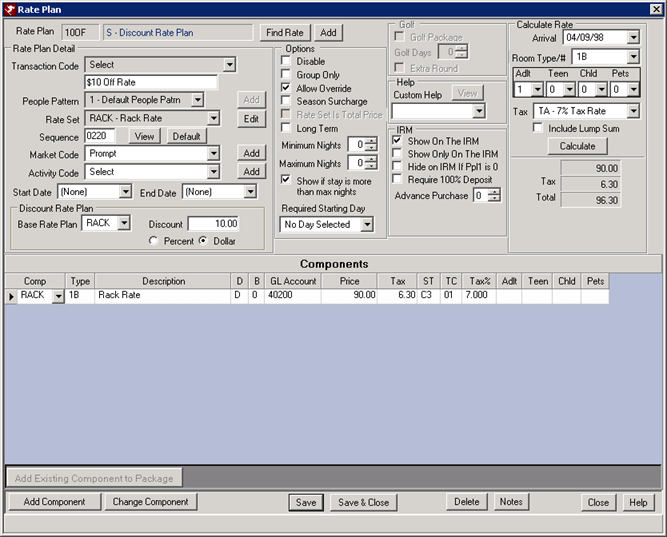
FAQs
Does the Discount Rate Plan have the option to round to the nearest dollar, tenth or penny?
RDPWin version 3.0.002.17 or higher has a configuration switch found in the Reservations main menu --> Configuration --> New Res tab. Under the New Res Options sections, select Dollar, Dime or Penny from the Discount Rate Rounding drop down.
What is the advantage of using Discount Rate Plans?
Because the Discount Rate is based on a rate plan, discounts can be applied to packages as well. When updating pricing on existing rates, the Discount Rate Plans will automatically update once the changes are made.
Click these links for Frequently Asked Questions or Troubleshooting assistance.
Last Updated 2/17/2012