How To Create Boards/Schedule:
- In RDPWin, go to the Housekeeping main menu --> Schedule --> Today. Boards can be created for future days by selecting Future from the Schedule sub menu. WARNING: Future schedules can easily change if reservations are canceled or added, or if room moves occur.
- Click the Create Schedule button.
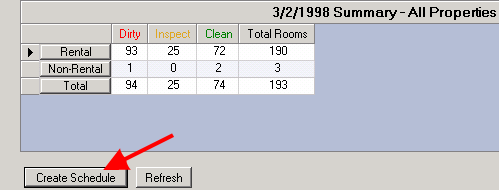
- Select the Today radio button if creating today's boards, or select the Future Dates radio button for future schedule.
- Determine how cleans will be distributed by selecting Hours Per Board or Number of Boards. Hours Per Board requires a certain number of cleaning hours to create the schedule. This is typically the hours per housekeeper shift, such as eight hours. The Number of Boards is generally the number of housekeepers scheduled for that day's cleaning. The idea is to create one board per housekeeper.
- If using Property Codes, select the Property Codes for that day's schedule.
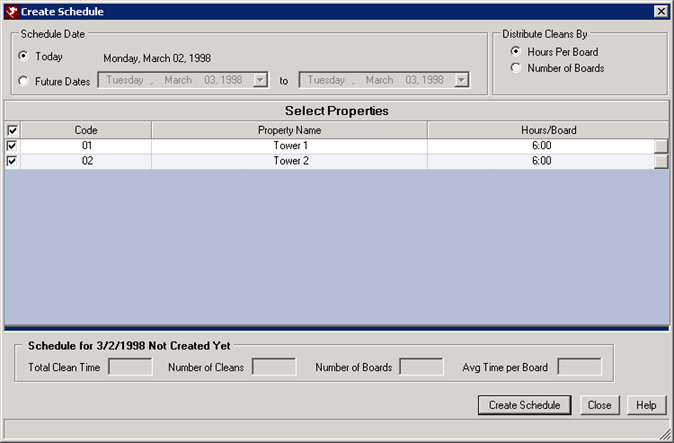
- Click the Create Schedule button.
- The Boards appear in the lower section of the screen. Assign the Housekeeper to the Board by clicking in the Housekeeper field and selecting the appropriate name. If using Inspectors, click the Inspector field and select the name.
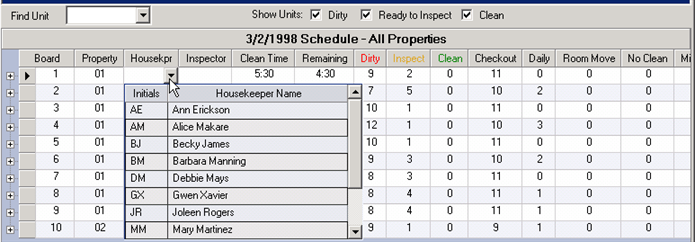
- If rooms need to be moved from board to board, expand the board by clicking the
 . Select the room and click the Board field and change the number.
. Select the room and click the Board field and change the number.
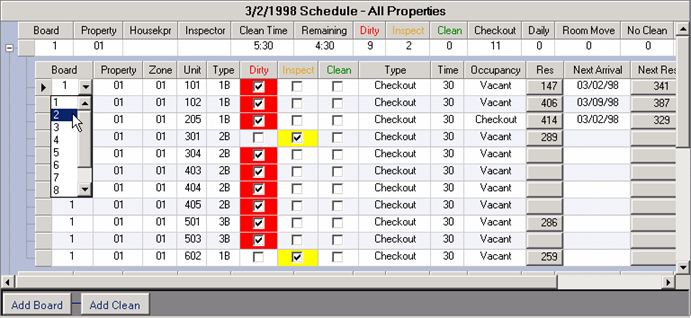
- If rooms need to be added, click the Add Clean button at the bottom and select the room. If a new board is needed, click the Add Board button and assign the appropriate rooms to the new board.
- To print the boards/schedule for the housekeepers, click the Reports section of the Navigation pane on the left. Click the Housekeeping folder.
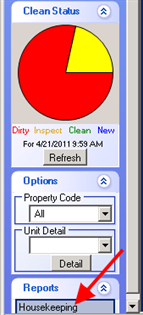
- Select the appropriate boards report to print. Note: A custom report may have been created for your property. If not, print Boards 1 Per Page By NextArrival.
Optional Steps - Email Housekeeping Schedule
These optional steps detail how to email housekeeping vendors the daily schedule. This feature requires the Housekeeping Billing Module (SZ). For more information about this module or how to configure it, see Housekeeping Billing.
- In RDPWin, go to the Housekeeping main menu --> Schedule --> Today. Boards can be emailed for future days by selecting Future from the Schedule sub menu. WARNING: Future schedules can easily change if reservations are canceled or added, or if room moves occur.
- Click the Email Schedule button.
- Select the date of schedules to email.
- If sending to just one vendor, select the vendor from drop down. Otherwise, if sending to all or more than one, leave the drop down field with ALL.
- Click the Display button.
- Select the vendors for which to email by checking the box next to the vendor name.
- If the email address exists on the vendor, it will display in the Email Address field. Enter any missing email addresses by clicking into this field and updating the address.
- Click the Send Email button.
- Verify that the Status column says Email Sent.
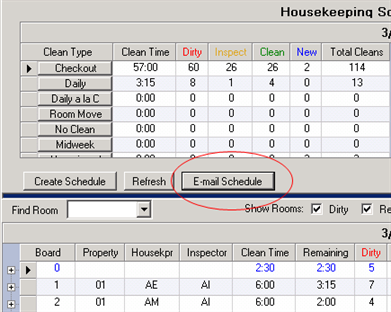
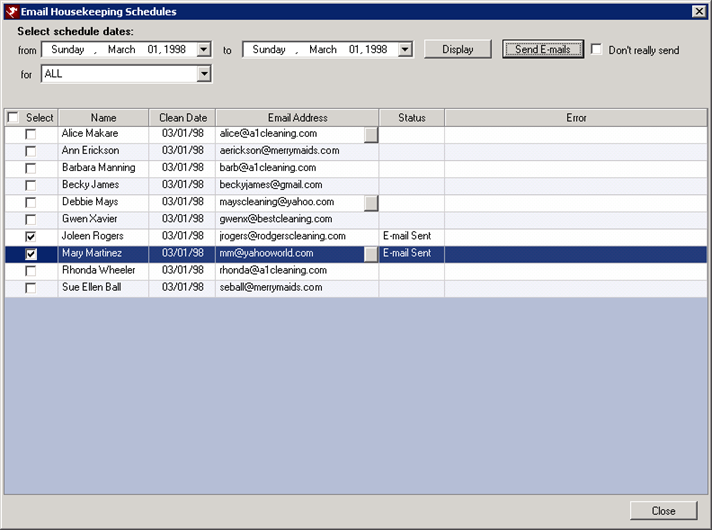
Click these links for Frequently Asked Questions or Troubleshooting assistance.
Last Updated 06/21/2012