Recurring Charges can be configured to charge owners are on regular basis; whether it is weekly, monthly, quarterly, yearly or on a time interval of your choosing. Up to nine recurring charges may be used in the RDPWin system. A unique amount for each recurring charge is defined on the Change Owner screen for each owner. Recurring charges are designed to be the same amount for the owner each time the charge is posted. See Owner Recurring Charges for more information.
To Configure Recurring Charges:
- In RDPWin, go to the System main menu --> Comment Labels.
- Select Owner Recurring Charges from the Type of Master drop down.
- In the Label field next to the corresponding recurring charge, enter the description such as Association Dues or Monthly TV Cable Charge.
- Save.
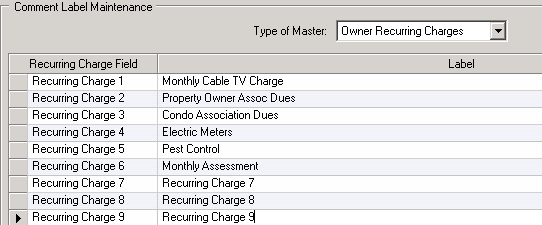
- Go to the Accounting main menu --> Transactions --> Add.
- Select B7-City Ledger-Owner Billing from the Ledger drop down.
- Enter the 2-digit transaction code for the recurring charge in the Code field. Note: the transaction cannot start with the letters 'D' or 'S.'
- Enter the transaction description in the Description field.
- In the Charge field, select the recurring charge label configured in step 3.
- Select the correct Tax Category and G/L Account. If adding a new G/L account for this charge, click the Add G/L button.
- Save & Close.
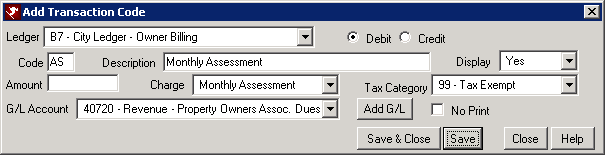
- Go to the Masters main menu --> Owners --> Analysis.
- Double click an owner from the list and click the Recurring Charges tab.
- Enter the amount of the recurring charge for that owner in the appropriate field.
- Save & Close.
- Repeat steps 13 - 15 for the remaining owners.
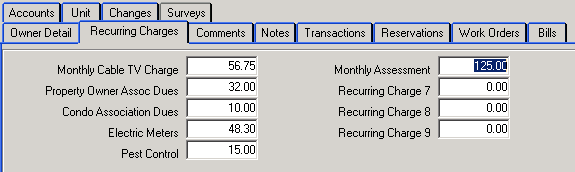
Click these links for Frequently Asked Questions or Troubleshooting assistance.
Last Updated 12/30/2010