The Best Available Rate or BAR is designed to be the best published rate, allowing a specific rate to be defined on a specific date. For example, September 30, 2011 the Best Available Rate is 15% discount rate, while October 1, 2011 the Best Available Rate is 5% discount. The Best Available Rate feature needs frequent monitoring so future dates have rates defined.
To Add a Best Available Rate:
- In RDPWin, go to the System main menu --> Rates Submenu --> Best Available Rate.
- Click the Add button.
- Enter the 4-character code for the BAR in the Rate-Date Set field. This can be alphanumeric but must be 4 characters.
- Enter the description in the Description field.
- Click Save.
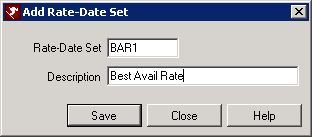
- Enter the Starting Date and Ending Date for which the BAR is defined.
- Click Display
- Click the Add Best Available Rate button at the bottom.
- Select the room or type from the Room Type/Number drop down or select "ALL" if the BAR is not room/type specific.
- Click Save.
- Repeat steps 6 - 10 for the remaining room types/numbers if not using "ALL."
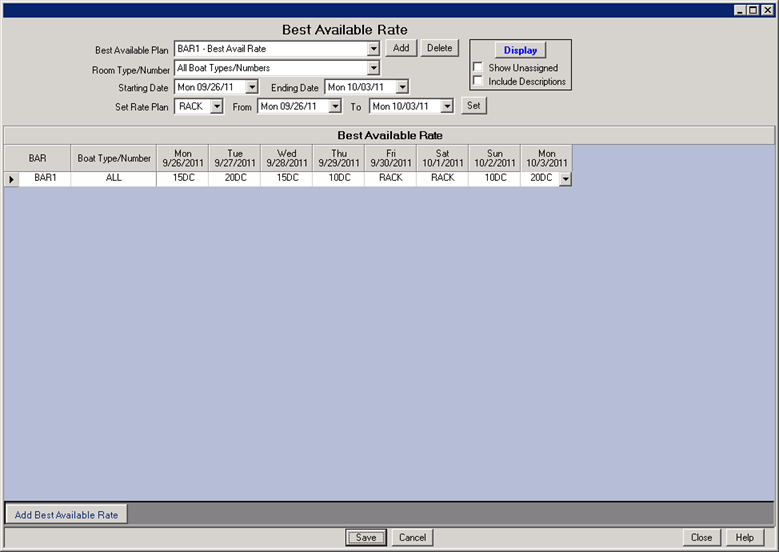
The next steps refer to adding the Rate Plan for the BAR created in the above steps. These steps are necessary in order to make a reservation using the BAR.
- In RDPWin, go to the System main menu --> Rates Submenu --> Rate Plans --> Add.
- Select the Best Available Rate radio button.
- Enter the 4-character code for this rate in the Rate Plan field. This can be alphanumeric and the same code used in the BAR.
- Enter the description in the Description field.
- Click Save.
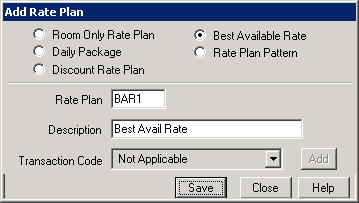
- Select the People Pattern for the rate. 1-Default People Patrn will most likely be the only option to select from the drop down. Click People Patterns for more information.
- Select the BAR created in steps 1 - 11 to be used in the rate plan from the Rate Set drop down.
- Enter the sequence number for the rate in the Sequence field. Click the View button to see the current order of existing rates. Click the Default button for the system to assign the next sequence number in increments of 5. Sequence numbers determine the order the rate will appear when making a reservation.
- Select the appropriate market code for the rate in the Market Code field or leave the field with 'Prompt' and the reservationist will be able to enter the market code on the individual reservation.
- Enter the Start Date and End Date if the rate is only available for a specific time period. If the rate does not have date limitations, leave both fields with '(None)'.
- Under the Options section, determine if the rate will be 'Group Only.'
- Enter the Minimum Nights and Maximum Nights for the rate if applicable. If there is no minimum or maximum, leave the fields with '0.'
- Check the box 'Show if Stay is More than Max Nights' which will display the rate in Yield Management if the reservation dates are greater than the max nights. This allows the reservationist to select the rate for the maximum nights allowed and then change the rate to another for the remaining nights.
- Enter the Required Starting Day if the rate begins on a specific day of the week.
- Select the Custom Help file from the Custom Help drop down if applicable. The help file can be created to give the reservationist additional information about the rate. See Custom Help for more information.
- Check the appropriate boxes under the IRM section: Show on the IRM, Show Only on the IRM, Hide on IRM if Ppl 1 is 0, Require 100% Deposit. See IRM Rate Plan for more information.
- Save & Close.
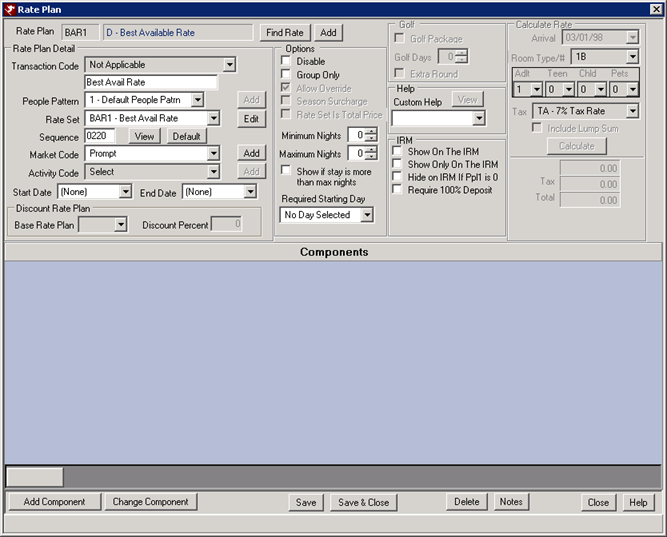
FAQs
What the best way to use Best Available Rate, and how do I know what rates to use on what dates?
Best Available Rate works best if it is the only rate published. It is designed to be the best or lowest rate available. BAR also works well if there is heavy competition between properties for a similar guest market share. To know which rate to use on which dates requires market research as well as statistical tracking. Knowing the competitions' rates and occupancy percent for similar time periods is essential in determining the best rate to publish.
Click these links for Frequently Asked Questions or Troubleshooting assistance.
Last Updated 12/09/2010