The following steps outline adjusting or allocating rooms to a group block. Group blocks in RDP are defined as a group of room types set aside from regular or House availability for the group to pick up at a later time. Group blocks are not actual reservations. It is not recommended to use group blocks if preassigning reservations, but rather use the Group Reservations program instead.
There are few switches that effect the group blocks in the system. Switch 422-17- Allocate rooms from 'House' when overbooking group blocks. This switch moves availability from the House block into the overbooked group block. This will prevent an overbooking error if additional rooms are picked up from the group block. If set to 'No,' the reservationist will be prompted to overbook the group block, which can be prevented by using the overbooking password switch.
The other switch that effects statistics is 416-62 - Skip create group block Statistics records at Close of Day. When set to 'Yes,' this switch excludes group blocks totals from being included in statistical and forecast records.
How To Adjust Group Blocks:
- In RDPWin, go to the Masters main menu --> Groups --> Adjust Group Blocks.
- Select the group from the drop down or click the find button. Note: only groups with the Allow Group Block checked on the Group Detail tab of the group master will display in the list.
- Click the Display Blocks button.
- If the date or number of Days needs to be changed, enter that information located in the top of section of the screen. Click Display Blocks again.
- Enter the start and end for the group block in the Start Date and End Date fields located in the bottom section under Availability Grand Totals.
- Select the Room Type from the drop down.
- If adding rooms to the block, enter the amount and click the Add button. If subtracting from the block, enter the number to take away and click the Subtract button. To set the group block to a specific number of rooms for that type, enter the amount and click the Set button.
- Repeat step 5-7 for the remaining room types.
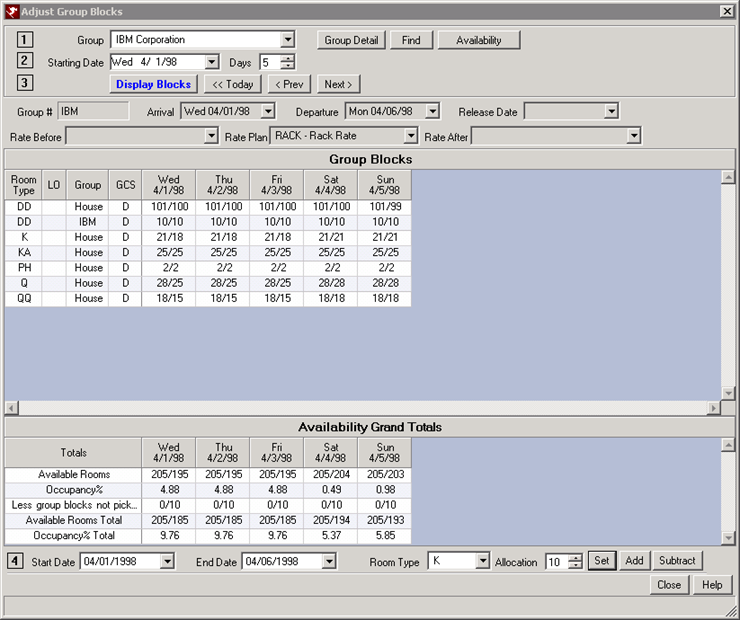
- To view newly allocated group block availability, go to the Reservations main menu --> Availability --> select the correct dates and change the Group drop down to *-All --> click Display Availability.
Click these links for Frequently Asked Questions or Troubleshooting assistance.
Last Updated 02/22/2011