** Refers to new or updated subjects in this tutorial.
Configure Owner Non-Shared Res Related Charges
Specific references within this tutorial to specific screen displays may differ if data/demo files have not been updated. It is advised that users get new data files before beginning a tutorial.
Configure Owner Non-Shared Res Related Charges
- Log into RDPWin using the demo Data CCS files.
- Select Add G/L account from the System | Transactions main menu.
- Enter 210003 as the Account Number.
- Enter "2% Mexican Hacienda Tax" as the
Description.
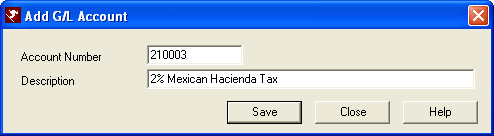
- Click Save.
- Select Add from the System | Transactions main menu.
- Select B-7 City Ledger - Owner Billing from the Ledger drop-down.
- Enter MF into the Code field.
- Enter "2% Mexican Hacienda Tax" as the
Description.
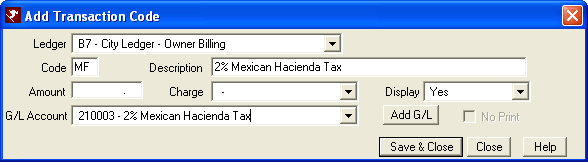
- Click "Save & Close".
- At the prompt, do not add a tax.
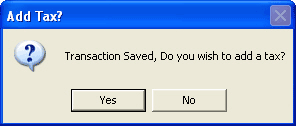
- Select the Res Related Charges tab from the Owner
| Configuration menu.
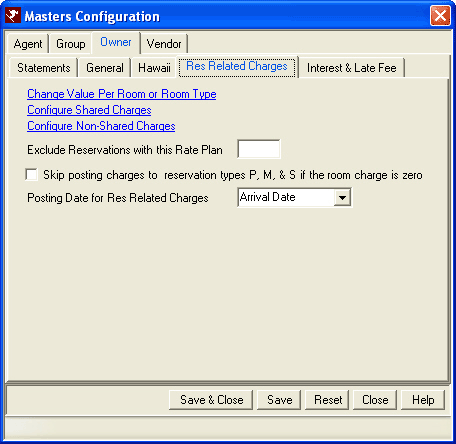
- Click the "Configure Non-Shared Charges" link.
-
Click "Add Non-Shared Expense".

- Select MF from the Code drop-down.
- Check the "In Use" box.
- Select Percentage from the "Charge Type" drop-down.
- Check all reservation types P, O, G, M, S, B, E, and T.
- Click "Save & Close".
- Click OK to return to the Owner | Configuration screen.
-
Click on "Change Value Per Room or Room Type" on the Res
Related Charges tab.
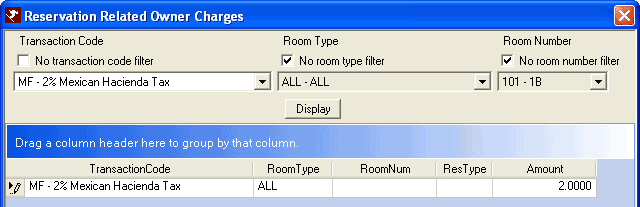
- Uncheck the "No transactions Code Filter" box.
- Select the MF from the Transaction Code drop-down.
- Click the "Add Owner Charge" button.
- In the grid, select All from the "Room Type" drop-down.
- Enter "2.0000" in the Amount field.
- Click "Save & Close".
- Click "Save & Close" on the Owners Configuration Window.
- Make a reservation and test.
Click here for the Tutorials Index.
Click these links for Frequently Asked Questions or Troubleshooting assistance.
04/15/2009
© 1983-2009 Resort Data Processing, Inc. All rights reserved.