Training Index
Overview
An entity used within the RDP trust system for purposes of transferring money between trust accounts, paying out money, and for Payee Name on printed checks.
Configure Trust System
- Create RDP05 directory on local machine.
- Retrieve and unzip DATABLK.ZIP from F:\TEMP\Trust.
- Add RDP05 to RESORTS file.
- Access VRS Configuration from the System | Configuration | Vacation Rental System submenu.
- Check "Use Direct Checkout".
- Check "Process Owners at Checkout"
- Uncheck "Process Owners on Calendar Month Only".
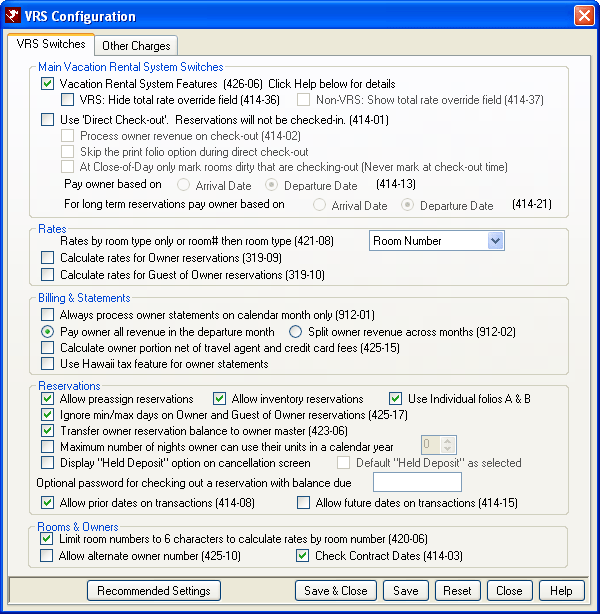
- Set up CASH offsets and Masters (Accounting | GL Accounts | Change Offsets).
- CASH1
- GL – 10002
- Master – Undeposited Cash/Check
- CASH2
- GL – 10003
- Master – Escrow Checking
- CASH3
- GL – 10004
- Master – Money Market
- CASH4
- GL – 10001
- Master - Undeposited Credit Card
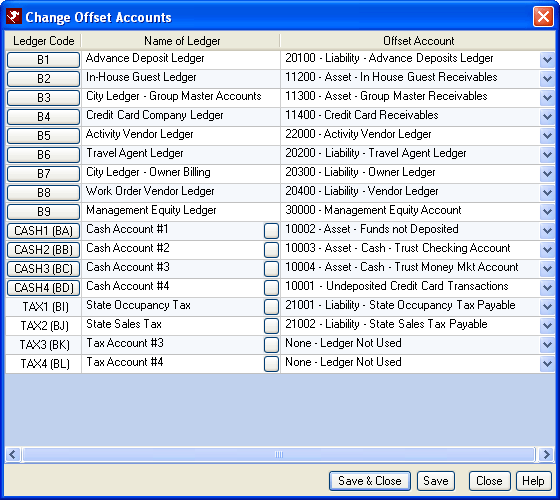
- CASH1
- Set up TAX Masters (Accounting | Trust Accounting | Pay Taxes)
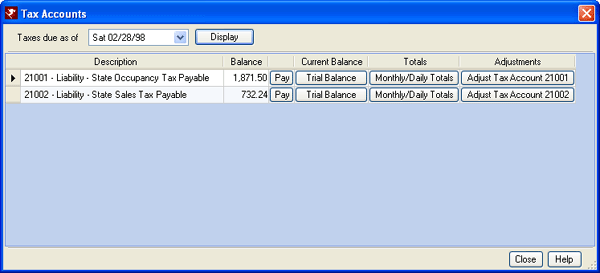
- TAX1 (Occupancy Tax) – Click the Adjust Tax Account 21001 button on Tax Accounts screen (shown in #6 above).
- Assign corresponding entity to which the check should be written.
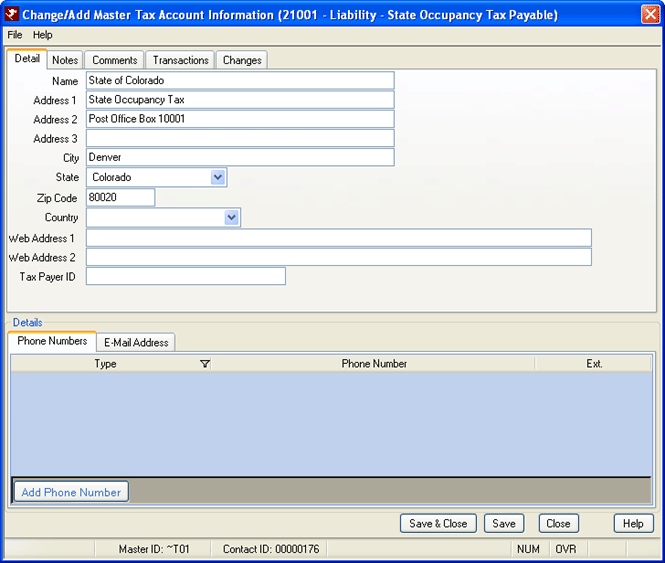
- Assign corresponding entity to which the check should be written.
- TAX2 (Sales Tax) – Click the Adjust Tax Account 21002 button on Tax Accounts screen (shown in #6 above).
- Assign corresponding entity to which the check should be written.
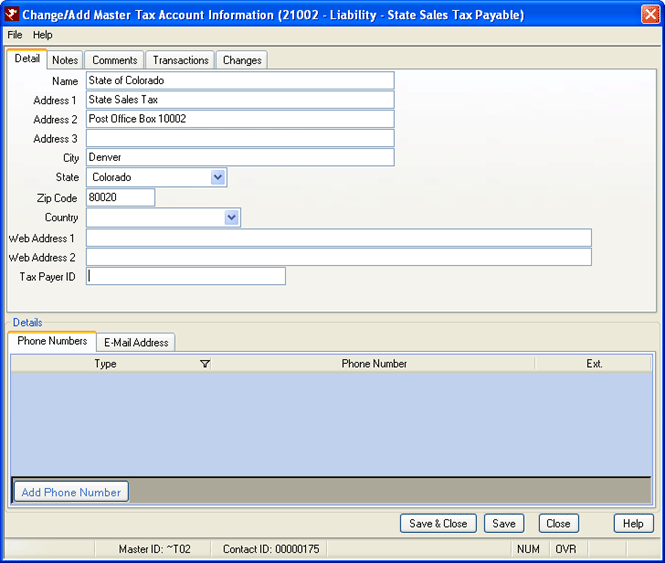
- Assign corresponding entity to which the check should be written.
- TAX1 (Occupancy Tax) – Click the Adjust Tax Account 21001 button on Tax Accounts screen (shown in #6 above).
- Assign Management Master (Trust Accounting | Add Mgmt Master.
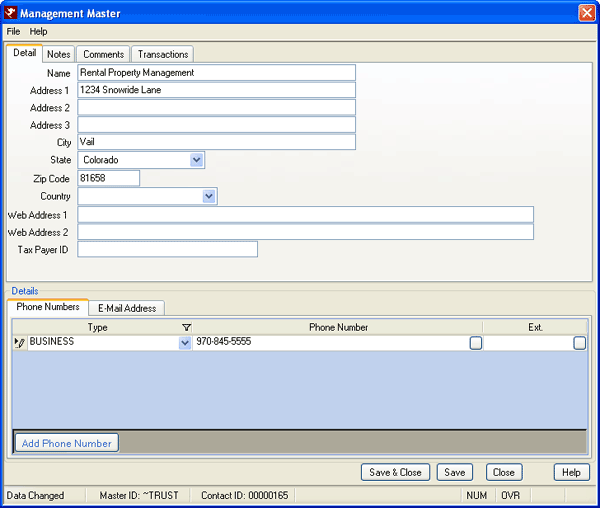
- Set up B9 Ledger.
- Add G/L Account 30000 or 50000 (Equity or Expense Account).
- Assign to offset the B9 ledger.
- Assign the Trust Master (already set up from Step 7).
- Run TRUST.UPD and TRUSTPK.UPD from the http://support.resortdata.com/customers/download folder.
- Verify Payment Transaction Codes are pointed to proper G/L account.
- Cash and check payments point to CASH1 account (All ledgers).
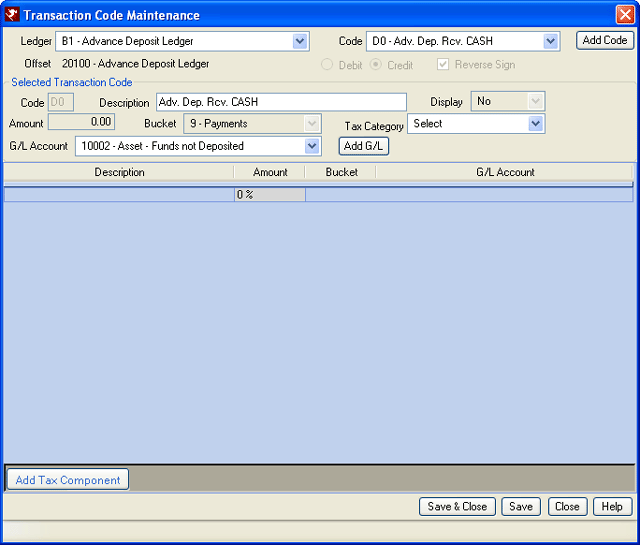
- Credit card payments point to CASH4 (All ledgers).

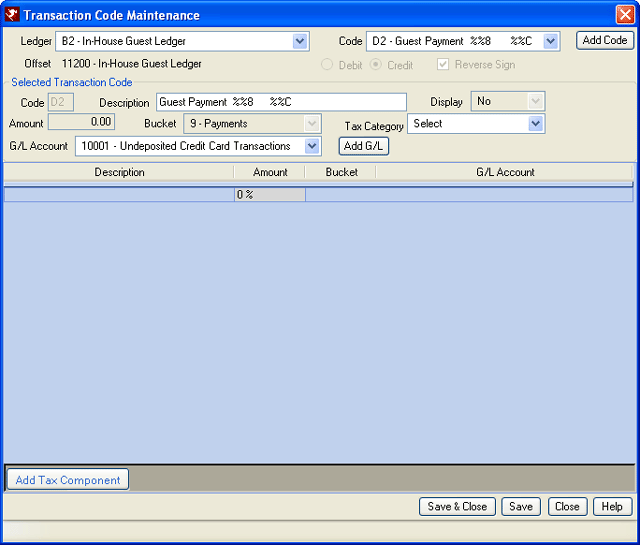
- Cash and check payments point to CASH1 account (All ledgers).
Exercise - Monetary Flow in RDPWin
- Log into 05 Trust Demo directory of RDPWin.
- F5 New Reservation.
- Arrive=3/2/98, 3 nights, RACK, 2 Adults, Room=101.
- Make Reservation.
- Name = Yourself.
- Disable ALL Other Charges and the Security Deposit.
- Deposit = Check, #1234 (Entire Amount).
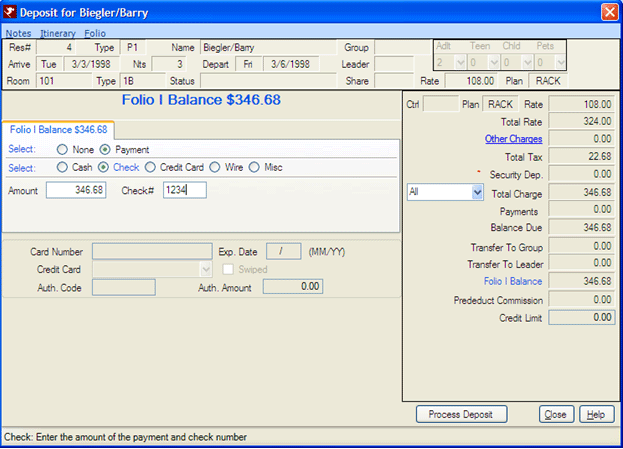
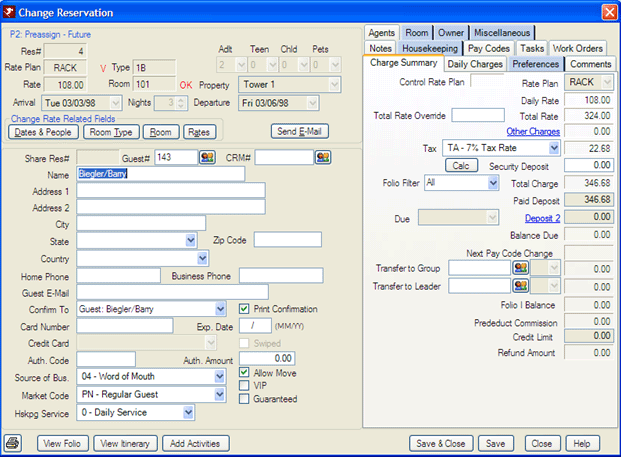
- F5 New Reservation.
- Same variables as Step 2, except use Room 103.
- Disable ALL Other Charges and the Security Deposit.
- Deposit = Manual Credit Card (Entire Amount).
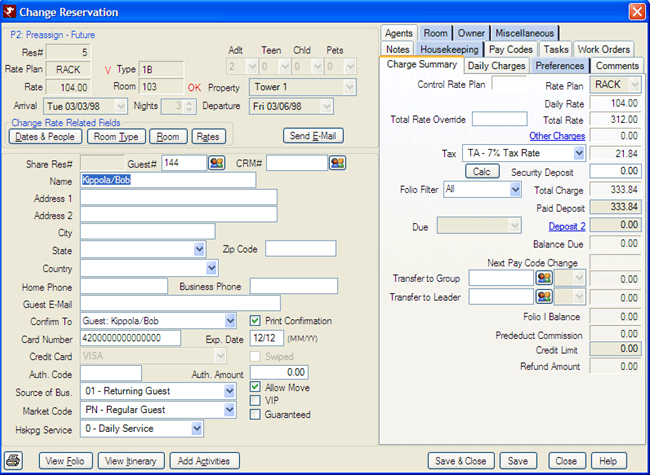
- Access Generate Totals from the Day End submenu.
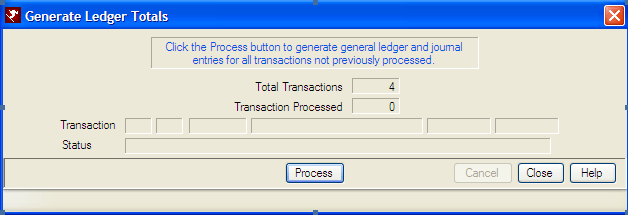
- Select Trust Summary from the Accounting | Trust Accounting submenu.
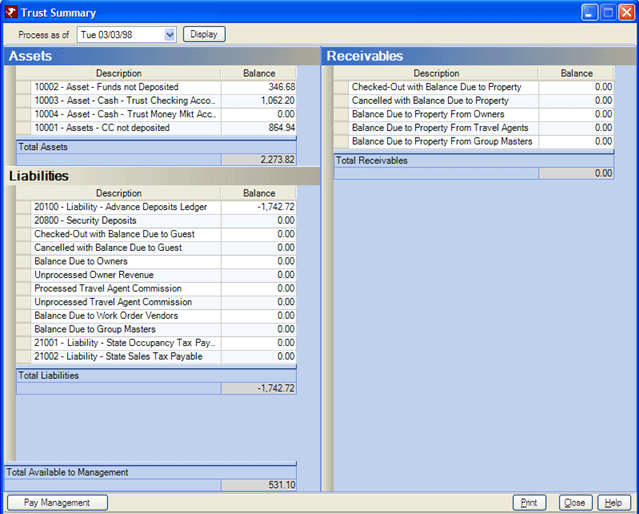
- Notice where the money was generated.
- There should be money in Undeposited Cash/Checking and Undeposited CC.
- The two should total the amount in the Advance Deposit ledger.
- Select Trust Deposit from the Accounting | Trust Accounting submenu.

- Display Trust Account 10002.
- Check the deposits in this account.
- Verify they will be deposited to 10003.
- Click Save & Close.
- Print the Deposit Voucher.
- Select Trust Deposit from the Accounting | Trust Accounting submenu.

- Display Trust Account 10001.
- Check the credit card deposit.
- Click Save & Close.
- Do not print the Deposit Voucher.
- Select Trust Summary from the Accounting | Trust Accounting submenu.
- Notice where the money was deposited.
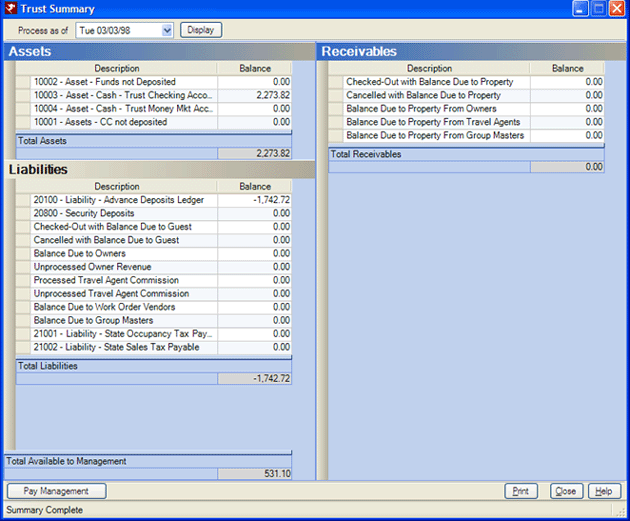
- Notice where the money was deposited.
- Close the day to 3/6/98.
- Check out Reservation 2.
- Click Accept to approve the process.
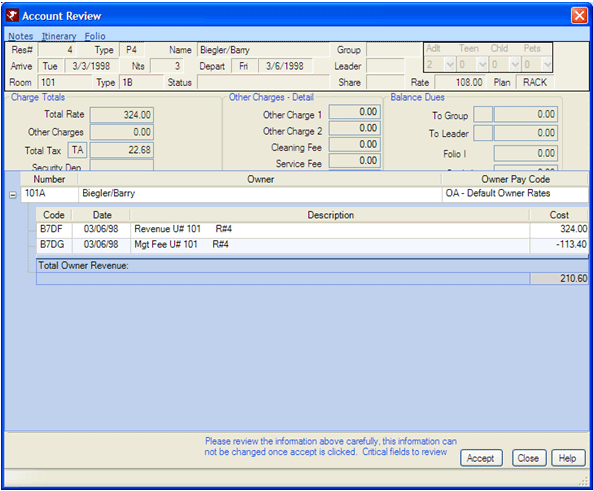
- Click Accept to approve the process.
- Check out Reservation 3.
- Click Accept to approve the process.
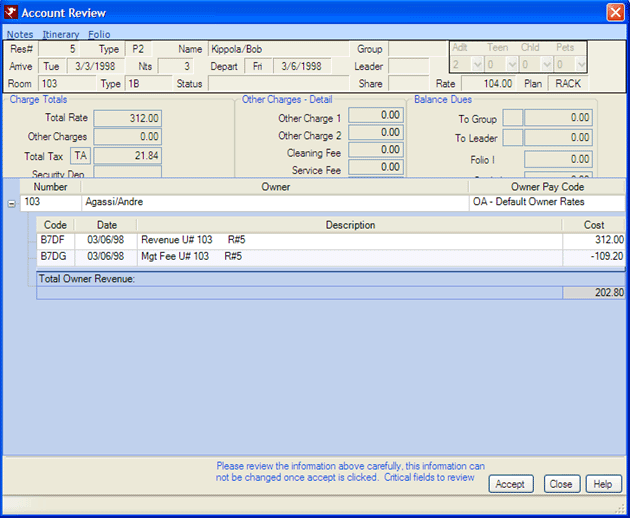
- Click Accept to approve the process.
- Select Generate Totals from the Day End menu.

- Select Trust Summary from the Accounting | Trust Accounting submenu.
- Notice where the money was generated.
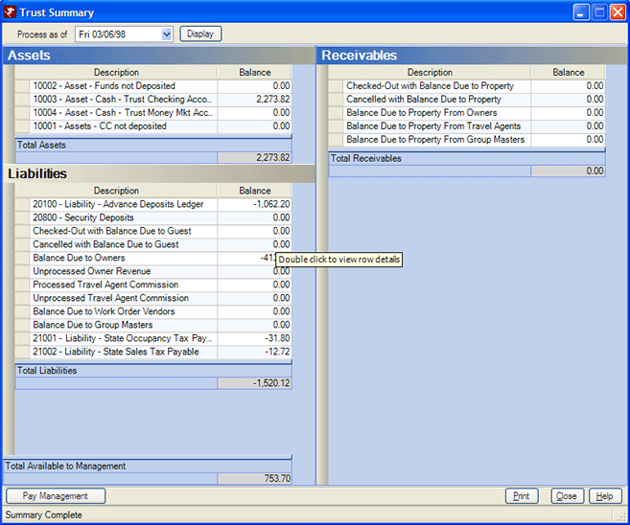
- Notice where the money was generated.
- Select Statements from the Owners | Month End submenu.
- Before finalizing, change the Working Balance of Owner 103 to $0.00.
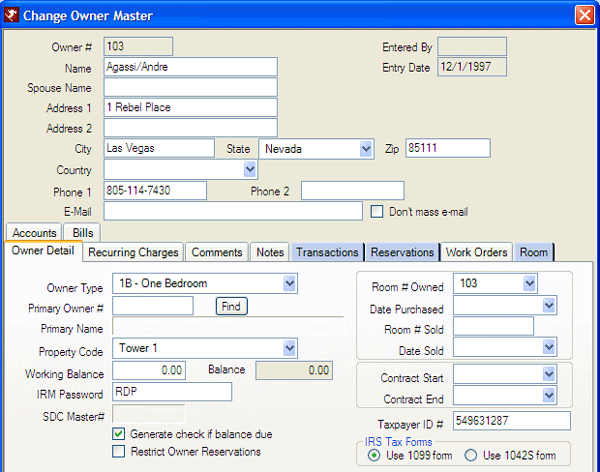
- Finalize Owner 101A through 102.
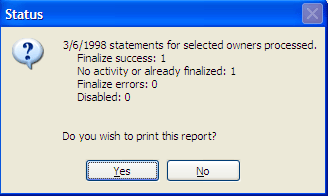
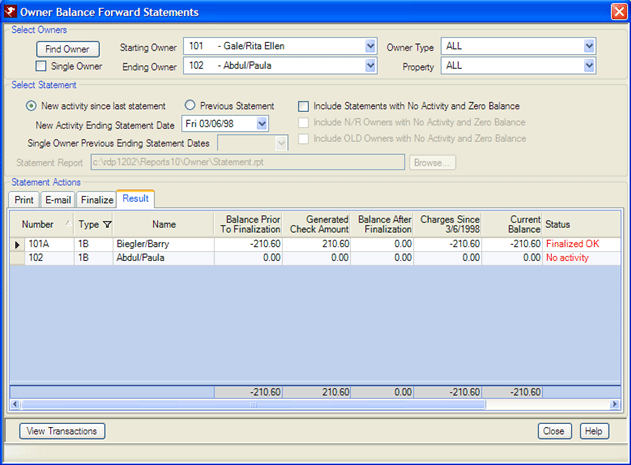
- Before finalizing, change the Working Balance of Owner 103 to $0.00.
- Select Generate Totals from the Day End menu.
- Select Trust Summary from the Accounting | Trust Accounting submenu.
- Notice where the money was generated.
- Select Pay Taxes from the Accounting | Trust Accounting submenu.
- Change Display Date to 3/6/98
- Click Display
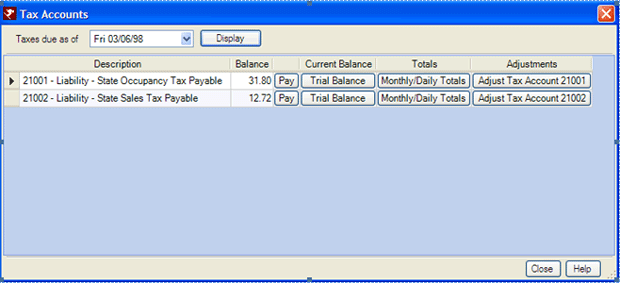
- Click Pay next to 21001, check the box "Print Check from RDP: if you will be printing the check from within RDPWin.
- Click Process, then OK.
- Click Pay next to 21002.
- Click Process, then OK.
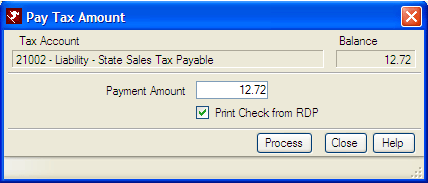
- Close the Pay Taxes screen.
- Click the "Pay Management" button on the Accounting | Trust Accounting | Trust Summary screen.
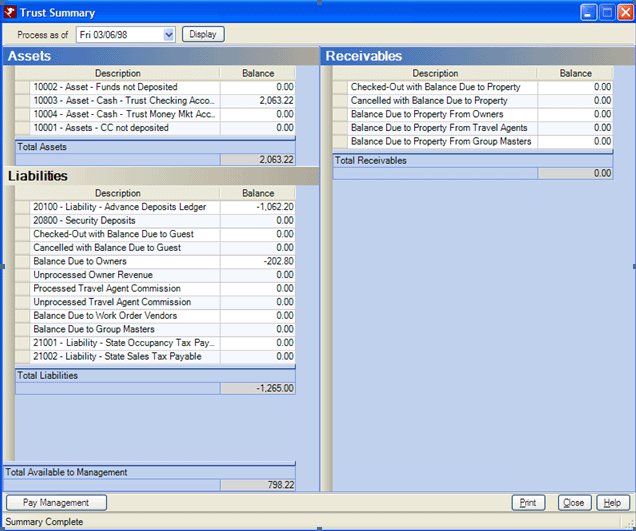
- Enter the Payment Description.
- Enter the amount (RDP allows a different amount to be processed in case the management company wants to leave an amount in escrow. In this case, $100 is being left in escrow.

- Select Check Vouchers from the Accounting main menu.
- Click Display
- Print check for management company.
Click these links for Frequently Asked Questions or Troubleshooting assistance.
© 1983-2009 Resort Data Processing, Inc. All rights reserved.