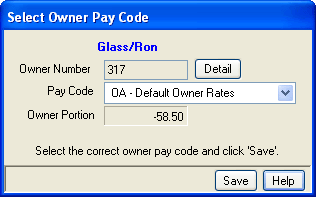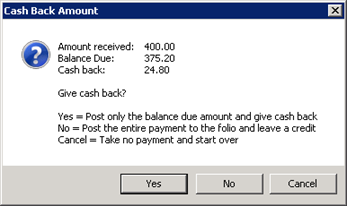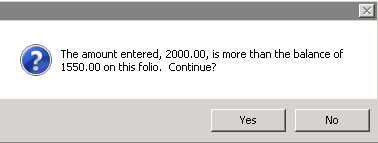RDP's system switches customize the software to meet individual property needs. Switches must be set at the time of installation in order to fully utilize the property management system.
| Switch ID |
Subcategory |
Description |
| 109-02 |
Res New - Guest History |
- Always Add to Guest History for New Reservations
- When set to Yes, any guest information entered into a new reservation is automatically saved in guest history. Some properties may not wish to save historical information for all guests. When set to No, the system prompts "Add this guest to guest history? (Y/N). The reservationist determines whether or not to save the information on an individual basis. The default setting is Yes.
|
| 109-03 |
Room - Room List |
- Number of Available Rooms to Display
- When set to 99, the system displays all available rooms when searching for a room number. The default setting is 99 (All).
|
| 109-04 |
Res New - Misc. |
- Allow Posting of Future Charges
- When set to Yes, transactions are pre-posted to the reservation. Some properties post several charges prior to arrival, such as cribs, rollaway beds, meal charges, and wish to post these charges as part of the reservation. The default setting is No.
|
| 109-05 |
Res New - Credit Card |
- Require Credit Card if Guaranteed
- When set to Yes, a credit card number on file is required before the Guaranteed box can be checked. The default setting is No.
|
| 109-06 |
Availability - 142 |
- Default View for Tape Chart and Available Rooms
- When set to Type, the Tape Chart is displayed in room type order until the sort is changed by a user. When set to Room, the chart is displayed in room number order. The default setting is Type.
|
| 109-07 |
Res New - SOB |
- Allow Source of Business Default
- Source of business tracks how the guest discovers the property. When set to No, the source of business is set to the second one on the
list. When set to Yes, the source of business is set to the first
one on the list (normally "00").
|
| 109-08 |
Availability - Room |
- Display Availability in Room Number Sequence
- When set to Yes, all available rooms are displayed in numerical order when making new reservations. When set to No, rooms are rotated based on use. For example, when a reservation is booked into Room 108, it is moved to the bottom of the availability list to insure even rotation or rooms. The default setting is Yes.
|
| 109-09 |
Owner - Misc. |
- Prompt for Owner Payment Code (New/Changed Reservation)
- When Switch 109-09 is set to Yes and a amounts on the reservation
are changed, the system prompts the users with Select Owner Pay Code
prior to saving the changes. Otherwise, the system uses a default
pay code. The default setting is No.
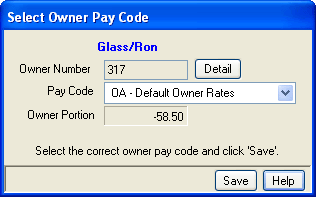
|
| 109-10 |
Res - Misc. |
- Convert Inventory to Preassign When Room Assigned
- For timeshare properties only, this switch controls whether or not inventory reservations (Type I) convert directly to preassigned reservation (Type P) or if the system prompts for an exchange week reservation. The default setting is Yes.
|
| 109-11 |
Cancel - 910 |
- Keep Cancelled Reservation in Active History Until Departure Date
- Keep all cancelled reservations in active history until the scheduled departure date. With reservations in active history, inquiry is possible. When set to No, the system either transfers cancelled reservations to non-active history immediately or deletes them from the system completely, based on the setting of Switch 219-14. The default setting is Yes.
|
| 109-13 |
Res New - Daily Chg. |
- Default to Daily Post Room & Tax
- Post room and tax on a nightly basis. When set to Yes, reservations are charged for their rooms on a nightly basis. When set to No, room revenue is declared for the entire stay when the reservation checks in. When set to PROMPT, reservationists determine this on a reservation-by-reservation basis. The default setting is Yes.
- If the Enhanced Rates and Packages module (RN) is installed, this switch is set to YES and cannot be
changed.
|
| 109-14 |
Guest History - Misc. |
- Prompt for Guest Type When Adding to Guest History
- Organize guest history by guest type. When set to Yes, the system prompts for a guest type on every new reservation. When set to No, all reservations are entered into history with the default guest type of “00”. The default setting is No.
|
| 109-15 |
Res New - Misc. |
- Allow Transactions to be Posted
- When set to Yes, transactions are allowed to be pre-posted to future reservations. When set to No, the system restricts the posting of transactions to only checked-in and checked-out reservations. The default setting is Yes.
|
| 109-16 |
Agent - Pre-Deduct |
- Prompt for Pre-Deduct Travel Agent on Reservations
- When set to Yes, the system prompts with "Is this a pre-deduct reservation?" when a travel agent reservation is made. Pre-deduct travel agents collect funds directly from the guest, deduct their commission, and send the property the net amount. Set this switch to No if the property does NOT deal with pre-deduct travel agents. The default setting is Yes.
|
| 109-17 |
Owner - Travel Agent |
- Bill Owner for Pre-Deduct Travel Agent at Check-Out
- When set to Yes, a transaction is posted to the owner for his portion of the travel agent's pre-deduct commission at check-out. If the guest has moved rooms during his stay, the owner of the last room is charged the entire commission amount. When set to No, commission charges are not automatically posted to owners. However, they can still be posted manually.
|
| 109-22 |
Res - New |
- For repeat guests, don't use SOB from guest history
- When set to Yes, the source of business saved on the guest history record will not be brought into a new reservation. Instead, the source of business will be blank and will be a required field.
|
| 219-01 |
Hskpg - Misc |
- Daily Maid Service (Switch 219-01)
- The "Daily
Maid Service" Switch 219-01 is applicable only when Enhanced Housekeeping (S2)
is NOT installed. When Enhanced Housekeeping is not installed and
the New Reservation screen is accessed, the system sets the checkbox to either blank (prompt), Yes, or No (based on the switch setting).
This
is the only time the switch is referenced in the system. The selection can
be altered on a reservation by reservation basis.
When Enhanced Housekeeping is installed, Switch 219-01 and the Housekeeping
Service
are ignored; and rooms are marked as "D" (Dirty) during the Night Audit/Day End
process.
When the goal is to never mark rooms as dirty in the RDP system, DO NOT INSTALL
the Enhanced Housekeeping module (S2) and set the following switches as listed:
219-01 – Daily Maid Service = No
219-03 – Mark room dirty at check-out = No
419-13 – Mark old room dirty when a guest changes room = No
423-03 – Allow group check-in to dirty rooms = No
427-03 – (Direct check-out systems only) At close of day only mark reservations
that are checking out as dirty (do not mark at check-out time) = No.
|
| 219-02 |
Group - Master |
- Default 'Billing Control' Field
- This switch designed for properties that use the central reservations features. A group master can be billed at the Property or Central Reservations level. If set to Property, then users at the property can generate a group statement. If set to Central, only users at the central reservations office will be allowed to generate the statement.
|
| 219-03 |
Check-out - Misc. |
- Mark Room Dirty at Check-out
- When set to No, the Clean Status of
the room is set to Dirty when room and tax is posted or, when Switch 414-01
"VRS Direct Check-out (RDPWin Only)" is set to yes, when the day is closed.
When set to Yes, the Clean Status of the room is set to Dirty when the
reservation is checked-out.
|
| 219-04 |
Audit - 212 |
- Global Post Zero Room Charges
- When set to Yes, the Post Night Charges program in RDPWin or the 212-Post Nightly Room & Tax program in DOS will post zero dollar room charges on the guest's folio. Otherwise, no transaction appears for the night with the zero rate.
|
| 219-05 |
Travel Agent - Pre-deduct |
- Allow Check-in of Pre-deduct Reservation if Balance Due
- When set to Yes, reservations with a pre-deduct travel that have no paid their full balance, are allowed to check-in. This switch is useful if the travel agent has not yet sent payment for the reservation but the guest needs to check-in.
|
| 219-07 |
Folio - Format |
- Print Running Balance on Folio
- When set to Yes, the folio with include a column for the running balance. Each transaction with increase or decrease the running balance based on the amount. The total balance will still regardless of how this switch is set.
|
| 219-08 |
Res New - Misc. |
- Require input of 'Entered By' Entry
- When set to Yes, the Entered By field is displayed and
required on the Change Reservation screen. This is the final
step to making a new reservation. The system automatically
stamps this field with the current logon, which can be changed
before filing the reservation.
|
| 219-10 |
Audit - 212 |
- Mark Complimentary (Zero Dollar) Room Charges as 'No Print'
- When set to Yes, any room charges that are posted as a zero dollar rate are automatically no printed on the folio. The user is able to view the no print transactions, but the guest does see them on the folio.
|
| 219-14 |
Cancel - 910 |
- Transfer All Canceled Reservation to Non-Active History
- When set to Yes, all canceled reservation with transfer to non-active history when the Transfer to History program in RDPWin or the 910-Transfer to Historical Files in RDP DOS is run. Based on the setting of Switch 109-11 that keeps all canceled reservation in active history until the departure date, this reservation will transfer immediately or will transfer after the departure date.
|
| 219-15 |
Travel Agent - Folio |
- Merge Pre-deduct Commission and Advanced Deposit on Folio
- When set to Yes, the pre-deduct commission and the deposit are combined into one transactions showing pre-payment from travel agent. This is useful because it hides the agent commission from the guest.
|
| 219-16 |
Owner - Miscellaneous |
- Prompt for Transaction Posting Date for Owners
- When set to Yes, a date can be selected for transactions posted to owner accounts. This allows the transaction to be back-dated in order for the transaction to appear in the correct statement. This switch does not allow future transaction to be posted, only transaction for the current or a past date.
|
| 319-04 |
Check-in - Miscellaneous |
- Always Mark Reservations as 'Allow Move' = No at Check-in
- When set to Yes, this switch removes the check from the Allow Move box on the reservation at check-in. In order to do a room move, the box will need to be rechecked before it can be moved.
|
| 319-06 |
Res-New - Misc. |
- Symbol for Zero Availability (Replaces the Zero)
- Enter a character such as $, *, X, etc. to replace the zero (0) on the Availability screen. When a room type has no rooms available, this character displays instead of 0.
|
| 319-07 |
Guest Hist - Misc. |
- Update Guest History Comments Based on Reservation
- When set to Yes, Reservation Comments 1 - 9 are
transferred from a new reservation (not owner, timeshare owner, bonus timeshare
owner, or maintenance) to the Guest History Master after the new reservation is
saved.
|
| 319-08 |
Guest Hist - Checkout |
- Update Guest History Comments Based on Reservation During
Check-Out
- When set to Yes, reservation
Comments 1 - 9 are transferred from the reservation (not owner, timeshare
owner, bonus timeshare owner or maintenance) to the Guest History Master
when the reservation is checked-out.
|
| 319-09 |
Owner - Rates |
- Calculate Rates for Owner Reservations
- When set to Yes, rates can be calculated for owner reservations. Any rate plan for paying guest reservations is available for selection for owners, as well as the owner rate (OWNO).
|
| 319-10 |
Owner - Rates |
- Calculate Rates for Guest of Owner Reservations
- When set to Yes, rates can be calculated for guest of owner reservations. Any rate plan for paying guest reservations is available for selection for guest of owners, as well as the guest of owner rate (OWNG).
|
| 319-11 |
Timeshare - Bonus Time |
- Calculate Rates for Bonus Time Owner Reservations
- When set to Yes, rates can be calculated for bonus time owner reservations. This switch requires the R6 - Timeshare Owner Module. Any rate plan for paying guest reservations is available for selection for the bonus time owners, as well as the bonus time rate (OWNB).
|
| 319-12 |
Timeshare - Exchange |
- Calculate Rates for Exchange Week Reservations
- When set to Yes, rates can be calculated for timeshare exchange week reservations. This switch requires the R6 - Timeshare Owner Module. Any rate plan for paying guest reservations is available for selection for the exchange week reservations, as well as the exchange week rate (OWNE).
|
| 319-13 |
Timeshare - Rates |
- Calculate Rates for Pre-Assign Timeshare Reservations
- When set to Yes, rates can be calculated for pre-assign timeshare reservations. This switch requires the R6 - Timeshare Owner Module. Any rate plan for paying guest reservations is available for selection for pre-assign timeshare reservations, as well as the timeshare rate (OWNT).
|
| 319-14 |
Timeshare - Rates |
- Calculate Rates for Inventory Timeshare Reservations
- When set to Yes, rates can be calculated for inventory timeshare reservations. This switch requires the R6 - Timeshare Owner Module. Any rate plan for paying guest reservations is available for selection for inventory timeshare reservations, as well as the timeshare rate (OWNT).
|
| 319-15 |
Res - New |
- Calculate Rates for Reservation in Room Type N/R
- When set to yes, rates are calculated for N/R (non-rental) room types. N/R
rooms are displayed on the Availability screen. Any rate plan for paying guest reservations is available for selection for the N/R rooms, as long as the rate set has been configured for the N/R type.
|
| 319-16 |
Availability - 143 |
- Symbol for Zero Availability (Replaces the Zero)
- Enter a symbol or character to replace the 0 when the room type does not have rooms available. This symbol can include *, !, @, etc. This symbol can make the zero availability stand out more to users viewing the Availability screen.
|
| 319-18 |
Guest History - Comments |
- Don't Transfer Comments From Guest History to Reservations
- When set to Yes, any comments on the guest history record will not transfer to the reservation comments when a reservation is made using the guest history record. To completely eliminate comments transferring between reservations and guest history and vice versa, also set switch 319-07 - 'Update Guest History Comments from a New Reservation' to No.
|
| 414-04 |
Owner - Owner Revenue |
- Disable 912 - Process Owner Revenue in RDP-DOS
- When set to Yes, the RDP DOS program 912 - Process Owner Revenue is no longer available. Revenue must be processed in RDPWin with the Process Owner Revenue program. Once revenue is processed for the first time in RDPWin, RDP DOS 912 can no longer be used.
|
| 414-05 |
Res - Folio |
- Use Individual Folios A & B (414-05)
- Check "Use Individual Folios A & B" (Switch 414-05) to display those
folio types when dealing with reservations. Customers with group
reservations can use individual folios to allow certain charges to be
billed to the guest instead of the group. For example, Joe
Johnson's room charges are billed to the group leader; however, room
service charges can be billed to Folio A and billed only to Mr. Johnson
personally. When this feature is unchecked, Folios A and B are not
displayed on any grids or forms.
|
| 414-08 |
Res - Folio |
- Allow Prior Dates on Transactions (414-08)
- When set to Yes, the Date field is available accessing Post Charge from
the Reservations. The Date field allows for the entry of a date
for future and in-house reservations. The date must be from the arrival
date to the departure date minus 1 day. See
chart for setting
combinations.
|
| 414-10 |
Res - Misc. |
- Housekeeping Service type on a Reservation is Required
- When set to Yes, the Service Type defaults to blank ("Select") if
there are no defaults set up for Room Type or Room Number. This causes
the Service Type drop-down on the Reservation Change screen to default
to “Select”, which is not allowed when saving, since a valid Service
Type must be chosen. This is true for all reservations except
maintenance reservations. When set to No, the Service Type
defaults to “0” (zero) if there are no defaults set up for Room Type or
Room Number. The field is not required, so it can remain blank (which
displays as "Select") in the Service Type drop-down on Reservation
Change screen.
|
| 414-11 |
System Manager - Misc. |
- Sort Transaction Drop-Down By Transaction Description Instead of
Transaction Code
- This switch sorts the transactions by Description instead of Code
anywhere the transaction code drop-down is displayed (Post Charge, Work
Order Vendor
Masters, and Transaction Maintenance).
The result requires users to type the description instead of the code.
This global switch changes all transaction drop-downs for reservations and
masters.
|
| 414-12 |
Owner - Misc. |
- Process Vendor Payables when Owner Statement is Finalized and When Payment is Received From Owner
- When set to Yes, this switch will automatically process the work order vendor payable for work completed in the owner's unit. This will occur only after the owner statement is finalized and a payment is received for the balance due on the owner account. This eliminates the step of having to Process Vendor Payables manually.
|
| 414-13 |
Res - Folio |
- Pay Owner Based On...
- Select between Arrival Date and Departure Date (default
setting). If the Arrival Date is selected
and a reservation is checked out, the
charges on the reservation and the payment to the owner are processed in the arrival month of the reservation. If the reservation is checked
out prior to the departure date, the system first determines if the
current system date is within the arrival month. If so, then the system uses the current system date for the charges and the owner payment.
If not, the
system uses the last date of the arrival month.
|
| 414-15 |
Res - Folio |
- Allow Future Dates on Reservation Transactions
- When checked (set
to yes), then posting a date to other than the system date (or arrival) is
allowed. Switch 414-08 allows
back-dated transactions and is also available.
The allowed dates for the reservation being posted to are also shown
under the Charge Date drop-down. The default setting is unchecked.
See chart for setting
combinations.
|
| 414-16 |
Timeshare - New Res |
- Ignore Timeshare Cross Reference File When Making Timeshare
Owner Reservations
- When checked (checked by default), the system makes timeshare
Owner reservations based on input information and not based on owned
weeks in the System | Timeshare | Owner Cross Reference file.
|
| 414-17 |
Cancel - Misc |
- Default Refund Amount to Total Deposit Amount
- When checked and a reservation with a deposit is cancelled, the full
deposit amount is automatically entered in the Refund Amount field.
The Refund Amount field can be changed manually. Only when
Use Cancellation Policy is
unchecked is option enabled.
|
| 414-18 |
Owner - Misc |
- Use Open Item Statement Instead of Balance forward Statement for
Owners
- When set to Yes and Owners | Owner Statements is accessed from the
main menu, open item statements are printed instead of balance forward
statements. This switch should only be used if the property DOES NOT
process owner revenue and always offset owner payments to open
transactions.
|
| 414-21 |
Res - Folio |
- For Long Term Reservations, Pay Owner Based on...
- For customers using direct check-out, owners can be paid differently for
short-term (Switch 414-13) and long-term reservations (Switch 414-21).
Choose from "Arrival Date" or "Departure Date" (default setting). The
dates used to pay the owner for long term reservations are determined at
check-out in the same manner as the Pay owner
based on setting.
|
| 414-22 |
Room - Owner |
- Enable 'Allow Separate Owner on Lockoff' Checkbox on Room Master
- When set to Yes, the system allows the subunits of a lockoff to have different owners. Instead of adding an owner for the lockoff master unit, an owner can be added and attached to each subunit.
|
| 414-23 |
Res - VRS |
- When Making a Long Term Reservation, Create a Reservation for Each Month of the Stay
- When set to Yes, long term reservations that span more than one month, will have a reservation for each month of the stay. If the reservation is made for 10 months, 10 different reservations are made with the same guest's information.
|
| 414-24 |
Work Orders - Room |
- Do Not Include N/R Rooms in Location Drop Downs
- When set to Yes, any room that has room type N/R will not be included in the location field of the work order. This is useful for properties that many non- rental rooms that are not true locations such as no show rooms, leader rooms, etc.
|
| 414-25 |
Work Orders - Vendors |
- Always Pay Work Order Vendor When Processing Bills
- When set to Yes, work order vendor payables are generated automatically upon processing owner bills. The process bills for owners is located in the Work Order menu --> Vendor --> Pay Owner Bills. If paying bills for owners, set up the account for things such as the electric bill, water bill, etc. and enter the billing information on a monthly basis. Once the bills are processed, a payable transaction is generated on the vendor account that supplies the service for the that owners bills.
|
| 414-27 |
Yield Mgmt - Format |
- Default to Hide Invalid Rate Plans
- When set to Yes, any rate plan that is not valid for the dates, number of nights, room, or number of people is hidden on the Yield Management screen. Rates can be invalid for a number of reasons including, cutoffs, minimum nights, maximum nights, too many or too few people, etc. When set to No, these invalid rates will display. However, they are not available for selection and will display in red along with a tooltip with the reason it is invalid.
|
| 414-28 |
Res - Add Room |
- Use Reservation Detail Screen when Adding a Room to an Existing Reservation
- When set to Yes, the Change Reservation screen appears when making a reservation using the Add Room program. This allows the guest's individual information to be entered, instead of using the primary reservation's. When not set to Yes, the Add Room program uses the Reserve Additional Room screen that doesn't include the guest's contact information.
|
| 414-29 |
Res - Add Sharewith |
- Use Reservation Detail Screen when Adding a Sharewith to an Existing Reservation
- When set to Yes, the Change Reservation screen appears when making a sharewith reservation using the Add Sharewith program. This allows the guest's individual information to be entered, instead of using the primary reservation's. When not set to Yes, the Add Sharewith program uses the Add Sharewith screen that doesn't include the guest's contact information.
|
| 414-30 |
Res - Activities |
- Allow Direct Charges When Adding Activities
- When set to Yes, an activity can be added without if creating an itinerary item. It posts just like an regular non-activity transaction. This is useful for properties that have activity transactions to post on the folio, but do not want those to show up on the itinerary.
|
| 414-31 |
Res - Activities |
- Allow Hiding Activities with Zero Price
- When set to Yes, activities that have zero price are hidden on the Add Activities screen. This is useful for properties that do not want activities assigned that may not be available or if there is not pricing for that time period.
|
| 414-32 |
Work Orders - Cancelled |
- Make Work Order Read Only When Status Cancelled
- When set to Yes, the work order cannot be changed once it is cancelled. It can only viewed but no changes will be saved.
|
| 414-33 |
Work Orders - Vendors |
- Allow Changing of Transaction Date when Processing Payables
- When set to Yes, the dates of the payables transactions on work order vendors can be changed when processing payables.
|
| 414-34 |
Owner - Timeshare |
- Allow Owners with a Unit Number to be Added to Cross Reference File for Different Unit Numbers
- When set to Yes, timeshare properties can add units to cross reference that are assigned to different owners. For example, Owner 101 owns unit 101. With the switch set, owner 102 which owns unit 102, can be assigned to 101 in cross reference file.
|
| 414-35 |
Owner - Timeshare |
- Enable the use of Ownership Points
- When set to Yes, the timeshare ownership points features is enabled. This allows points to be purchased and redeemed for reservations.
|
| 414-36 |
System Manager - Property Code |
- VRS: Hide Total Rate Override Fields
- This switch is not set by default. The Total Rate Override fields
are controlled by the VRS Switch 414-01. By default, these fields are
shown when Switch 414-01 is set to Yes until the setting for Switch 414-36
is checked. Switch 414-36 allows VRS customers to turn off the fields.
The switch can be found on both the Reservation | Configuration and the
System | Configuration | Vacation
Rental System screens.
|
| 414-37 |
System Manager - Property Code |
- Non-VRS: Show Total Rate Override Fields
- This switch is not set by default. The Total Rate Override fields
are controlled by the VRS Switch 414-01. By default, these fields are
not shown when Switch 414-01 is set to No until the setting for Switch
414-37 is checked. Switch 414-37 allows non-VRS customers (hotel,
condo-hotel, and timeshare) to turn on the fields. The switch can be
found on both the Reservation |
Configuration and the System |
Configuration | Vacation Rental System screens.
|
| 414-42 |
Cancel - Misc. |
- Enable Cancel of Special Hold Reservations
- When set to yes, the Cancel Special Reservations is enabled from the Night Audit / Day End menu. This feature is designed for properties that use the S Type reservation for temporary hold reservations. If the guest does not pay the deposit in the allotted amount of time, the reservations can be cancelled en masse. This switch can be turned on from the Night Audit / Day End Configuration --> Cancellation tab.
|
| 414-43 |
Check-in - Misc. |
- Use B2 Ledger When Taking Payments During Check-in
- When set to yes, payments collected at check-in appear on the B2-In House Guest Ledger instead of the B1 - Advance Deposit Ledger. Because the payment is collected immediately before check-in, by default the payment would actually appear on the B1 ledger and be transfer to the B2 ledger once the check-in is complete. This switch eliminates that step and puts the payment directly on the B2 ledger.
|
| 414-44 |
Owner - Owner Revenue |
- Do Not Charge Credit Card Fee to Owners for Owner Reservations
- When set to yes, owners are not charged for credit card fee if a payment was taken on an Owner (O) Type reservation.
|
| 414-45 |
Owner - Owner Revenue |
- Do Not Charge Credit Card Fee to Owners for Guest of Owner Reservations
- When set to yes, owners are not charged for credit card fee if a payment was taken on a Guest of Owner (G) Type reservation.
|
| 414-46 |
Owner - Owner Revenue |
- Do Not Charge Credit Card Fee to Owners for Comp Reservations
- When set to yes, owners are not charged for credit card fee if a payment was taken on a Comp (C) Type reservation.
|
| 414-47 |
Res-New - Guest History |
- Always Search Guest History (Skips Prompt)
- When set to yes, the system automatically searches guest history for all new reservations that don't have a guest history record attached. Once the Make Reservation button is clicked on the New Res screen, the system automatically searches guest history without the prompt stating "Find a Returning Guest from Guest History Now?" This switch can also be enabled from the Reservation Configuration --> New Res tab.
|
| 414-48 |
Res - Check-in |
- Turn on 'Waiting' Feature
- When set to yes, a checkbox on the Arrival screen for 'Waiting' is available. This box is designed to identify the guests that have checked in or are on property but their room is not ready to be checked in to yet. The front desk can mark the guest as 'Waiting' to indicate that room should be cleaned first or so they know the guest is waiting for their room. This feature can also be enabled from the Reservation Configuration --> Check-in Tab.
|
| 414-60 |
Notes - Miscellaneous |
- User Add/Change Button on Notes
- When Module S7 Change Tracking is installed, navigate to System |
Switches and set "Switch 414-60 User Add/Change Button on Notes" to Yes for
RDPWin to allow username, date, and time information to be tracked on new
notes. When set to No, Notes can be changed directly on the tab using
free-form text, and no Add/Change buttons are a available.
|
| 414-61 |
Credit Card - SDC |
- Do Not Print Merchant Number on Credit Card Receipt
- When set to yes, the merchant number required to process credit card does not print on the credit card receipt. This switch can also be set from the System Configuration --> Protobase or VRP Configuration.
|
| 414-62 |
Owner - Timeshare |
- Prompt for New Reservation When Adding New Timeshare Week
- When set to yes, the user is prompted to create a new reservation if a timeshare week is added to the account. Adding week can be done from the Weeks tab of the owner account.
|
| 414-63 |
Res - New - Minimum Nights |
- Use 'Min Nights' Field from Room to Filter Available Rooms
- When set to yes, the Available Rooms screen will display only rooms that have minimum nights that meet or exceed the number of nights selected for the reservation. Each room can have its own minimum night requirement. If the number of days on the reservation is less than the minimum on the room, it will not show as available.
|
| 414-64 |
Long Term - Required Stay |
- Override the Required Long Term Reservation of 60 Days
- When set to yes, a reservation that is greater than 60 days does is not required to be a long term reservation.
|
| 415-11 |
Res - Minimum Stay |
- Use Minimum Night Stay By Room Type
- When set to Yes, RDPWin checks the room type for the minimum night stay.
For the IRM, Table C2 is checked for that room type when the switch is off.
The new minimum nights by room type by date is used when the switch is off.
|
| 415-12 |
Res - Minimum Stay |
- Freeze Minimum Stay on Reservation
- When making a paying guest reservation, the system stores the minimum night stay on the reservation.
The reservation is frozen with that minimum, so if number of nights on the reservation are changed, the system
does not allow the number of nights below the minimum stored on the reservation.
|
| 416-08 |
Owner - New Res |
- Allow Add but Not Change of E-mail When Making New Owner Reservation
- If the owner record does not have an e-mail on file, it can be added when the confirmation is e-mailed, and the owner record will be updated. If this switch is set to no, changing the e-mail address from the confirmation screen is not allowed.
|
| 416-09 |
Res - Credit Card |
- Disable All Credit Card Fields in RDP-DOS and RDPWin (416-09)
- When checked, the RDPWin and RDP-DOS systems restrict the adding of credit cards and allows deletion of all credit card information from the property's database.
The modifications to RDPWin are complete; however the update to RDP-DOS is still in process. When Switch 416-09 is checked, any credit card information from within RDPWin and RDP-DOS are no longer stored.
In RDPWin:
- Payment screen: Removes the Credit Card radio button and defaults to cash.
- Payment screen: Removes the credit card information panel.
- Refund screen: Removes the Credit Card radio button and defaults to cash.
- Guest History Add/Change screen: Removes the credit card fields.
- Reservation Change screen: Disables all credit card related fields.
- Reservation Tabs: Removes the Credit Card tab.
In RDP-DOS:
- Payment screen: Removes the credit card option.
- Guest History Add/Change screen: Restricts access to credit card fields
- Reservation Change screen: In future version, access to the credit card fields
may be restricted. If not, then the save process will always skip saving credit card information.
|
| 416-11 |
Res - Refund |
- Allow Refund Based on Individual Folios I, A, and B Balances
- When this switch is set to Yes, each balance on the guest folio as treated as a separate folio balance. For example:
Folio I = -100
Folio A = 100
When Switch 416-11 is set to No and the refund option for a guest with the above folio balance is selected, the system indicates the guest has a balance due of 0.00. When Switch 416-11 set to Yes in the same situation, the refund option displays allowing the a refund to the guest of Folio I in the amount of $100 dollars (and the guest of Folio A would owe $100).
In most cases, properties should leave Switch 416-11 set to No. Properties can set Switch 416-11 to Yes is when using Folios A and B for billing an outside entity such as a group from the reservation.
|
| 416-15 |
Res - Change |
- Display Note Screen After a Reservation
Has Been Changed
- When set to Yes and after changes are made to a reservation from the
Change screen, the Notes screen displays to allow entry of background
information for the change. This switch does not work for
properties using Change Tracking.
|
| 416-45 |
Rates - Packages |
- Show Error if Package Component Not Assigned for Room Type
- Some properties wish to restrict package rates for particular
room types based on whether a package component is defined or not
for that room type. When set to Yes, an error message displays when
calculating rates and in the yield management screen when making a
reservation using a package where the components for that room type
are not defined.
|
| 416-53 |
New Res - Owner Referral |
- Owner Pay Code for Owner Referral Reservations
- Set this switch with the appropriate pay code for owner referral reservations (i.e. OA, OB, OC, etc.). Owner referral reservations made on the IRM.Net will receive this pay code, therefore splitting the owner revenue using this amount. If the Setting field on this switch is blank, the system uses the OA pay code. Setting the pay code on this switch affects all rooms. Check Table C7 for owner pay code amounts or to add new ones.
|
| 416-57 |
Res - Rates |
- Allow Best Available Rate Plans as Rate Sets
- When set to Yes, Best Available Rate plans are allowed as rate sets.
A rate set cannot be the same as an existing Best Available Rate plan; and a
Best Available Rate plan cannot be the same as an existing rate set.
See Lowest Rate for more
detail.
|
| 416-59 |
Credit Card - SDC |
- Require Zip Code on All Non-Swiped Credit Cards
- When set to Yes, the guest's zip code is required when taking a credit card payment for credit cards that have not been swiped. This option sends the zip code to Protobase or VRP for address verification.
|
| 416-61 |
Availability - Room |
- Always Show N/R Room types on Available Rooms Listing
- When checked, N/R Room Types are displayed on the Available
Rooms screen regardless of any other switch settings in the system.
|
| 416-65 |
Security - Initials |
- Prompt for Password in Addition to Initials Where System Prompts for Initials
- If set to Yes, RDPWin prompts for the user's password in areas where the system prompts for initials. This is an added security measure and will require the user to enter both their initials and password to proceed. All users initials are required to be unique. Switch 421-09 must be set to Yes in order for this switch to active.
|
| 416-67 |
IRM - Minimum Nights |
- IRM.Net: Require 7 Night Stay for Reservations in the Next Calendar Year and Beyond
- IRM.Net reservations booked for the next calendar year and beyond will require a stay equal to or greater than the number of nights entered in the Setting field. The "7" night stay can be replaced with nights 2-9. Enter the required nights in the Setting field on the switch.
|
| 416-69 |
Res-New - Guest History |
- Don't Prompt to View Past Guest History Reservations
- If set to Yes, the system will skip the dialog box Past & Future Reservations Exist after the guest history record is selected on the New Reservation screen. If the guest history record has future reservations attached to it, the reservationist will be still be prompted to view future reservations. The prompt is not available if the guest history record is added from the Change Reservation screen.
|
| 416-76 |
Long Term - Rates |
- Use Choice of Rate Plans When Calculating Long Term Rates
- When set to Yes, this switch allows the user to select the from a list of configured long term rates. This is used instead of having one rate plan configured for long term reservation or using the Monthly Rent field on the Long Term Dates screen. Long term rate sets must be configured for this feature to work properly.
|
| 419-19 |
Res - Change |
- Allow Room Type Change When Rate Plan is Not Defined for the Room Type
- When switch 419-19 Allow room type change when rate plan is not defined for the room type is set to Yes, the system allows moving a reservation into a room or type that does not have the rate set on the reservation defined. The system will prompt for New or Old Rates, with the new rate being $0.00. When the switch is set to "No", changing the room or type will generate an error message stating the rate set is not defined for that room type and the change will not be allowed.
|
| 421-09 |
Folio - Password |
- Prompt for Initials When Posting Transactions
- If set to Yes, RDPWin prompts for the user's initials when posting transactions, making reservations, check-in and check-out.
|
| 421-10 |
Res - Payment |
- Display Cash Back
- When set to Yes, this switch shows the amount due back to the guest when a cash or check payment is collected on a reservation, if amount is more than the balance due. Enter the cash payment on the reservation from the Payment screen.
-
- A prompt appears during the payment process with the system prompting to display cash back, post the extra amount as a credit, or cancel the transaction. If Yes is selected from the prompt, then the system will post only the balance due and display the cash back amount. For example, if the balance is $90 and the payment amount is $100, the system will post the payment of $90 and display $10 cash back due to the guest. If No is selected from the prompt, the system will post the entire payment amount and leave a credit on the folio. If the Cancel option is selected from the prompt, no payment is taken and the user returns to the previous screen.
-
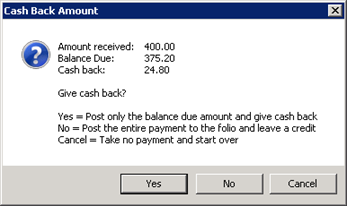
|
| 421-14 |
Res - Payment |
- Allow Payment by Foreign Currency
- When set to Yes, this switch allows payments taken on reservations to be converted into other currencies. Table US must be configured with the exchange rates between the currency the system currently uses (i.e. US Dollars, Canadian Dollars, Barbados Dollar, etc.) and the additional currencies the property accepts. This table must be updated regularly to have accurate exchange rates.
-
- A drop down is available in the Payment screen that includes all currencies configured in Table US. When a currency is selected, the system multiples the payment amount by the exchange rate. The original amount before the conversion appears below for a reference, but it is inactive. The payment will display throughout the system, including on the Folio, as the original amount before the conversion.
|
| 421-22 |
Folio - Add Room |
- Always Default A/B Folio Pay Code to IP
- When set to Yes, this switch will always default the A and B folio pay code IP or individual pays when using the Add Room program. If set to NO, the additional reservation that was made with the Add Room program will have the A and B folios default to the same pay code as the primary reservation.
|
| 421-23 |
Folio - Add Room |
- Never Copy Travel Agent 2
- When set to Yes, this switch never copy Travel Agent 2 from the primary reservation to the additional reservation made with the Add Room program. The information from travel agent 1 will still be copied from the primary reservation to the additional reservation.
|
| 421-24 |
Res - Minimum Nights |
- Ignore Minimum Nights for Reservations in a Group Block
- When set to Yes, this switch allows reservations attached to a group with a block to ignore minimum night requirements. The group must be configured to have a block (Type WB). The group must be added to the reservation from the New Reservation screen or the Group Reservation screen in order for it to bypass the minimum nights.
|
| 421-25 |
Rates - Res |
- Use Weekend Rate for Thursday if Last Night is Friday and Sunday if Arriving on Saturday
- When set to Yes, this switch overrides the regular seasons to charge weekend rates if part of the guest's stay involves one weekend night plus a Thursday or Sunday. This switch is designed to require at least two weekend rates for stays that include a weekend night. If the guest arrives on a Thursday for two nights, Thursday night would be considered a weekend rate. If arriving on Saturday, then Sunday is charged the weekend rate. If the guest stays both weekend (Friday and Saturday) nights, the Thursday and Sunday nights will be at the regular weekday rate.
-
- Table RW - Weekend Rate Season must be configured with the weekday season as the subrecord and the corresponding weekend season letter. For example, in the rate set, an 'A' season has a weekday rate of $100. The 'A' converts to a 'F' for weekend rates, making the weekend price $200. Configure the season table (C3) without using weekend seasons, only weekday. The weekday and weekend rates must be contained in the same rate set. Note: The RW table is case sensitive.
- See Weekend Rates on Non Weekends for more information.
|
| 421-26 |
New Res - Deposit |
- Use IRM Rate Plan Setting 'Require 100% Deposit' in RDPWin
- When set to Yes, this switch requires reservations with the rate plan set to Require 100% Deposit on the IRM to immediately go to the Deposit screen in RDPWin once the reservation is complete. The Take Payment Now on the New Res screen is checked, and Due Now field for Deposit 1 is filled with the total amount due. The rate plan must have the Require 100% Deposit checked, in order for the reservation to enter the deposit screen. Previously, this setting was only available for reservations made using the IRM or IRM.Net.
|
| 421-31 |
Owners - Contract |
|
Enable Posting by Contract and Track Balance Based on Contract
When this switch is set to Yes, charges can be posted to specific owner contract. The Post Charge program for owners includes a Contract drop down where the contract can be select for which to post the charge. This allows owners with more than one contract to track charges separately on each contract. The balances are combined to display a total balance due for the owner. All transactions will display under the Transactions tab with a new Contract column added to the grid.
If the IRM.Net is configured to allow owner payments, the owner can select the contract for which to make a partial or full payment on that contract. Overpayments are not allowed. The payment is then applied to the balance due on the select contract.

| 422-01 |
Folio - Format |
- Show Package Totals By Rate Plan on Folio
- When set to No, the price of package components is hidden on the
guest folio. When set to Yes, rate transactions with the same
rate plan and price are combined.
|
| 422-12 |
System Manager - Property Code |
- Turn on Property Code Feature
- When set to Yes, the Property Code fields are activated on
various screens throughout the system and allow for multiple
properties within a single database.
|
| 423-03 |
Check-in - Group |
- Allow Group Check-in to Dirty Rooms
- If switch 423-03 is set to "Yes", group reservations will be allowed to check-in to dirty rooms. This switch also applies to the Mass Check-in option. When it is set to "No" the group check-in or mass check-in options will not allow a reservation to check-in to a dirty room. However, guests can be individually checked-in to a dirty room using the Check-in option.
|
| 423-14 |
Itinerary - Miscellaneous |
- Change Activity Date if Reservation Dates Are Changed
- When set to yes, the activity dates change relative to the new
arrival date. When set to "No", then any activity outside the new
arrival and departure date is marked as inactive.
|
| 424-06 |
Res New - Misc. |
- Use Default Market Code for Preassign and Inventory
- When set to No, Market code is set to the first one on the list.
When set to Yes, Preassign/Inventory reservations use "PN"
for the market code.
|
| 424-14 |
Res New - Misc. |
- Require E-mail
- When set to No, the e-mail field is allowed to remain blank.
When set to Yes, the "None" checkbox is displayed on the Change
Reservation screen, which is also the final step to making a new
reservation.
The e-mail field is required unless the None checkbox is checked.
|
| 424-17 |
Res - Defaults |
- Default "Keep Old Rates or Calculate New Rate? (O/N)"
- When set to New, the prompt for "Keep Old Rates or Calculate New Rate"
defaults to New. Old can still be selected. When set to Old, the
prompt defaults to Old; but New can still be selected.
|
| 424-18 |
Owner - Payment |
- Hide Auto-Payment Feature on Owner Payment Screen
- If this switch is set to yes, the Auto-Pay option on the Owner Payment screen is hidden. Instead the user must select the option Manual Post to Specific Open Transaction. Most properties with owners set to Balance Forward do not use the manual post option, but instead use the Autopost to Oldest Open Transaction. However, if owners are set to Open Item and the option to Autopost should be hidden, set this switch to yes.
|
| 425-10 |
Owner - Misc. |
- Allow Alternate Owner Number Key
- When set to yes, an Alternate Owner Number is displayed on the owner master. This field offers 14 alpha-numeric characters and allows access to owners using the Find function.
|
| 425-16 |
Security Deposit - Misc. |
- Turn Off Security Deposit and Transfer Open Security Deposit to
Non-Active
- When set to yes, the security deposit fields are activated on various
screens throughout the system.
|
| 425-17 |
Owner - Misc. |
- Ignore Min and Max
-
Switch 425-17 controls if owner and guest of owner reservations check the
Min Stay. When Switch 425-17 is on, the check for owner and guest of owner reservation types
does not occur, which allows any length of stay at any time. When Switch
425-17 is off, the owner and guest of owner reservations have the same check
as a paying guest.
|
| 425-20 |
Res - Guest History |
- Update Guest History When Reservation is Changed (Blank=Y)
-
When set to Yes, this switch adds updated information to the guest history record when the reservation detail pertaining to the guest history is changed. A blank switch is equivalent to Yes. This switch also updates the guest history comments when the reservations comments are changed.
|
| 425-21 |
Group - Default |
- Default Print Master Charges to Folio
-
Select Yes or No to set the default for newly added group masters to print master charges on the folio. When set to Yes, this switch places the check in the box Print Master Charges on Folio on the group master, and all charges, even those flagged to the M folio will print on the guest folio. When set to No, the box is not checked by default on the group master and the guest will only see charges that they are responsible for.
|
| 425-23 |
Security - IRM Password |
- Show IRM Password for Masters
-
When set to Yes, the IRM password field is no longer masked on the Change masters screen, displaying the IRM password for owners, guest history, travel agents and groups.
|
| 425-24 |
Res - New - Group |
- Require a Group on All Guest Reservations
-
When set to Yes, this switches requires that a group master be selected for each new reservation made. A red exclamation point appears next to the group field on the New Reservation screen. Once the group has been selected, the system allows the user to continue.
|
| 425-25 |
Res - Availability |
- Use Background Colors for Room Types on Availability Screen
-
When set to Yes, configure each room type to display a different color on the Availability screen. Configure each room type's color from the Masters menu --> Rooms --> Room Type Configuration. Select the room to edit and Click to Change Availability Color. To turn off the color on a room type, set it to white.
|
| 425-26 |
Res - Find |
- Default for "Hide Cancellations" on Find Res Screen
-
When set to Yes, the checkbox for Hide Cancellations at the bottom of the F3 Find Reservation screen is checked. Any reservation that is cancelled with a status of 9 will not display in the list when searching for reservations. This switch also affects the reservation list. The Hide Cancelled is checked by default if this switch is set to yes.
|
| 425-30 |
System Manager - Tip of the Day |
- Turn Off the Tip of the Day
-
Set switch 425-30 to Yes to turn off the Tip of the Day display on the Welcome screen in RDPWin after login. Use this option if no workstation has access to the Internet. View or sign up for the Tip of the Day from support.resortdata.com.
|
| 425-34 |
Audit - General Ledger |
- Do Not Replace Letter 'P' in GL Account with the First Letter of the Property Code
- Set this switch to Yes if the GL account has the letter 'P' and the property code feature for GL accounts is not in use. Otherwise, the system looks for 'PC' at the end of the GL account in order to direct the amount to the correct property code's GL account. If it doesn't find 'PC,' then it looks for the letter 'P.' The first character of the property code will be inserted where the 'P' is found.
|
| 425-35 |
Res - Tape Chart |
- Show Character on Tape Chart Bar is Note Exists
- When set to Yes, the tape chart will show a designated character before the name on the tape chart if a note exists. This is designed to help users identify reservations with notes without having to open the reservation from the tape chart. Designate the character used before name from Switch 425-36. The default character is *, but other characters such as ~, @, !, etc. can be used. If a note is added to the reservation, the reservation on the tape chart is immediately updated with the character.
|
| 425-36 |
Res - Tape Chart |
- Character to Use on Tape Chart Bar is Note Exists
- Enter the character to use on the tape chart before the name to indicate a note exists on the reservation. The default character is *, but other characters such as ~, @, !, etc. can be used. To enable this feature, first set Switch 425-35 to Yes.
|
| 425-38 |
Res - Allow Move |
- Set Allow Move to Yes for Group Reservations
- When set to Yes, reservations made with a group master attached will have the Allow Move field set to Yes. This is the default setting for all group reservations made. If the switch is set to No, the Allow Move field is unchecked on the group reservation.
|
| 426-07 |
Sys Mgr. - Tax |
- Use Tax Category Tax Instead of Tax Components on Direct Transactions
- When adding or changing transaction codes in RDPWin, this switch adds a "Tax Category" drop-down to the Transaction Codes Maintenance screen. Existing transactions are set as "Use Taxes Below" which allows individual definition of each tax amount and G\L Account as usual. Changing this drop-down to any of the other choices tells the system to use the pre-defined tax amounts and G\L accounts set up in Tables C6 and C7 and disables the ability to manually define taxes for that transaction.
For each record created, define the tax percentage to go to the appropriate Tax Offset Account (Tax1, Tax2, ...). Note: The TZ Tax Records are typically tax exempt and should contain 0 (zero) for each percentage.
|
| 427-04 |
Res - VIP |
- Use List for VIP field on Res and Guest Screens (Table VI) (Switch
427-05)
- When set to Yes, the VIP field on reservation and guest history screens
is changed from a checkbox to a drop-down list. Table VI must first be
configured with types of VIP designations such as "frequent guest", "celebrity", etc, before the checkbox is changed to a drop-down box on the
screens.
|
| 427-05 |
Res - Guar |
- Use List for Gtd field on Res screen (Table VJ) (Switch
427-05)
- When set to Yes, the Guaranteed field on the Change Res
screen turns from a checkbox to a drop-down list. Table VJ -
Guaranteed Types must be added and configured with the Yes/No responses.
|
| 427-07 |
Res New - Guest History |
- Always Add Guest History Record on a New Reservation with a Group
- If this switch is set to "Yes" all new group reservations will be added to guest history regardless of the information collected on the reservation. All non-group reservations are already added to guest history automatically.
|
| 427-11 |
Res - Add Room |
- Add Room: Prompt to Copy Comments from Source to Target Reservation
- When set to Yes, this switch will prompt to copy the comments from the primary reservation to the new reservation when using the Add Room program. The prompt provides the option to click Yes to copy or No and the comments will not copy.
-
- This switch is only applicable if switch 414-28 (Use Reservation Detail screen when adding a room to an existing reservation) is set to No. Switch 414-28 copies the existing reservation information to the new reservation, while bypassing the Reservation Additional Room screen.
|
| 427-13 |
Owner - Credit Card |
- Allocate Credit Card Fees to Owners on Room Moves
- When set to Yes, this switch will charge the appropriate owners the credit card fee when a reservation moves rooms. This way, if the credit card payment was collected on the reservation that moves rooms during the stay, each owner is charged their portion of the credit card fee. For example, the reservation had pre-paid their stay and was checked-in to room 101. They change rooms on the second day of their stay to room 102. Owner 101 is only charged for one night of the credit card fee, while the owner for 102 is charged the credit card fee for the remainder of the stay.
|
| 427-22 |
Res - Miscellaneous |
- Sort Market Code and Source of Business Drop Downs by Code
- When set to Yes, this switch will prompt to copy the comments from the primary reservation to the new reservation when using the Add Room program. The prompt provides the option to click Yes to copy or No and the comments will not copy.
-
- This switch is only applicable if switch 414-28 (Use Reservation Detail screen when adding a room to an existing reservation) is set to No. Switch 414-28 copies the existing reservation information to the new reservation, while bypassing the Reservation Additional Room screen.
|
| 427-26 |
Res-New - Res |
- Restrict Past Dates on Reservations
- When set to Yes, entering a reservation with past dates or changing the dates on existing reservation to past dates is not allowed. The system notifies the user that past dates are restricted.
|
| 427-27 |
New Res - Market Code |
- Always Use the Market Code from the Rate Plan
- When set to Yes, the market code set on the rate plan will be used when making a new reservation. This market code overrides a market code assigned to a group master or guest record on the reservation. If the reservation is created with the Add Sharewith or Add Room program, the market code from the primary reservation is used.
|
| 427-28 |
Audit - General Ledger |
- Do Not Substitute MC (Market Code) in GL Account
- When set to Yes, a GL account that has 'MC' in the number will not separate the transactions into different GL accounts based on the market code of the reservation. This allows GL accounts to have MC in the number.
-
- If this switch is set to No and the GL account has MC in the number, the transaction will go into the GL based on the market code of the reservation. For example, the GL account number for room revenue is 4000MC. The reservation has market code 01 on it with a room revenue transaction of $100. The GL account 400001 will end up with the $100 room revenue transaction.
|
| 427-29 |
Audit - General Ledger |
- Do Not Substitute TC (Tax Code) in GL Account
- When set to Yes, a GL account that has 'TC' in the number will not separate the transactions into different GL accounts based on the tax code of the reservation. This allows GL accounts to have the letters TC or T in the number.
-
- If this switch is set to No and the GL account has TC in the number, the transaction will go into the GL based on the tax code of the reservation. For example, the GL account number for room revenue is 4000TC. The reservation has tax code TA on it with a room revenue transaction of $100. The GL account 4000TA will end up with the $100 room revenue transaction.
|
| 427-31 |
Payment - Long Term |
|
Skip Payment More Than Balance Due Warning for Long Term Reservations
When set to Yes, the warning dialog box for a when a payment is more than the balance for long term reservations does not appear. This feature is only available if the reservation is a long term reservation. If the switch is set to No or blank, a payment that is more than the balance will prompt to for the user to continue, letting them know the payment is more than the balance.
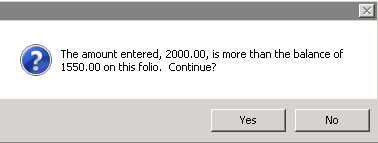
| C1102DEP |
Res New - Group |
- C1102DEP
- When set to Yes, this switch puts the deposit due amounts on each group member instead of the group leader. As an alternative to having the entire deposit on the group leader, each group member can display the deposit due amount on the individual group reservation.
|
| C1AUTH<5 |
Credit Card |
- C1AUTH<5
- When set to Yes, allows credit card authorizations to be taken on reservations prior to check-in. This switch is only active if the protobase credit card interface is in use.
|
| C1CUTOFF |
Res - Yield Mgmt. |
- C1CUTOFF
- In RDPWin Versions 2.090.5 and higher, C1MORIDE is
only used for overbooking. The C1CUTOFF setting is the password for the rate cutoff.
If C1MORIDE is in use, the 2.090.5 update copies the password to C1CUTOFF to assure the system works the same after the update.
Enter a password in the Setting text box on the Switches screen.
When a rate plan reaches the cutoff, entering the correct password allows
the cutoff to be overridden.
|
| C1MINNTS |
Res - Password |
- Password to Override Minimum Number of Nights (C1MINNTS)
- All minimum night restrictions can be overridden with a password set
with switch C1MINNTS. Access Switches 415-11 and 415-12 via the
System | Switches screen. IRM.Net will use
the same logic as above for reservations.
|
| C1MORIDE |
Res - Yield Mgmt. |
- C1MORIDE
- Versions prior to 2.090.5 used the C1MORIDE switch as the password to allow an overbooking or a rate plan that was cutoff. In RDPWin Versions 2.090.5 and higher, C1MORIDE is only used for overbooking. A new switch is available for the rate cutoff password:
C1CUTOFF.
If C1MORIDE is in use, the 2.090.5 update copies the password to C1CUTOFF to assure the system works the same after the update.
The new password allows much more control over each situation. For example, a password might be needed for rate cutoffs, but not overbooking. In this case, the C1CUTOFF can be set to a password while C1MORIDE would be blank.
|
| C1RRANCH |
Owner - R Ranch |
- R Ranch Features
- This switch is specifically designed for R Ranch. For details, contact RDP Support. When this switch is set to Yes, the system will ignore the room number owned when making an owner reservation. This allows owners to select any room when making a reservation, regardless of the room number owned on the owner master account. Click the Available Rooms button on the New Res screen to assign the room, or make the reservation directly from the Tape Chart.
|
| C1STATE |
New Res - Misc. |
- C1STATE
- Enter a state to serve as the default for New Reservations.
|
| MRIDE2 |
Res - Password |
- Password Required
- If a password is entered in the MRIDE2 switch, then the system prompts with "Enter 'Change Room Charge' password" and requires the password to be entered before accepting the new rate.
The password can be up to 10 characters long. Fields affected by this setting are:
New Res – Daily Rate Override
New Res – Total Charge Override
Add Room – Room Charge Override
Add Sharewith – Room Charge Override
Yield Mgmt – Changing Rates
|