Click here for Cancel No-Shows tutorial
Click here for a complete list of
audit procedures
Overview
As part of the night audit process, properties can use the Cancel No-Shows option to speed the cancellation process. Any reservations due to check-in on a date prior to the current system date can be selected as a group and cancelled with one action. Canceling No-Shows can be completed for the current system date or a past dates: but not for a future date.
- Grid
- Columns displayed in the grid are Select, TY (Res Type), Res #, Room #, Room Type, Sharewith, Guest Name, Arrival and Departure dates, and Cancel Status. The grid only displays reservations that fall within the date, guarantee, and deposit parameters chosen. Check any checkbox in the Select column title row to select reservations currently in the grid, or check the Select column header checkbox to select all reservations in the grid. Select and deselect reservations individually by checking that row's checkbox in the Select column. The number of reservations selected and the total number of No-Shows are displayed just under the grid on the right. For example, if only 15 reservations of the 45 No-Show reservations have been selected, it reads "Selected: 15 of 45".
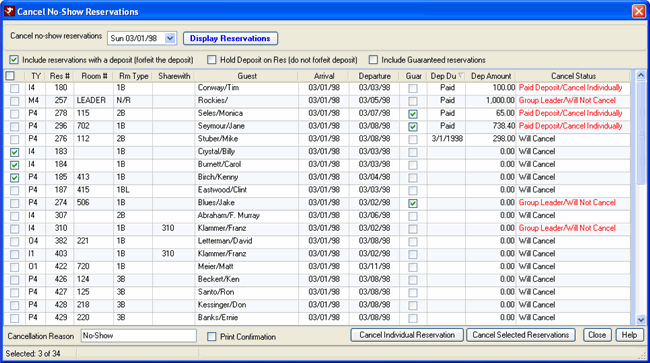
- Cancel No-Shows On or Before
- Enter the arrival date of the reservations to be considered as no-shows. The system default is set to the current system date minus one. One, some, or all reservations with an arrival date equal to or before the current system date can be selected for cancellation. Click the down-arrow and select a date from the calendar or enter a date (mm/dd/yyyy).
- Display No-Shows
- Click the button at any time to view the list of no-shows fitting the parameters entered by the user. This does not cancel any reservations but displays them in the grid.
- Include Reservations with a Deposit (Forfeit Deposit)
- Reservations with a deposit are included in the cancellation process by checking the "Allow Reservations with a Deposit to be Cancelled" box. The deposit is forfeited by the reservation, and moved to the appropriate GL account.
- Hold Deposit on Res (do not forfeit deposit)
- This field is only displayed if the “Display 'Held Deposits' Option on Cancellation Screen” on the Reservation | Configuration | Cancel tab is checked. When “Hold Deposit on Res” is enabled and checked, the deposit amount remains on the reservation so the Process Held Deposits can be run at a later date.
- Include Guaranteed Reservations
- Reservations with a guarantee are included in the cancellation process by checking the "Allow Guaranteed Reservations to be Cancelled" box. The requirements to guarantee a reservation are property-defined.
- Cancel Status
- When cancelling no-show reservations and using the SF code, reservations with a paid deposit are skipped and display "Paid Deposit/Cancel Individually" in the Cancel Status column. This requires that the reservation be cancelled individually.
- Cancellation Reason
- Once reservations are selected for cancellation, the Cancellation Reason is populated with the default "No-Show". To enter an alternate reason, select the present text and type directly into the text box. The Cancellation Reason is a mandatory field.
- Print Confirmation
- Set the print confirmation field on the reservation to yes when checked. The print cancellation confirmation report looks at the date a reservation was cancelled, what type of cancelled reservation it is (preassigned, inventory, etc.), and whether or not print is set to yes or no. This box is unchecked by default. If checked (set to yes), the Cancel No-Show reservation confirmations print at the same time as the other cancellation confirmations.
- Cancel Individual Reservation
- Select a reservation row in the grid (not the checkbox, but the highlight the row) with a Cancel Status set to "Paid Deposit/Cancel Individually" and click the Cancel Individual Reservation button. The Cancel Reservation form is displayed allowing the reservationist to cancel the selected reservation.
- Cancel Selected No-Shows
- Once all cancellation parameters have been selected and verified, click the "Cancel Selected No-Shows" button to assign the Cancellation Number and complete the cancellation process. When reservations are cancelled in a group, all member reservations have identical Cancellation Numbers. The cancellation number is displayed after the reservations are cancelled in a dialog showing the number of reservations cancelled and skipped. Since the View No-Shows filters based on the check box parameters, no reservations should be skipped unless labeled as a Group Leader (Leaders potentially have deposits to be refunded or charges to be collected). Group Leaders are always skipped when running Cancel No-Shows and continue to display in the grid as such. Night auditors should run the "Cancel No-Show" report to have a list of Group Leader reservations still considered as No-Show.
Click these links for Frequently Asked Questions or Troubleshooting assistance.
04/05/2010
© 1983-2009 Resort Data Processing, Inc. All rights reserved.