Click here for Night Audit tutorials
Click here for a complete list of audit procedures
Overview
Select "Reset Availability" from the Day End or Night Audit menu. Reset Availability is critical to maintaining accurate availability and group blocks in the system. Reset Availability is fully integrated into RDPWin and no longer requires a DOS program to run the utility. To turn on Reset Availability in RDPWin 3.0.006.04 or higher, add subrecord RSTAVL to Table C1 with a value of 'On.' Please contact RDP Support for more information.
- Lock Users
- Click the Lock RDP and Notify Users button shown in Step (1). This keeps users from logging into RDP during the utility and sends a configurable message to exit the system to all users currently logged in. This button must be clicked before proceeding regardless of whether there are users logged in or not.
-

- Active Users
- The Active Users window integrates the Pervasive Monitor and requires the domain administrator password the first time the screen is accessed. Once the password has been entered correctly, the auditor will not be prompted for the password again. The Current Directory radio button displays only users logged into the directory for which the screen was accessed. The All Directories radio button shows users for all directories logged into RDP including interfaces. Either click the Disconnect Selected User button to remove the highlighted user from the system, or click Disconnect All Users. This will disconnect all users except the user accessing this screen.
- The 'Seconds to display warning message on workstations' field defaults to 5 seconds. This can be increased or decreased by clicking the arrows next to the number or by typing in the field. This is a warning to all users that they will be disconnected from the RDP. The 'Minutes to allow users to exit RDP' defaults to 5 minutes. This can be increased or decreased by clicking the arrows next to the number or by typing in the field. This gives users a set amount of time to save any work in the system before being logged out. The Clear all RDPWin connections without warning checkbox can be activated in order to disconnect all users without providing the warning message. The warning message displays in the Warning field and can be customized by typing in the field.
-
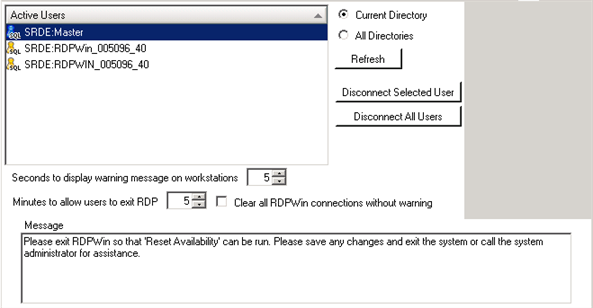
- Reset Availability
- Click the Reset Availability button under Step (2). Once this has completed, a Reset Availability Log appears. The Status is displayed at the bottom left. If the status is anything other than 'Complete,' the system requires that the log be printed. This is also saved in the RDPLog under the System main menu. If errors occur, print the log and contact RDP Support during regular business hours.
-

-
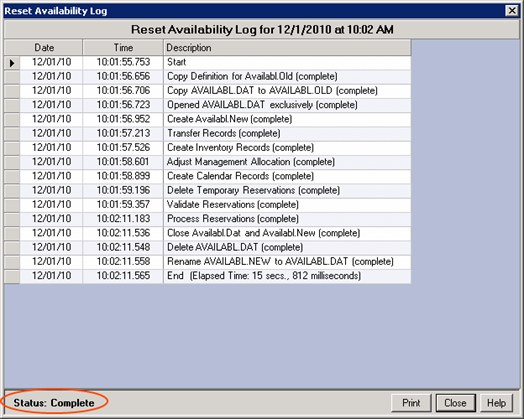
See Reset Availability Instructions for step-by-step instructions on running Reset Availability.
Click these links for Frequently Asked Questions or Troubleshooting assistance.
12/01/2010
© 1983-2010 Resort Data Processing, Inc. All rights reserved.