Click here for Work Order tutorials
(Only available if the Work Orders & Asset Management (RZ) module is installed.)
Overview
Select "View Unpaid/Uncharged Items" from the Options list to display Work Orders, Tasks, and/or Bills either not paid in full or not completely charged to the master (but not both). Items that have been charged to an owner, reservation, etc., AND paid in full to the vendor master do not display in this screen. Use the various filters to reduce the number of items in the grid.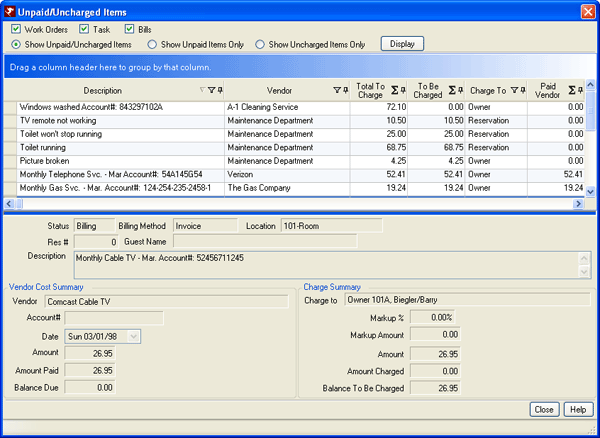
Filters
At least one of the Work Orders, Tasks, or Bills checkboxes must be checked, but all three are checked by default. Only one of the unpaid/uncharged filters can be selected at a time.
- Work Orders
- Check to populate the grid with information pertaining to Work Orders. The grid can display any combination of Work Orders, Tasks, and Bills.
- Tasks
- Check to populate the grid with information pertaining to Tasks. The grid can display any combination of Work Orders, Tasks, and Bills.
- Bills
- Check to populate the grid with information pertaining to bills. Any bill that displays in this situation has been charged to the owner but not paid to the vendor. For example, charge an owner for monthly electricity access for a power company, but do not process payment to the vendor until a later date. That bill should display in this grid when Bills is checked and "Show Unpaid Items Only" or "Show Unpaid/Uncharged Items" is selected. The grid can display any combination of Work Orders, Tasks, and Bills.
- Show Unpaid/Uncharged Items
- Select this filter and click Display to view both unpaid and uncharged items (default setting) in the grid with all columns. When another filter is selected, the grid refreshes automatically.
- Show Uncharged Items Only
- Select this filter and click Display to view only items that have not yet been charged in the grid. Columns available are Work Order System ID, Description, Charge To, Master#, Markup Amount, Total to Charge, Amount Charged, and To Be Charged. When another filter is selected, the grid refreshes automatically.
- Show Unpaid Items Only
- Select this filter and click Display to view only items that have not yet been paid in the grid. Columns available are Work Order System ID, Description, Vendor, Billing Method, Invoice#, Account#, Labor Cost, Asset Cost, Total Cost, Paid Vendor, and Due Vendor. When another filter is selected, the grid refreshes automatically.
The grid can be grouped and columns can be sorted, pinned, filtered, and summed (based on field types). When a row is selected in the grid, a summary for that row is displayed in read-only format. For detail on the information displayed below the grid, see Cost/Charge Summary tab. Double-click any row in the grid to open the Change screen and allow for Vendors to be paid and Masters to be charged.
Click these links for Frequently Asked Questions or Troubleshooting assistance.
04/15/2009
© 1983-2009 Resort Data Processing, Inc. All rights reserved.