Click here for How Tos
- Work Order and Asset Management Module RZ required.
Re-Open Vendor Statements
Balance Forward vendor statements can be re-opened after the statement was closed. The statement marker (D@) transaction and the corresponding voucher (D7) transaction are deleted from the master account. Only the last statement can be re-opened. If a statement prior to last the statement marker is selected, the system will alert the user that the program will skip that master, while displaying the date of the most recent statement closing.
If a voucher transaction was deleted, the check voucher's status changes from 'Will Print' to "Voided' in the Check Voucher program located in the Accounting menu.
This feature is available in RDPWin 3.0.009.07 or higher.
How To Re-Open Vendor Statements
- In RDPWin, go to the Masters main menu --> Work Order Vendors --> Re-Open Vendor Statements.
- Select the owner(s) to re-open.
- One agent : check the Single Vendor box and select the agent from the Starting Vendor Number drop down.
- Range of vendors: choose the Starting and Ending Vendor Number in the range.
- All vendors: leave the Starting Vendor and Ending Vendor field with the Select Starting Vendor Number.

- Select the statement date to re-open from the Previous Statement Date drop down. Note: only the most recent statement can be reopened.
- Click the Review button.
- Review all vendors listed in the grid. Make sure the Status column reads "Will Process OK" and New Balance column is correct.
- Once all vendors have been reviewed, click the Process button. This removes the statement marker transaction code (B8D@), plus the voucher transaction (B8D7) from each vendor account.
- Make the corrections to the vendor accounts for which the statement was re-opened.
- Once the corrections have been made, close the statements.
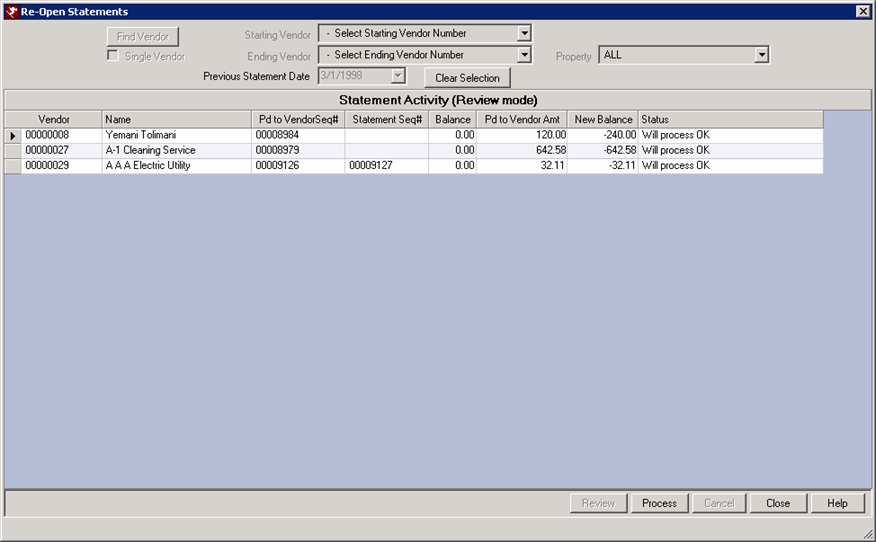
Click these links for Frequently Asked Questions or Troubleshooting assistance.
10/04/2011
© 1983-2011 Resort Data Processing Inc. All rights reserved.