Click here for tutorials
Overview
Text messaging is available from RDPWin to reservations, owners, groups, travel agents, work order vendors, guest history, and CRM guests. This can be used to inform guests that their room is ready, let a vendor know a new work order has been entered, etc. Each reservation or master requires the mobile phone number, as well as the mobile phone carrier. IRM.Net guests have the option of entering their mobile phone number and carrier to receive a text confirmation.
The SN - Text Messaging Module is required.
Configure Text Messages
To configure RDPWin or the IRM.Net to send text messages:
- Go to the System main menu --> Configuration --> Text Messaging.
- Select either the Phone 1 or Phone 2 radio button. This designates which phone will be used for the mobile phone on reservations, guest history, owners, travel agents, groups, and activity vendors. Note: if set to None, then the text messaging capabilities are NOT available.
- Select the Mobile Type from the drop down. The drop down selection is generated from the Phone Types configured for work order vendors and CRM records and is only valid for these two masters.
- Select the Master to configure for the text messages by double clicking it from the grid or click the Change button.

- Enter the name of the text message in the name field. For instance, Room Ready for messages that inform guests that their room is ready.
- Enter the From email address. The Default field has the email address configured for confirmations. If applicable, this address can be used for text messages also.
- If needed, enter the email address in the CC field if different than what is already configured. The email address entered will receive a carbon copy of the text message.
- If needed, enter that email address in the Blind CC field if different than what is already configured. The email address entered will receive a blind carbon copy of the text message.
- Enter the Subject of the text message.
- To display the text messages in a specific order, enter the sequence number in the Sequence field. The lowest number will display first on the list.
- To add the reservation or master number to the subject of the text, check the Add Master# to Subject box.
- Enter the default message for the text message in the Text For Email Body section. Note:the default text can be changed each time the message is to be sent.
- Save & Close.
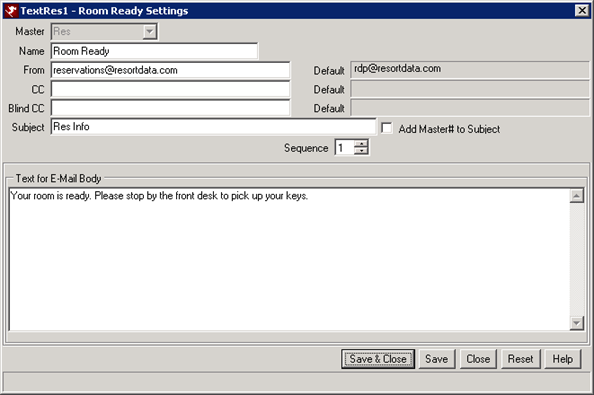
- To configure text message confirmations to be sent to IRM.Net guests, select the IRM master and enter the information from steps 5-12.
- If additional text messages need to be added, click the Add button and select the master type for the message. Repeat steps 5-12.
Text Settings
- Mobile Field (416-72)
- To enable the text messaging features, select Phone 1 or Phone 2 for the mobile phone number. This is a universal setting in the system and will change all reservations, guest history records, travel agents, group masters, owners, and activity vendors.
- Mobile Type
- Select Mobile from the Mobile Type drop down. This field is populated from the Contact file which are configured for the Work Order Vendors and CRM records.
- Master
- Double click the Master type to configure the text message or click the Change button. If additional text messages need to be added, click the Add button and select the master type for the message.
- Name
- Enter the name of the text message so it can be easily identified when sending a message.
- From
- Enter the From email address. The Default field has the email address configured for confirmations. If applicable, this address can be used for text messages also.
- CC
- If applicable, enter a CC email address. This address will be carbon copied for every text message sent for this master type. The Default field has the email address configured for confirmations. If the Default CC address is the same for text messaging, it is not required to enter the address again in the CC field.
- Blind CC
- If applicable, enter a Blind CC email address. This address will be blind carbon copied for every text message sent for this master type, but will be hidden for the recipient. The Default field has the email address configured for confirmations. If the Default Blind CC address is the same for text messaging, it is not required to enter the address again in the Blind CC field.
- Subject
- Enter the subject for the text message. For example, if the message is to inform the guest that their rooms is ready, enter "Room is Ready."
- Sequence Number
- Configure the order that text messages display when sending a message. Set a custom sequence number on the configured text message in the Sequence field. Enter a number between 0 and 100, and the lowest sequence number indicates the text message will display at the top of the list.
- Text For Email Body
- Enter the default text for the text message body. This is can be changed each time a text is sent.
Click these links for Frequently Asked Questions or Troubleshooting assistance.
08/12/2011