Click here for tutorials
Overview
Rate Payment Schedule allows a timeframe to be configured for when payments are due on reservations. This payment schedule is assigned to a rate. For example, for RACK rate, the rate first payment of 10% of the room charge is due on the booking date. The second payment of 30% of the room charge is due in the first month of arrival. The third payment of 30% is due on the second month, and the last payment of 30% is due in the 3rd month.
There is no limit to the number of scheduled payments that are due. The reservation Payment Schedule tab displays the payment amount and when it is due. When the payment is taken, a prompt to apply the payment to long term rent appears. Selecting Yes will track the payment on the Payment Schedule tab as well as on the folio.
***This feature is only available in RDPWin 3.1.***
Configure the Rate Payment Schedule
- In RDPWin, go to the System menu --> Switches --> set switch 425-31 to Yes.
- Go to the System menu --> Rates --> Rate Payment Schedule.
- Click the Add Schedule button.
- Enter the payment schedule name in the Schedule field.
- Select when the first payment is due from the First Payment drop down.
- Booking Date - first payment is due on the date the reservations is made
- Arrival Date - first payment is due on the reservation's arrival date
- Departure Date - first payment is due on the reservation's departure date
- Specific Date - first payment is due on a the date specified in the Date field.
- Enter the number of payments in the schedule in the Payment field.
- For the first payment in the grid, select Percent or Dollar Amount in the Type field, then enter the amount.
- For the remaining payments, select the month for when it is due, select the type, and enter the amount.
- Save & Close.
- Go to the System menu --> Rates --> Rate Plan.
- Select the existing long term rate plan or add a new one. For details on adding rates plans, see How to Add a Long Term Rate.
- Make sure the Long Term box is checked on the rate plan. If the rate is not long term, the payment schedule field is disabled.
- Select the payment schedule configured in step 4 from the Payment Schedule drop down. Each time this rate plan is selected, the payment schedule will automatically be added to the reservation.
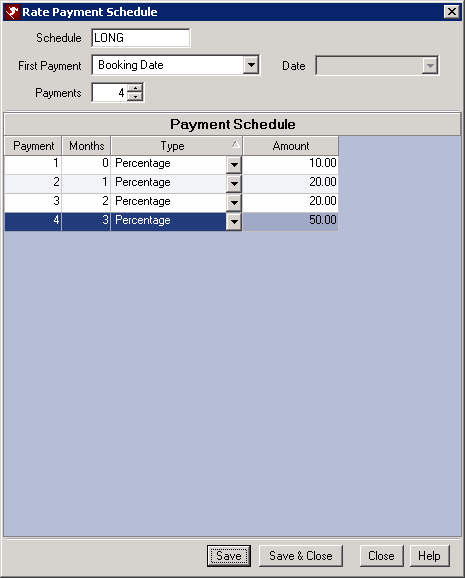
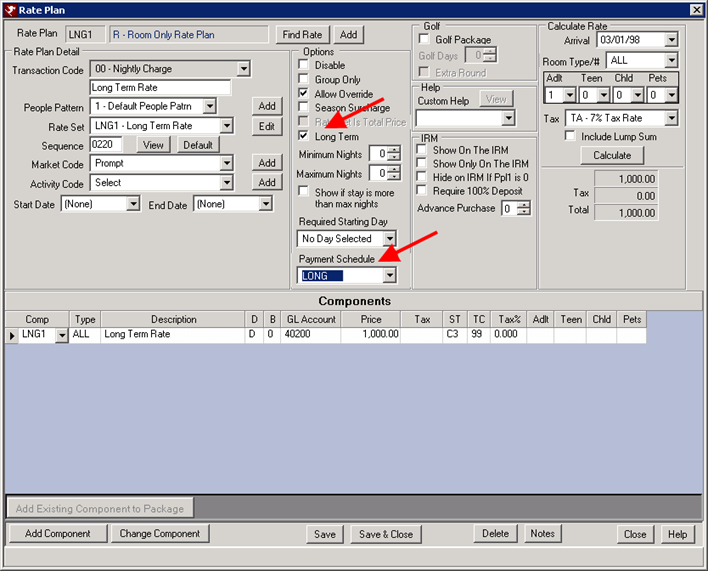
Reservations and Payment Schedule
Select the Payment Schedule from the drop down on the Long Term Reservation screen when making a new reservation. If the rate plan has a rate payment schedule assigned, it will appear as the default schedule. Other rate payment schedules can be selected or the reservation can be set to None. Click into the Payment Schedule section to change dates or amount of the payment from the Amount Due or the Due Date fields. Both of these fields for each payment due can be changed manually.
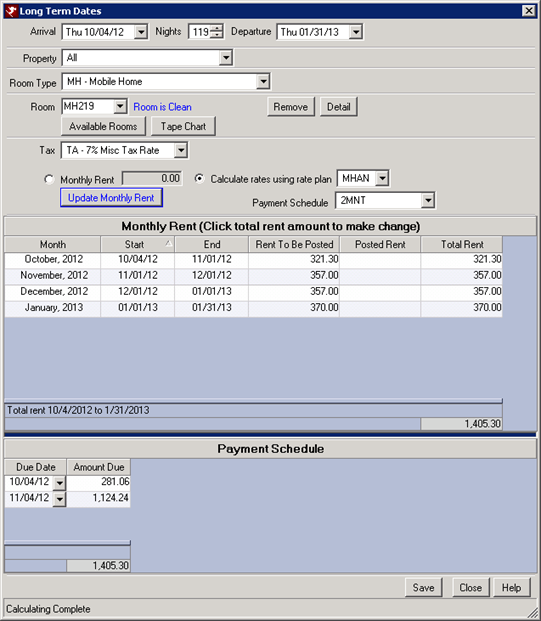
When a long term reservation is made with a payment schedule assigned, a new tab appears on the reservation called Payment Schedule. This tab shows the due date of the payment, the amount due, how much was paid, and the how many days late the payment is.
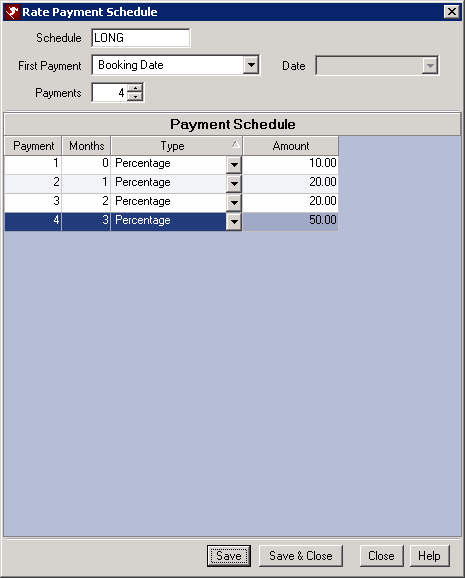
Deposit/Payments
When a deposit or payment is take on the reservation with a payment schedule, a prompt to apply the payment to the long term rent is provided. Select Yes will display the Deposit screen with the payment schedule. Once the payment is processed, the Payment Schedule tab is updated. If more money is collected than what is due for that payment, it will deduct the amount from the next payment schedule.
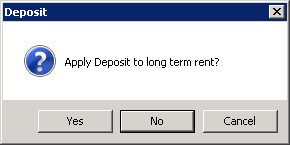

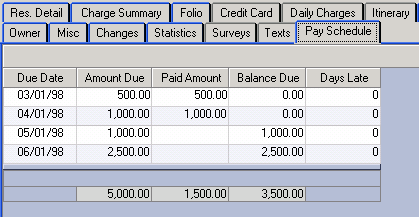
Click these links for Frequently Asked Questions or Troubleshooting assistance.
10/08/2012
© 1983-2012 Resort Data Processing, Inc. All rights reserved.