Click here for tutorials.
Overview
In order to activate the long term reservation billing features, four additions must be added to the RDP database.
- The RT – Long Term & Monthly Rentals must be installed.
- Add long term features using HABITAT.UPD.
- Set Switch C1HABIT to Yes.
- Call Accounting must be configured to accept data from Homisco and Infotext.
Adding Long Term Features
The first step in configuring the long term system is to run the HABITAT.UPD file. In order to run this UPD file, follow these steps using RDP-DOS:
- Choose Option 99 "System Utilities" from the RDP Main Functions Menu.
- Choose Option 997 "UPD File Utility".
- From the UPD file menu, choose Option 1 "Update HABITAT.DAT from UPD file".
- At the "Enter Update File Name" field, enter the file "HABITAT.UPD".
The HABITAT.UPD file adds the following: (1) the ability to automatically create a "Sharewith Phone Folio" during the reservation process, and (2) custom group pay codes GA and GM which allow for reservation billing.
Configure Call Accounting
A second resort must be added in order to store the Infotext call accounting parameters and the additional units outside of Presidential Towers. This second directory contains only a TABLFILE.DAT
file. Table CR, Extension to Room Conversion, contains the room numbers and extensions for all
rooms outside of Presidential Towers. In the RESORTS file, label this directory as "Interface Settings - DO NOT USE".
On the bridge computer, access Option 094 "Update File Paths" from the System Manager menu. Use the "TableFile Resort Number" field to enter the new resort number created above
such as "02". After filing the changes in Option 094, use the RDP736 program to configure call accounting normally. A new line appears at the bottom of the setup screen, similar to the following: RDP System: F:\RDP\RDP01\ Interface Settings: F:\RDP\RDP02\.
Reservations
To make a long term reservation, use the Reservations/New Reservations/Long Term Option.
Adding Group Master and Pay Code
To add a group master in the top section of the New Reservation screen, select the find option in the group section of the screen. Once a group master has been selected from the
Find screen, the pay code for the group is automatically selected based on the pay code that has been configured on the group master. If the pay code has not been configured, select the value using the drop-down button. There are two custom pay codes GA and GM. The GA pay code is used for companies billed within days of posting rent. The GM pay code is used for "master bill companies". These companies pay rent once a monthly at regular intervals. Reservations with a GM pay code assigned are treated as a receivable.
Completing the Long Term Reservation
Once the group master and pay code are added, the reservation's billing requirements are determined. Complete the reservation by adding Arrival and Departure Dates, selecting a Room Type, selecting a Room Number or not, and completing all personal information. Once all personal information is added, click Save & Close. The system prompts whether or not to add a telephone folio. At the prompt, select the pay code for the telephone folio. The pay code reflects the billing procedures for all telephone charges (i.e., the individual is paying all phone charges (IP), the company is paying charges and will be billed shortly after posting (GA), or the company is paying and will be billed at regular intervals (GM)). The telephone folio defaults to a zero room rate and has the letters "PH" in Comment Field 17 to designate it as the telephone folio to the call accounting system. Once the telephone folio is added, the reservation process is complete, and the two reservations are linked in the RDP system.
Checking In Long Term Reservations with a Telephone Folio
Since the long term and telephone folios are linked in a small group, the Check-In Group option can be used to check in the two reservations.
Posting Room and Tax
Once a reservation is checked in, the entire month's rent is posted when "Post Nightly Charges" is run. After room and tax are posted, the system stamps the "Long Term: Last Posting" date on the reservation. Once room and tax has been posted for the rental period, "Post Nightly Charges" tracks the number of days the reservation has been in-house since its last posting date.
Changing Departure Dates
When a guest changes a departure date within the current rental period, the system automatically reverses the original rental transaction and reposts rent for the updated period on a pro-rated basis. For example, assume a reservation is originally scheduled to stay for 60 days at a rate of $2,500 per month. However, after room and tax are posted the first night, the guest changes the stay length to 20 days. When the departure date is changed, RDP automatically posts a reversal transaction code in the amount of -$2,500 and posts the pro-rated rent for the new stay, $1,666.67 (The pro-rated daily rent of $83.33 times the number of days (20) for a total of $1,666.67. All transactions appear on the folio, including the reversal. If necessary, use the No Print option to hide transactions on a guest folio.
Folios and Billing
The Reservation Billing Statements program is available from the Reservation main menu and includes the following four options:
| Option | Description |
|---|---|
| Daily | Use the daily option for printing rental statements for individuals and companies billed shortly after room and tax are posted. Generally, these statements include reservations with a GA pay code. Use the daily option for reservations with a group master and an IP pay code and long term reservations without a group master. |
| Monthly-Phone | Use the monthly telephone option for phone statements. Telephone statements are the sharewith reservations used specifically for posting calls. All sharewith reservations created automatically by RDP contain "PH" in Comment Field 17. |
| Monthly | Rent Statements for "Master Bill Companies". The monthly option prints statements for type "P" reservations with a group pay code of GM which have transactions posted since the last time statements were finalized. These companies are treated as receivables and are billed at regular monthly intervals. |
| Reprint | The reprint option prints a statement for one reservation. |
‡ All statements include an "Invoice Number" which is the reservation number - the date the statement was closed. (i.e. - for reservation number 93313 whose statement was closed on 1/19/05, the Invoice Number is 93313-050119.
Sample Statement
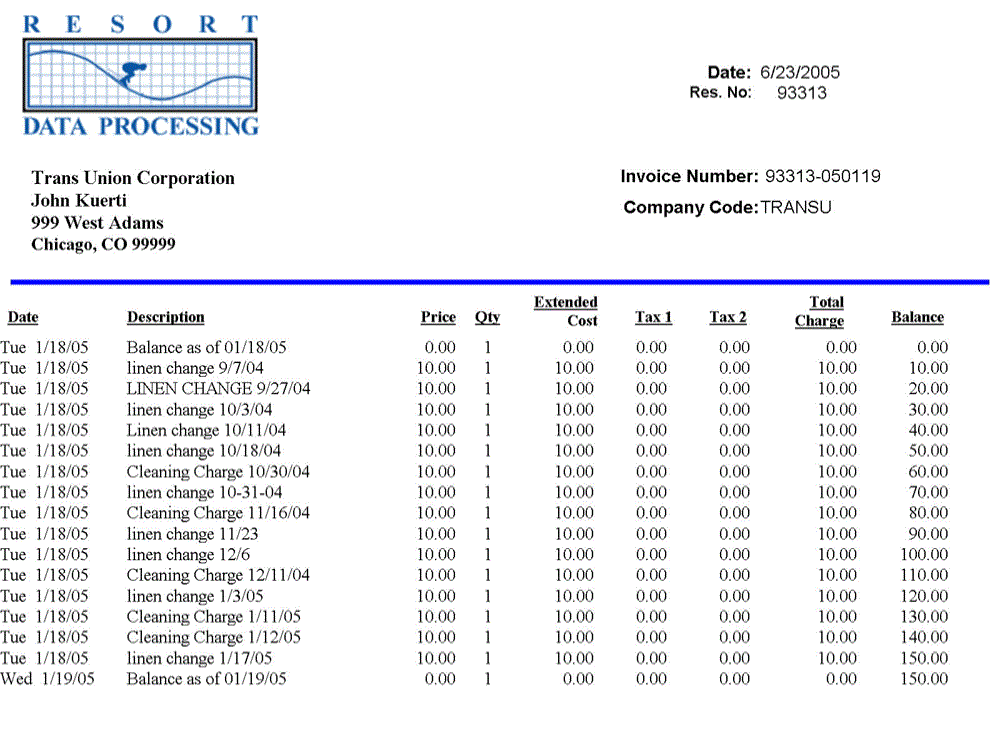
Sample Statement
Click these links for Frequently Asked Questions or Troubleshooting assistance.