For more information, review detail at:
Groups & Conferences Overview (RDP's Website)
Reservation Tutorials
Corporate Group - Multiple Guests/Dates - Group Master Billing
IBM continually sends individuals with different dates throughout the year. Billing is handled at the corporate accounting level. This requires no block and no group leader. A group master is necessary.
The format of the reservations would resemble this example: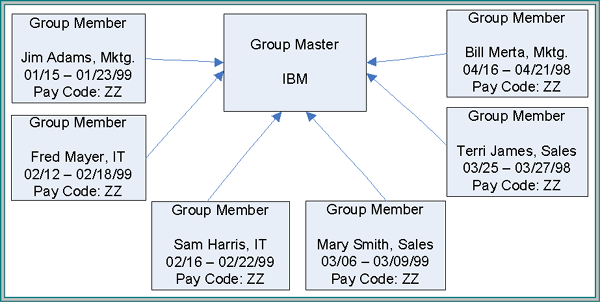
- Create the first reservation using the regular New Reservation process for paying guests. Set the Arrival, Nights, and Departure dates to the desired date(s). Select Room Type. It is important to set dates first, since the group master may or may not have dates on record.
- At the top of the New Reservation screen, click the Find button associated with Group Masters (top of the screens). Locate and select the appropriate group master to access the Confirm Group Information screen. Select either the dates set on the group master or the dates set on the new reservation screen. The group master's rates (if any) are available for selection as well as the current rate from the new reservation screen. Make selections and save.
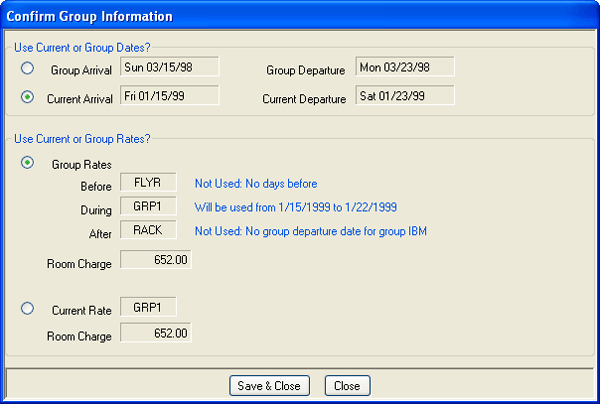
- Once the dates, room type, and group master are selected, the New Reservation screen should look something like this:
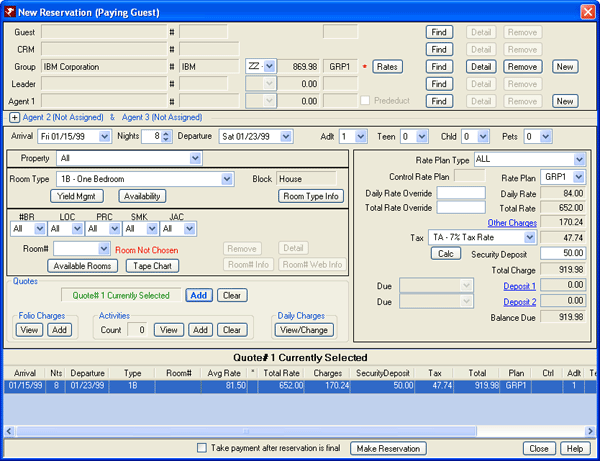
- Make the reservation, include any contact or other information on the Change Reservation screen and save. Select This Res to view the new reservation in the grid. Since there is no leader number created when reservations bill directly to the master and reservations have multiple arrival/departure dates, the reservations are basically individual reservation billing the corporation. Since the reservations are not really connected in any way other than the corporate billing, the "Show Entire Group" button is not available.
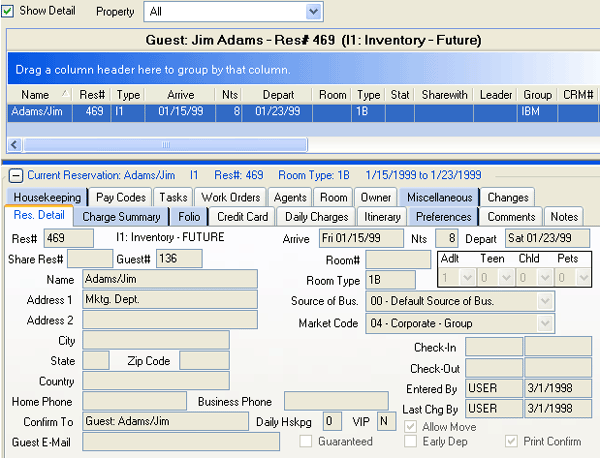
- To view the reservations for IBM's group master, select Groups and Find from the Master main menu. Enter IBM in the Group# field and click the associated Find button. Once IBM's group is displayed, click the Reservations tab. The list is displayed in arrival date order by default. Click the Res# field twice to display the list by Res# in descending order (furthest date out first). This tab sample shows the six latest group reservations highlighted. These six are simply different employees from different departments staying at the property and billing the corporation. No group leaders are assigned.
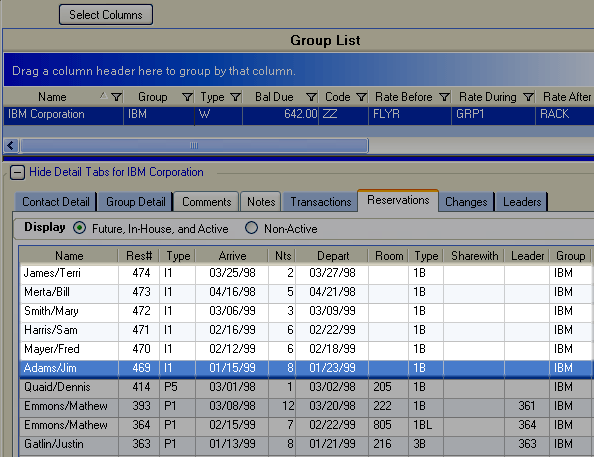
Click these links for Frequently Asked Questions or Troubleshooting assistance.
04/05/2010
© 1983-2009 Resort Data Processing, Inc. All rights reserved.