Overview
Using the Reporter Security List, set fence levels to allow users access to one or more reports within each folder or an entire folder. Security is defined in the RDP system through power levels and fence levels. Prior to instituting system security, RDP users must be defined and a security scale must be developed in order to group similar types of users into a security group. See Menu Security for more information.
Note: If unable to access reports or folders in error, see the system administrator.
Restrict Reports and Folders
Once users have been added and power levels assigned, restrict reports and/or folders by accessing the correct folder and assigning fence levels.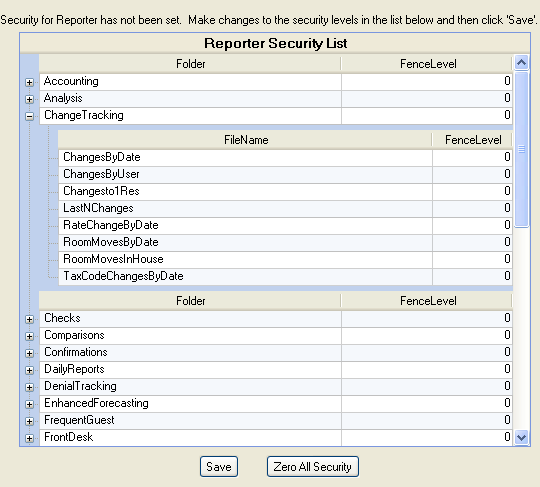
As an example, assume the property wants to grant access to all folders EXCEPT Analysis. Follow these steps for creating these security levels:
- Access the Reporter Security. From the RDPWin main menu, select Security from the Reporter main menu, Navigation Panel, or Navigation page. Click the
 icon to expand the Folder information and display individual report lists.
icon to expand the Folder information and display individual report lists. - Assign Corresponding Fence Levels to Individual Reports. Click into the Fence Level field and enter the desired level. For this example, set the Analysis folder fence level to 60. Delete or type over any existing levels, if needed. Save changes. Saving after setting each Fence Level is not required. However, when entering multiple levels during one session, saving intermittently is recommended. Reports and folders above a user's power level are not visible.
- Test Security. Log out of RDPWin and log back in as the a restricted user to view the differences and restrictions. For this example use the standard RDP demo files and logon as "Front" and enter the password as "Front". Select Reports from the Reporter main menu. The Report Folders list located in the navigation panel should not display the Analysis folder.
Click these links for Frequently Asked Questions or Troubleshooting assistance.
04/05/2010
© 1983-2009 Resort Data Processing, Inc. All rights reserved.