| CUSTOM HELP | |
|---|---|
| Add File | Print Files |
| E-mail Files | RTF Files |
Overview
Custom Help, known as F4 for DOS users, offers quick access to information such as
driving directions, restaurants, internal procedures, etc. Reservationists can view help screens created for specific rooms or room types. This window can stay active while using other features in RDPWin. Print and e-mail
capabilities are available for all Custom Help screens.
Rich Text Format files or RTF are designed for internal use. While
the files can be e-mailed to guests, the main purpose is to
assist the RDP user. Resort Data Processing suggests that
RTF files be used for internal, employee information such as room, rate
plan, and activity descriptions, customer policies, and other useful lists.
Once created, view in RDPWin to confirm the formatting displays as intended.
See RTF for more information.
Complicated Word or PDF files with text boxes and tables can make beautiful brochures, but these documents should be simple with a small picture or two. If a customer has existing files with pictures and text in a text box or tables, the information must be reformatted for the RTF files to work properly in RDPWin to work around format limitations. Any Word document saved as an RTF file grows substantially and can lead to presentation, e-mail, and storage issues. Note: RDPWin cannot control the way Word creates RTF files.
Add File
Follow these steps to add to the drop-down list:
- Create the file using Word or Wordpad.
- Save.
- In the Save In drop down, select the RDP folder, and then Help folder for the location of the file. The file path maybe R:\RDP\Help.
- In the File Name field, enter the name using 6 characters or less.
- If using Word, change the Save as Type drop down to Rich Text Format.
- From System | Table Maintenance, select Table UL - User Help File Listing.
- Click Add Code.
- Enter the desired code (6 characters or less). This code is the same as the file name created in step 4.
- Enter the Help File Description (up to 40 characters) such as "Local
Dining w/in Walking Distance."
- Select the System (W=RDPWin only, D=DOS only, B=Both).
Properties using both RDP-DOS and RDPWin should select B to insure the
new document displays in both.
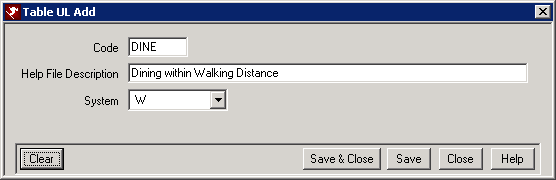
- Save & Close.
Once the file has been added, the file name is accessible from the drop-down list immediately.
E-Mail Files
To e-mail a file, select the appropriate file from the drop-down list and click the E-Mail button. Enter the e-mail address in the "To" text box (and the cc - carbon copy - text box, if needed), type in a subject line (for example, "Restaurants Near Our Property"), and any additional message in the area below. The selected file is referenced in blue as the Attachment. Click the Send E-Mail button to send, or click the Close button to abandon any entries and return to the Custom Help window.
Print Files
To print any single file, select the appropriate file from the drop-down list and click the Print button.
Rich Text Format, Microsoft Word, and WordPad
The Help menu converts the selected Help file from RDP Help format to RTF (Rich Text Format) using Microsoft Word or WordPad. The drop-down box is a list of Help files in the UL Table in RDP DOS. These files must be saved as ".RTF" format and can only have a maximum of 6 character file name (MyName.rtf). These files must reside in the RDP Help folder. Once new files are created, the UL table must be updated to have the files show in the drop-down list.
The first time a file is selected, it is converted and saved as an RTF file in the \RDP\HELP directory (i.e., Bus.hlp gets converted and saved as Bus.rtf).
The next time the same file is selected, the RTF file is read.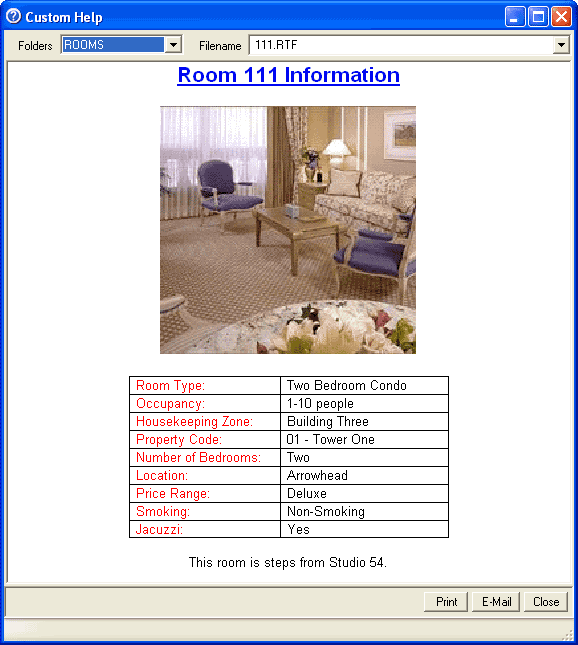
Click these links for Frequently Asked Questions or Troubleshooting assistance.
Last Updated 12/29/2010
© 1983-2010 Resort Data Processing, Inc. All rights reserved.