Click here for Master Tutorials
Click here for Rooms Navigation
From Rooms masters, statistics are available to view information stored in the OTotalsXX files. It can be accessed one of three ways:
- Select Room Statistics from the Masters | Rooms main menu. Since no master is selected, the Find screen displays to allow selection first.
- Select Room Statistics from the Room Master Navigation page (available in the Room Master main menu). Since no master is selected, the Find screen displays to allow selection first.
- With any Room selected in a grid, click Room Statistics from Navigation. The Statistics display for the master already selected from the list.
Since owners can own rooms and rooms can have owners, both Owner and Room Statistics are available from each Room and Owner menus. As options are changed, the grid and graph are updated to reflect the selections. Information available to view is dependent on the master type selected as shown below:
- Rooms – Example Room – 101
- The room includes stats for all market codes (definable by property) and plus one additional code UN. This code is the total revenue for the selected room.
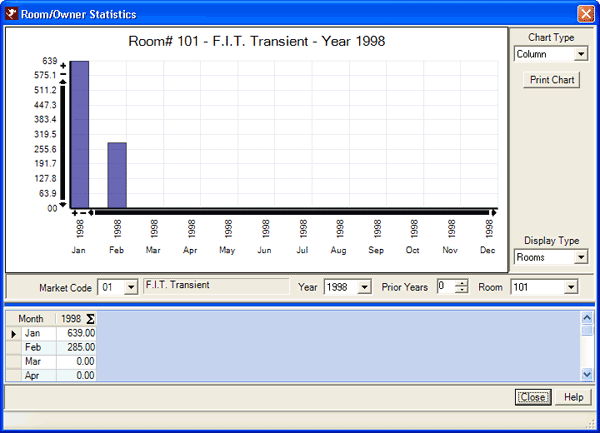
- Chart Type
- Select a format for the graph/chart from the drop-down list. Column, bar, area, line, pie, doughnut, spline, and spline area. Each chart type offers drill-down capabilities. Click a column, bar, or section (pie/doughnut) to view the date for the section clicked. For area, line, spline, and spline area, click any of the points within the graph to display the data. the first time data is accessed this way, the
- Display Type
- Change the Display Type to alternate between owner and room statistics. If the selected room does not have an owner, this drop-down is not visible.
- Print Chart
- Click to print the chart currently displayed.
- Prior Years
- Based on the year selected in the Year field (described above), raise the number in this field to increase the number of years displayed in the graph at one time. If Year is set to 2005 and Prior Years to 2, then property data from 2003 - 2005 is displayed. The maximum number of years prior to display is based on the earliest year within the data. For example, if in 2005 and data in RDPWin only goes back to 1994, then the maximum number of years prior to display is 11.
- Room (Number)
- When viewing by room number, the Room field allows selection of a room number and any lock-offs associated with that room.
- Transaction Code
- When Display Type is set to Owner, statistics are displayed based on the Transaction Code selected in this field. When Display Type is set to Room, this field is replaced by Source of Business.
- Source of Business
- When Display Type is set to Room, statistics are displayed based on the Source of Business Code selected in this field. When Display Type is set to Room, this field is replaced by Transaction Code.
- Year
- Defaults to the current system year. Graph property data for specific periods by using Year and Prior Years together to expand or contract the amount of data displayed. For example, the current year is 2005. Select 2004 from this drop-down and set Prior Years to 0 to display only 2004. Set Prior Years to 1 to display data from 2003 - 2004 (or 2004 plus one prior year 2003).
- Year to Chart
- When the chart type is set to Pie or Doughnut, Chart Year is displayed below the chart type options called chart year.
Click these links for Frequently Asked Questions or Troubleshooting assistance.
04/05/2010
© 1983-2009 Resort Data Processing, Inc. All rights reserved.