The IRM.Net can be translated into multiple different languages using Google or Microsoft Translator. Both offer free webpage translators that can be added to the IRM.Net. Machine translators translate IRM.Net pages into a guest's native language. Both can be configured to automatically display the translation toolbar at the top of the page when a guest's browser is not English. Guests will also have the option to select a language and click "Translate" at any time. Both Google and Microsoft offer many different language choices. Note: The translator is a tool provided by Google or Microsoft, and RDP does not dictate how either work.
Field labels, room descriptions, and any text from customized files are all translated when a guest selects a language and clicks Translate. However, not everything on the IRM.Net will be translated. Tooltips, any pop-up text, buttons, and step-by-step progress indicators will not be translated, as they are images.
The Google and Microsoft translators are very similar, but there are a few differences. Feel free to try each of them, but not at the same time to determine which works better for your IRM.Net.
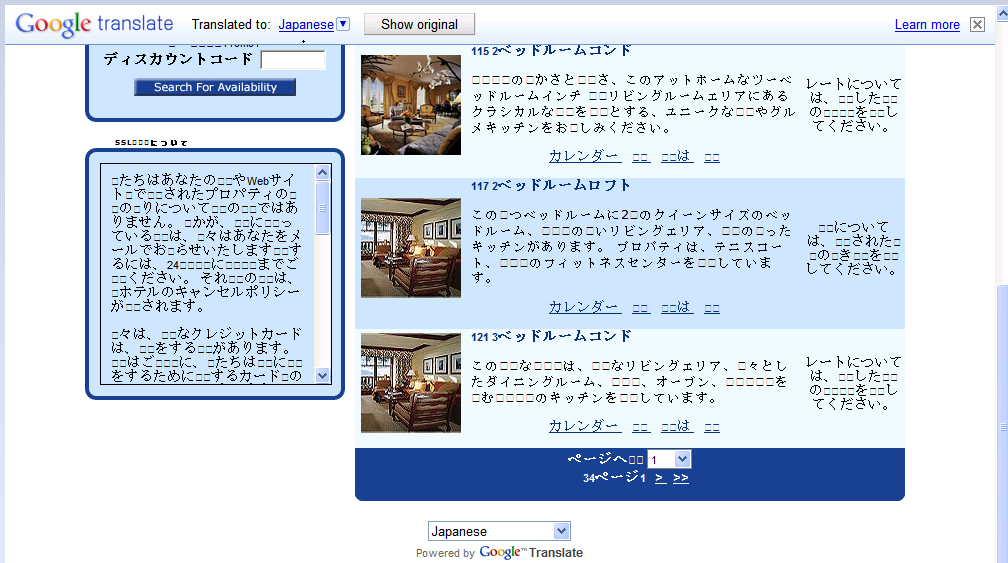
To Configure the IRM.Net for Language Translations:
- Choose either Google or Microsoft's translator to generate the code by following the steps from Google or Microsoft.
Google: http://translate.google.com/about/intl/en_ALL/tour.html#professional (look for the Add Translate Button to Your Website section.
or
Microsoft: http://www.microsofttranslator.com/widget/
- On the IRM.Net Server, use notepad to paste the generated code into the following file: c:\inetpub\wwwroot\irmnet\custom\<dataserver>\rdp\rdp<xx>\UserText\bannerfooter.htm
- Open note pad from Start --> Accessories --> Notepad.
- Click File --> Open.
- Browse to c:\inetpub\wwwroot\irmnet\custom\<dataserver>\rdp\rdp<xx>\UserText\bannerfooter.htm (replacing the <dataserver> with the actual server name, and rdp<xx> with the correct RDP directory).
- Paste the code provided from Google or Microsoft into the file at the end. Sample Google code:
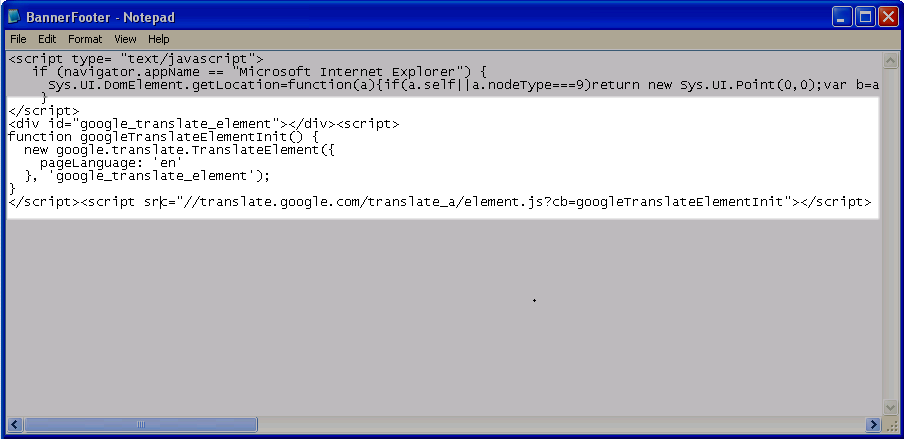
Suggested Configuration for Use with IRM.net
Google Translator
- Choose 'Add translation to the entire webpage'
- English
- Expand 'Show optional settings'
- To center the Google Translation widget on the IRM.Net pages, add 'style=text-align"center;' to the generate code as in the sample below (make this change after pasting into the bannerfooter.htm)
Translation Languages - Google has the option of including all its available languages or select a subset
Display Mode - choose 'Inline' and 'Horizontal'
Advanced - check 'Automatically display the translation banner or the users speaking other languages
<div id="google_translate_element" style="text-align: center;"></div>...
Microsoft Translator
Site Address: Enter the site address of the IRM.Net web server (e.g. http://irm.resortdata.com)
Site Language: English
Translation: check 'Display widget control'
Translation Settings: check 'Notify' (the translation toolbar will automatically appear for visitors whose browsers language is not English)
Color: choose the color the best complements the IRM.Net color scheme
Widget Width: 312
To center the Microsoft Translation widget on the IRM.Net pages, add 'margin:auto;' to the generated code as in the sample below (make this change after pasting into the bannerfooter.htm)
<div id="MicrosoftTranslatorWidget" style="margin:auto; width: 312px; min-height: 57px;....
Click these links for Frequently Asked Questions or Troubleshooting assistance.
02/10/2011