Overview
These feature is specifically designed for Cypress Cove. For information, please contact RDP Sales.
Owner accounts are used for to track membership in order to post membership fees and send statements.
When making a long term reservation, the system will bring up the owner account lookup in order to select an owner. All long term reservations require an owner account, as they do not allow reservations for paying guests. A cross reference table (Table OR) is used to determine the rate plan based on the owner type.
A new Gate Check-In feature is a simplified check-in screen that allows the user to select the owner account or add a new owner. It creates the reservation and checks-in the member.
Features of Owner Membership
- Set switch C1CYPRES to Yes from the System main menu --> Switches. This activates the membership functions.
- Assign the owner the appropriate membership from the Owner Type field. New owner types can be created using Table C2 - Room Type Validation. For example, add an owner type N/RMF for a Full Membership Owner, or N/RMA for Associate Membership Owner.
- A source of business code has been added to the owner detail screen. This feature is only active if the C1CYPRES is set. The source of business is copied over to the reservation when a owner reservation is made.
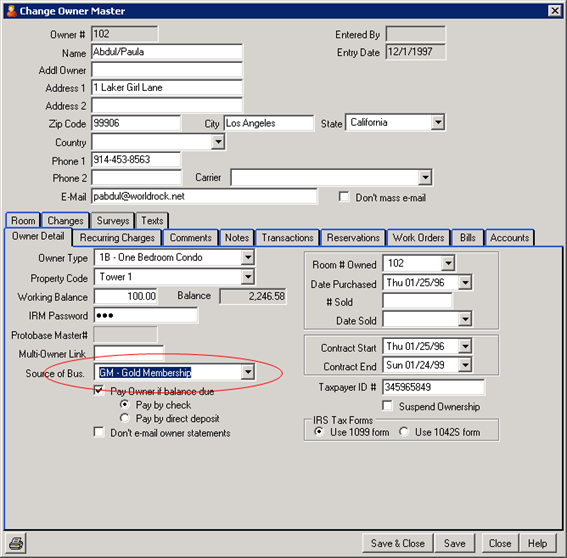
Owner Type to Rate Plan Cross Reference
- Set switch C1CYPRES to Yes from the System main menu --> Switches. This activates Table OR.
- Configure the OR Table with the owner type to the rate plan from the System main menu --> Table Maintenance --> select Table OR - Owner Type to Rate Plan Cross Reference.
- Enter the owner type in the Subrecord field, followed by the corresponding long term and short term rate plans. These rate plans will be default when making a reservation for that owner type.
Features of Long Term Owner Reservations
- Set switch C1CYPRES to Yes from the System main menu --> Switches. This activates the long term owner reservation functions.
- When making a long term reservation from the Reservations main menu --> New Reservation --> Long Term (CTRL+L), the Find Owner screen appears. An owner must be selected in order make a long term reservation.
- Long term reservations use Table OR - Owner Type to Rate Plan Cross Reference for determining the rate use based on the owner type.
Gate Check-In Features
- The Gate Check-In program is located under the Options side bar under the Reservations menu, just below the Check-In and Mass Check-In options.
- Enter or find the owner to check-in. An Add New button at the bottom allows a new owner account to be created from the Gate Check-in program.
- Once the owner is selected, the select the appropriate rate from the Rate drop down. The rate defaults to the membership type rate configured in the OR Table, however, it can be changed at this time.
- Select the number of Adults, Children and Pets. The room number defaults to the room configured for the membership or owner type.
- To print a receipt, check the Print Receipt box.
- If a balance is due, collect the payment using the Cash, Check, Credit Card, Wire or Misc payment types. Click the Process Payment button.
- Click the Check-In button.
- The Gate Comment displays the information from the Comment 2 field on the owner master account.
- View the owner or member's external documents and pictures by clicking the link. For details on how add to add owner external documents and pictures, see Owner Tabs.
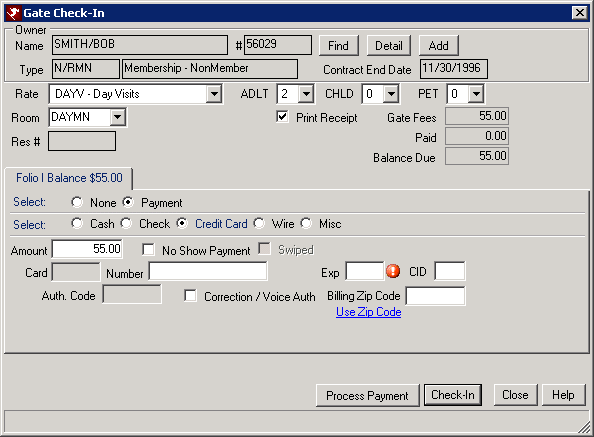
Other Features
- Changes to the contact information of a reservation, automatically update the corresponding owner record. The following fields, if changed, are updated: name, address, city, state, zip, and source of business.
- When adding a new owner account, the number is automatically generated using the next number available. The owner number cannot be changed and field is disabled on the Add Owner screen.
- Upon gate check-in, if the owner-member contract has expired, the rate defaults to the non-member rate. Set switch C1CYPNON (Master Type for Non-Members) to the non-member type such as N/RMN. This checks the owner master Contract End Date field. If the date is in the past, the rate defaults to the non-member rate.
Click these links for Frequently Asked Questions or Troubleshooting assistance.
3/23/2012
© 1983-2012 Resort Data Processing, Inc. All rights reserved.