- Click here for Accounting Main Menu
- Click here to view Accounting Tutorials
- Click here for Trust Accounting Main Menu
Overview
When monies are moved between accounts, deposit vouchers can be, but
need not be, printed. The deposit vouchers can be printed and reprinted
by selected Print Deposit Vouchers from the Accounting/Trust Accounting
sub-menu. Select a single or range of dates for one bank account
at a time and click Display to review deposits made during the selected
date(s). Check the box for each row of vouchers to print.
Check the box in the header row to select all vouchers in the grid for
printing. Click Print Deposit Voucher to display the printer options
screen and proceed to print.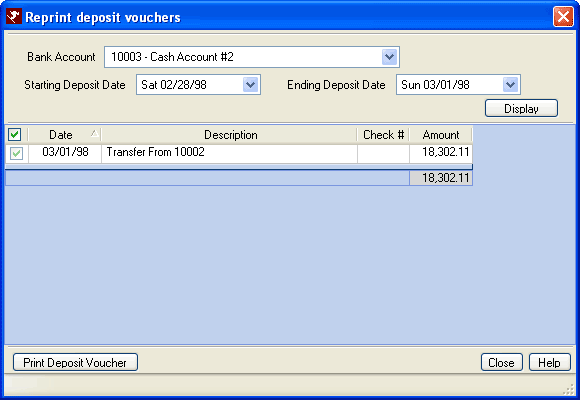
- Bank Account
- Select an existing account from which the deposit was made.
- Starting Deposit Date
- Select the first date of the deposit for which the voucher(s) should be displayed. The system default is the current system date less one.
- Ending Deposit Date
- Select the date of the deposit for which the voucher(s) should be displayed. When reviewing and printing vouchers from a single date, the Starting and Ending Date fields must match. The system default is blank.
- Display
- Once the bank account and dates are selected, click Display to present the deposit vouchers that fall within the specifications entered in the grid.
- Print Deposit Voucher
- Select one or more vouchers from the grid by checking the box provided in each row and click "Print Deposit Voucher" to display the
- print options. Make any necessary changes and window allows the selection of printer and click OK to print the selected vouchers using the DepositVoucher.rpt Crystal report located in the Reports10/Accounting folder.
Click these links for Frequently Asked Questions or Troubleshooting assistance.
Last Updated 04/05/2010
© 1983-2009 Resort Data Processing, Inc. All rights reserved.