- Click here for Accounting Main Menu
Accounting Tools
Totals Comparison
The Totals Comparison program is designed to help troubleshoot out of balance issues with the Internal Audit report generated during the audit. If discrepancies on the last page of the Internal Audit are found, use this program to determine if transactions were deleted, which ledger is out of balance, if transactions were generated in the Totals file, etc. Each day generated will list in the grid under the Summary column. For more details, double click the date in the grid and the details will display to the right. The program determines if the system is in balance and displays that information at the bottom of the screen. If any missing transactions are found, the date, master number, transaction code, and amount for the missing transaction appear at the bottom of the screen.
Note: Running the Totals Comparison for large date range (one month or greater) can cause system performance issues resulting in the slow down of RDP during the processing. The program requires a lot of system resources, especially if a lot of transactions exist.
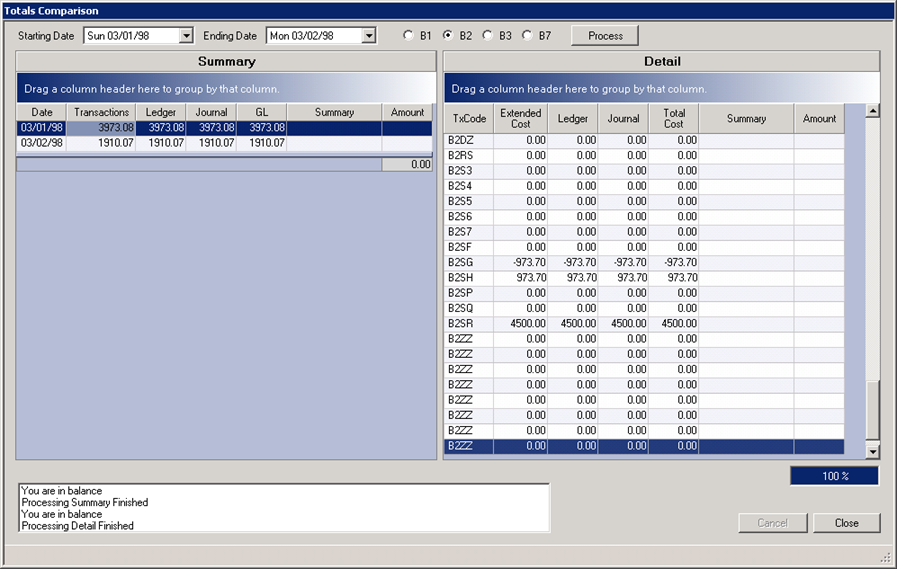
- Starting Date
- Select the starting date from the calendar for which to compare the totals and transactions. Review the Internal Audit report to find out when the out of balance issue began. Checking PDFs generated for previous date may be required to determine the date the totals were out of balance.
- Ending Date
- Select the ending date from the calendar for which to compare the totals the transactions.
- Ledger
- Select the ledger that is out of balance. The last page of the Internal Audit will display any discrepancies for each ledger. Select B1 for the Advanced Deposit Ledger, B2 for the In-House Guest Ledger, B3 for the City Ledger-Group Masters, or B7 for City Ledger-Owner Billing.
- Process
- Once the dates and ledger have been selected, click the Process button. If the Generate Totals program finds any transactions that have not yet been generated, the program will automatically run. Once complete, a summary of each date is listed in the grid. The bottom section displays results of the comparison. Any days that are out of balance will display in red on the grid.
- Summary
- The Summary grid lists each day that the comparison was run. If the date is in balance, it will appear in white. Dates that display in red indicate that day is out of balances. Double click the date to view the detail of the out of balance issue.
-
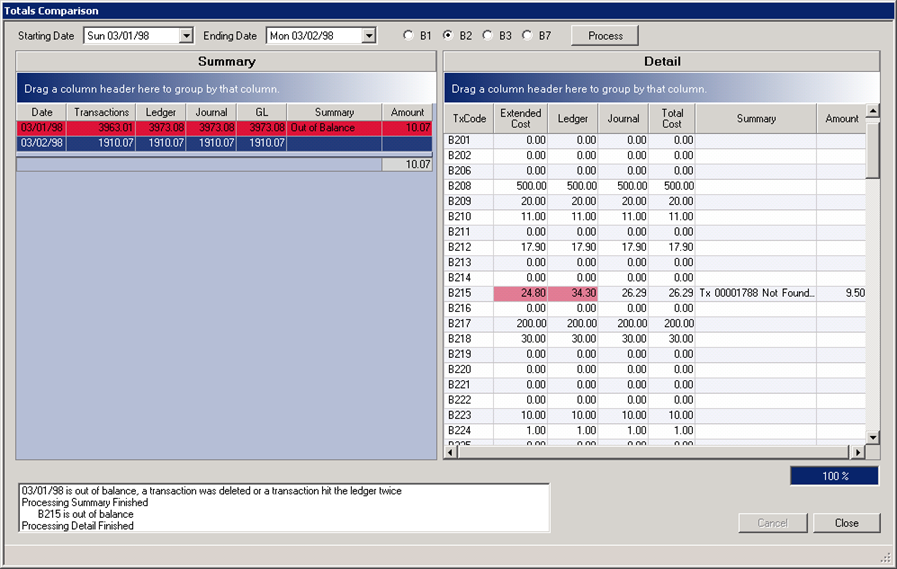
- Detail
- Once the date is selected from the Summary grid, the details display on the right side. If a date was out of balance, the Detail will show which transaction is causing the issue and why. Screen shot above indicates that the B215 transaction code with sequence number 00001788 in the amount of $9.50 is not found.
- Results
- The results of the comparison display at the bottom. If the date is in balance, the results will display the message "You are in balance." If there is a discrepancy, the results will display the issue, transaction code and reason.
-

Note: If the Totals Comparison reports dates that are out of balance, contact RDP Support for assistance.
Post DD Codes
This accounting tool posts the DD - Transfer codes to reservations that are missing them, causing the reservation and ledger to be out of balance. B1DD - Transfer to Guest Ledger and B2DD - Transfer from Advanced Deposit Ledger occur when a reservation with an advanced deposit is checked in, transferring the deposit to the guest ledger. This occurs automatically, but occasionally the one the transaction is not generated property. Use the Totals Comparison to find the reservations missing the DD codes.
***WARNING: This option should only be used by RDP Support because of the potential to cause out of balance issues if not used properly. A password is required in order to post the DD codes. ***
Enter the password and find the reservation. Click the Post button and click Yes through the warning. This will post the DD codes and put the reservation and ledger back in balance.
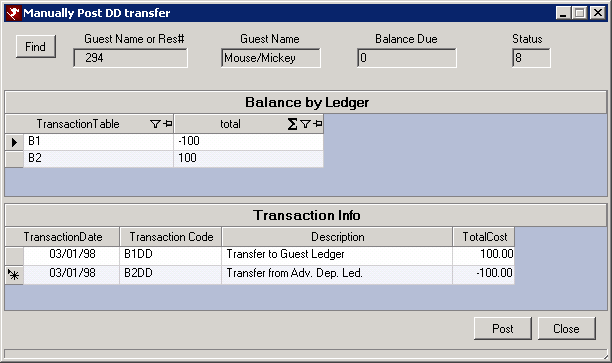
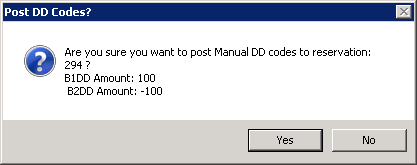
Click these links for Frequently Asked Questions or Troubleshooting assistance.