The forfeit deposit or cancellation fee on a cancelled reservation can be removed in order to return the money to the guest in the form of a refund, held on a account for future use, or transferred to another reservations by using the Un-Cancel from the Options. The reservation must be in active history.. If the reservations has transferred to non-active history, go to the Reservations main menu --> Transfer to History --> Transfer 1 Res FROM Non-Active History button.
How To Refund Forfeit Deposit or Cancellation Fee from Cancelled Reservations:
- In RDPWin, click the F3 Find Res button or hit the F3 key on the keyboard to search for the cancelled reservation.
- Enter the guest's last name or reservation number in the Guest Name or Reservation Number field.
- Click the Un-cancel option from the left side.
- Determine if the reservation will be refunded, held on account, transferred, or uncancelled.
- If refunding all or part of the deposit,
- Click the Refund options from the left side.
- Select the type of refund and the amount.
- Click Process Refund.
- Verify the refund amount is correct and click Yes through the dialog box to continue.
- Click the Cancel option from the left side to cancel the reservation. Enter the cancellation reason and click Save.
- If holding the advance deposit on the cancelled reservation for future use,
- Click the Cancel option from the left side.
- Enter the cancellation reason.
- For the Select Refund Options, choose the radio button for None.
- Select the radio button Held Deposit.
- Click Save. The reservation will remain a cancelled reservation on the advance deposit ledger until future action is taken.
- If transferring the deposit,
- Click Transfer from the Options list on the left side --> select Deposit/Payment.
- Enter the amount that will be transferred to another reservation.
- Enter the reservation number or click the Find button to search for the reservation to transfer the payment.
- Click the Process Transfer button.
- Click the Cancel option from the left side to cancel the reservation. Enter the cancellation reason and click Save.
- If uncancelling or reinstating the reservation, no additional steps are needed.
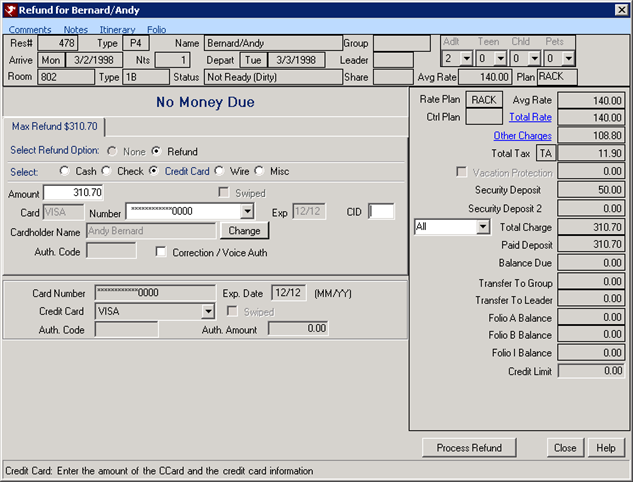
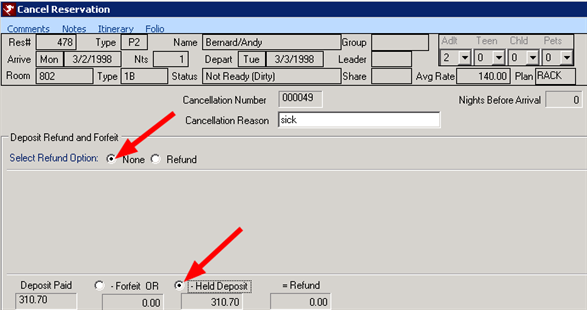
- If refunding all or part of the deposit,
Click these links for Frequently Asked Questions or Troubleshooting assistance.
Last Updated 11/27/2012
© 1983-2012 Resort Data Processing, Inc. All rights reserved.