Rate Plan Cut-offs limit the availability of certain rates and/or room types for certain periods of time based on occupancy. To cut-offs rates by room type, change switch 420-07 to Yes from Switches in the System main menu.
To Set Rate Plan Cut-offs:
- In RDPWin, go to the System main menu --> Rates submenu --> Rate Plan Cut-offs.
- Select the rate to be cut-off from the Rate Plan drop down.
- If using cut-offs by room type, select the room type or "ALL" to cut-off all room types.
- Select the starting date from the Month field.
- If cutting off the rate for travel agents, check the Agent Cut-off box.
- Click Display.
- Enter the starting cut-off date from the Start Date field.
- Enter the ending cut-off date from the End Date field.
- If cutting off the rate for certain days of the week, select the applicable day or check "ALL."
- Enter the occupancy percent for which the rate should be cut-off. For example, if the rate should not be available during the dates selected, enter '0' in the Percent field. If the rate is longer available once 75% occupancy is achieved, enter '75' in the Percent field. Cut-offs showing '100' mean the rate is available until 100% occupancy.
- Click the Update Cut-off button.
- If using Agent Cut-offs, repeat steps 7 -11.
- Save & Close.
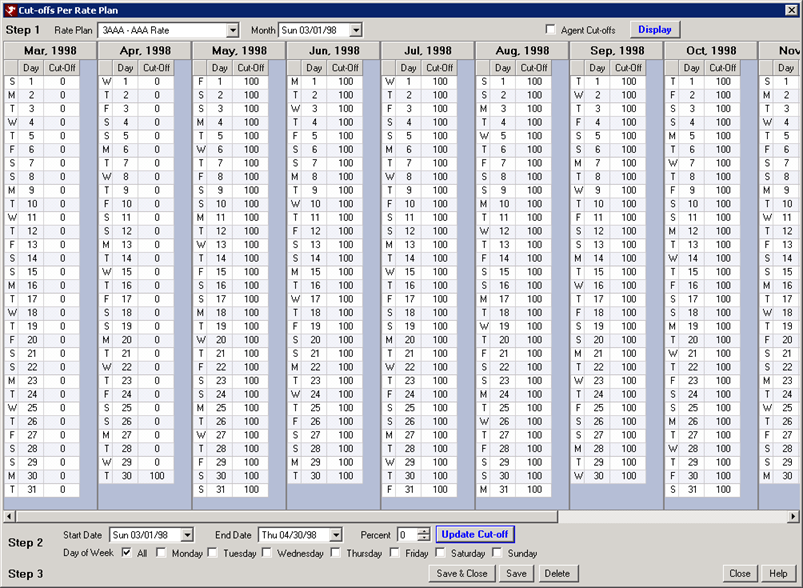
FAQs
How do I get rid of existing Rate Plan Cut-offs?
At the bottom of the Cut-off screen, click the Delete or Delete All Room Type Cut-offs, and click Save.
If I have a cut-off but need to have the ability to override the cut-off, is there a way to do so?
A password can be set to control the override of the cut-off. To set the password to allow override of rate plan cut-offs in RDPWin, go to the System main menu --> Switches. In the Search field, enter 'MORIDE' and create a password in the Setting field. If a reservationist tries to make a reservation during the period of the cut-off, they will be prompted for the password. If the password is not know, they will be unable to continue with the reservation.
I would like to cut-off a rate for every weekend of the year. Is there a quick way to do so without having to change the date for each weekend to apply the cut-off?
When adding the cut-off, enter the dates of the entire time period of the cut-off in the Start Date and End Date fields. Then check the box for Friday and Saturday. Enter '0' in the Percent field and click Update Cut-offs. For example, if cutting off every Friday and Saturday for all of 2011, enter 01/01/11 in the Start Date field and 12/31/11 in the End Date field. Check the box for Friday and Saturday.
Click these links for Frequently Asked Questions or Troubleshooting assistance.
Last Updated 12/09/2010
© 1983-2010 Resort Data Processing, Inc. All rights reserved.