How To Post Charges to Reservations:
- In RDPWin, click the F3 Find Res button or hit the F3 key on the keyboard to search for a reservation.
- Enter the guest's last name or reservation number in the Guest Name or Reservation Number field, or if the guest is in house enter the room number in the Room field.
- Once the reservation has been selected by single clicking to highlight, click Post Charge from the Options on the left hand side. Note: double clicking the reservation will open it in the Change Reservation screen and posting charges are not allowed.
- Select the charge that is to be posted from the Transaction Code drop down.
- If changing the description of the charge, click in the Description field and enter the appropriate description of the charge. Note: the description entered will appear on the guest's folio.
- Enter the price of the charge in the Price field.
- Enter the quantity.
- Select the folio type if the transactions should be routed to another folio other than the default. Note: folio charges are routed based on the pay code found the Charge Summary Tab.
- If posting only one transaction, click the Post 1 & Close button.
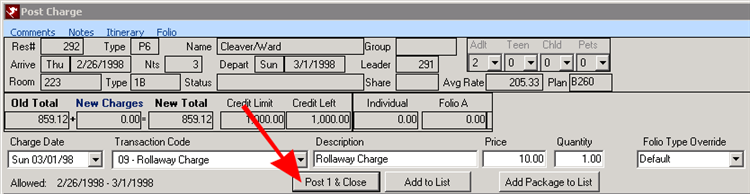
- If posting more than one transaction, click the Add to List button and repeat steps 4-8. Once finished, click the Save List and Close button.
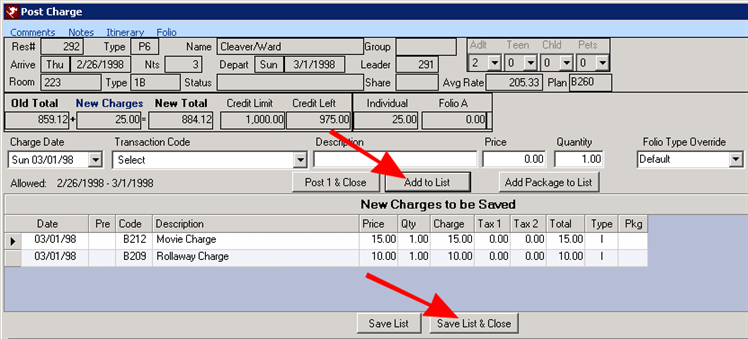
- Optional Steps- To view charges just posted or to print a folio:
- Click the Folio tab on the reservation.
- Click the Print or Preview button.
- Select the appropriate folio type.
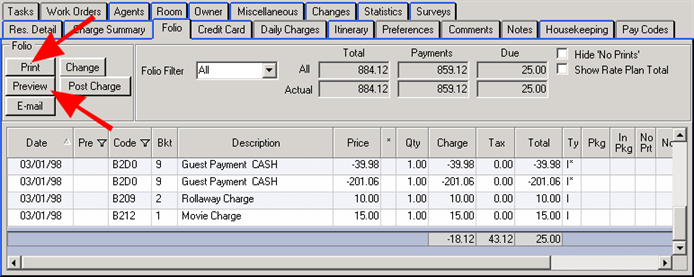
Click these links for Frequently Asked Questions or Troubleshooting assistance.
Last Updated 02/01/2011
© 1983-2011 Resort Data Processing, Inc. All rights reserved.