How To Take Payments on Reservations:
- In RDPWin, click the F3 Find Res button or hit the F3 key on the keyboard to search for a reservation.
- Enter the guest's last name or reservation number in the Guest Name or Reservation Number field, or if the guest is in house enter the room number in the Room field.
- Once the reservation has been selected by single clicking to highlight, click Deposit/Payments from the Options on the left hand side. Note: double clicking the reservation will open it in the Change Reservation screen and taking payments is not allowed.
- Choose the correct method of payment by selecting the appropriate radio button Cash, Check, Credit Card, Wire or Misc.
- Enter the amount if different than the default amount (balance due amount).
- If taking a credit card payment, place the cursor in the Number field and either swipe or key in the credit card number and expiration date. Enter the CID from the back of the card. Enter the Billing Zip Code or click the link Use Zip Code: xxxxx. Click Process Payment. Note: Swiping the credit card provides the lowest credit card processing rates.
- Click the Process Payment button.
- Repeat if collecting more than one form of payment.
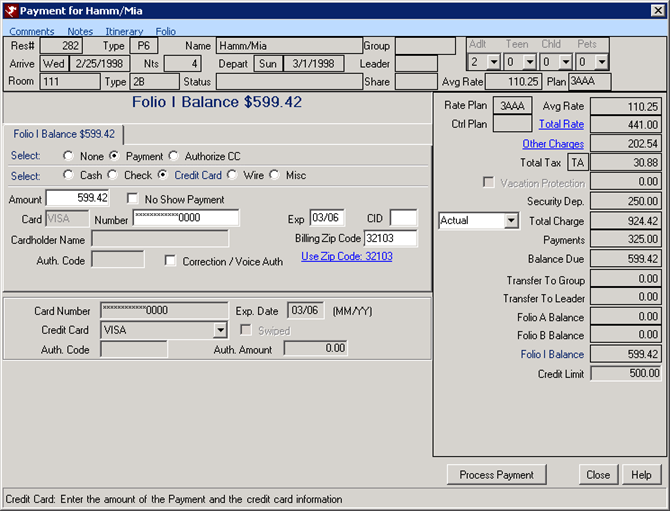
Optional Steps- To view payments just posted or to print a folio:
- Click the Folio tab on the reservation.
- Click the Print or Preview button.
- Select the appropriate folio type.
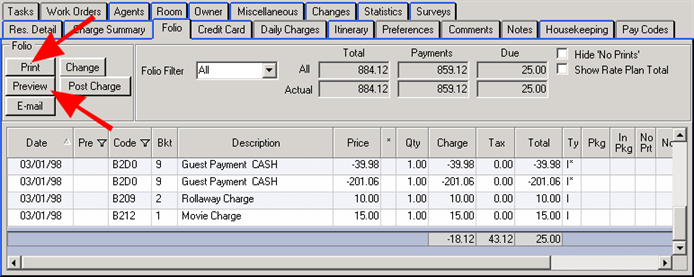
Click these links for Frequently Asked Questions or Troubleshooting assistance.
Last Updated 02/07/2011
© 1983-2011 Resort Data Processing, Inc. All rights reserved.