- In RDPWin, go to the Reservations menu --> Groups Reservations --> Rooming List
- Find the group leader by enter the name or reservation and click the Find button.
- Click in the Guest Name field for the first reservation and enter the guest's name.
- If an email address is needed, click or tab into the Email Address field.
- To move quickly through the list of reservations, use the tab key and enter the next guest's name.
- If rooms should be assigned to the group or the reservation needs to change rooms, select the reservation and click the Available Rooms button at the bottom.
- If Sharewiths are needed, select the reservation and click the Add Sharewith button at the bottom.
- If the dates need adjusting, select the reservation and click the Arrival or Departure field drop down for the calendar and select the new dates.
- To print a list of the rooms, right click on the grid and select Print Grid.
- Once the names and information have been entered, click the Save & Close button to complete the changes.
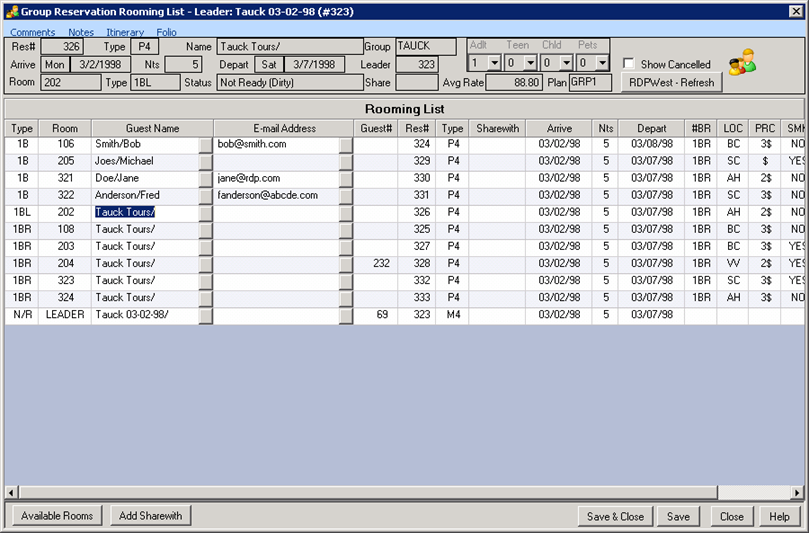
Click these links for Frequently Asked Questions or Troubleshooting assistance.
Last Updated 01/24/2013
© 1983-2013 Resort Data Processing, Inc. All rights reserved.