F4 Custom Help screens can be created with information specific to your property. These help screen can include procedure lists, phone number, local restaurant information, etc. They can be accessed at any time in RDPWin by clicking the F4 button or hitting the F4 key on the keyboard. Help screens can include images, tables, photos, etc. Email and print capabilities are available for the help screens.
To Create F4 Custom Help Screens:
- Using Microsoft Word, Wordpad, or PDF creator program, create the custom help page. Note: RDPWin supports .RTF and .PDF files for help screens.
- Click Save and enter a 6-character or less name. The file name must be 6 characters or less because the file name will be used in as a subrecord in RDPWin.
- Save the file to the RDP\Help folder (usually located on the R:\ or F:\ drive, but may differ based on each individual system). The file path may be R:\RDP\Help. Save the file as .RTF or .PDF. If the file remains a .DOCX or .DOC, it will not display in RDPWin.
- To organize the files into different folders based on the category, create the new folder within the RDP\Help folder and save the file to that location. The image below demonstrates how the folder drop down is available for the organized help screens.
- Close the file after saving.
- In RDPWin, go to the System menu --> Table Maintenance --> select Table UL - User Help File Listing from the drop down --> click Display.
- Click the Add Code button.
- In the Code field, enter the 6-character or less file name.
- Enter the description of the help screen, such as Night Audit Procedures, or Internal Extensions.
- From the System drop down, select W which stands for RDPWin.
- Click Save & Close.
- Click the F4 button and select the newly created file from the drop down.
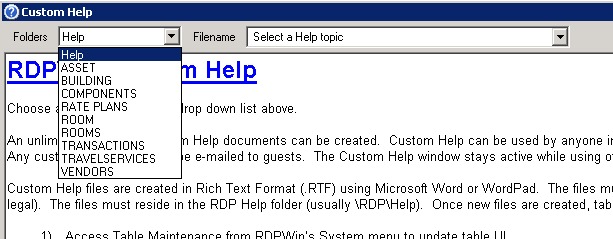
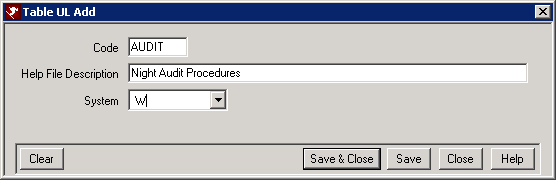
Click these links for Frequently Asked Questions or Troubleshooting assistance.
Last Updated 1/8/2013
© 1983-2013 Resort Data Processing, Inc. All rights reserved.