The following steps include instructions on how to export a complete guest history list to Excel, or retrieve all guest e-mail addresses from RDP.
Export Guest History List:
- In RDPWin, go to the Masters main menu --> Guest History --> Analysis.
- Click the Select Columns button at the top.
- Add or remove any necessary columns. On the right hand side are the Current Columns in use. The left hand side lists Additional Columns that can be added. Use the Top, Up, Down, Bottom buttons to reorder the columns.
- If a list of e-mail addresses is needed, remove all columns by unchecking all from the Current Columns except E-Mail.
- Save.
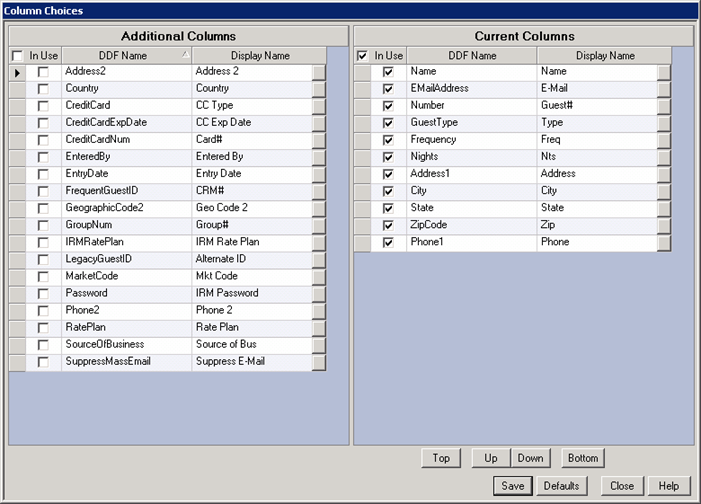
- The grid can be reordered by any column such as alphabetic order or by State. Click on the column header to reorder by that column.
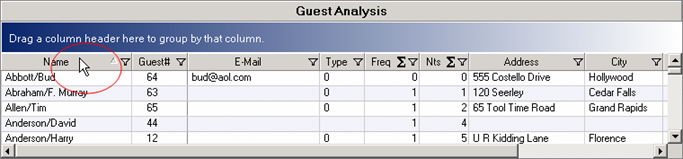
- Blank records from any of the columns can be filter out in the instance where the grid will be used for an e-mail blast of mailing list. All blanks in the E-mail field or Address field can be filtered. To filter blank records, click the funnel icon
 in the appropriate column header and select (Custom). Change the Operator field to "Does not equal" and the Operand field to the blank line at the top (not the word "Blanks").
in the appropriate column header and select (Custom). Change the Operator field to "Does not equal" and the Operand field to the blank line at the top (not the word "Blanks").
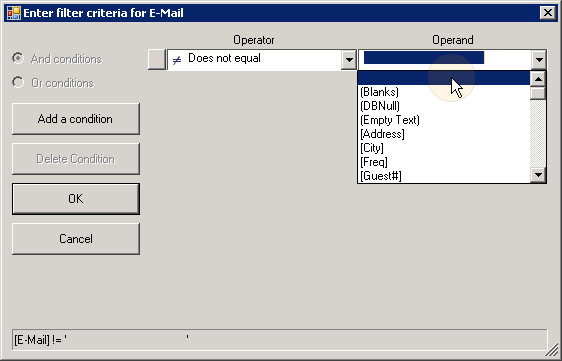
- Once the grid is configured and displaying correctly, right click anywhere on the grid and select Export to Excel. Enter the file path and file name, and save.
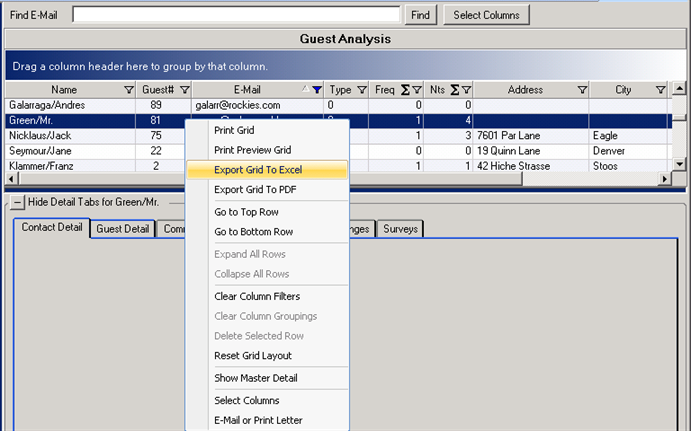
Click these links for Frequently Asked Questions or Troubleshooting assistance.
Last Updated 02/04/2011
© 1983-2011 Resort Data Processing, Inc. All rights reserved.