RDPWin has the ability to convert payments into other currencies. Table US must be configured with all currencies that are accepted. This table must be updated regularly with new exchange rates. RDP does not automatically update exchange rates. Converted payments will always appear throughout the system in the default currency.
How To Convert Payments on Reservations into Other Currencies:
Currency Conversion Configuration:
- In RDPWin, go to the System main menu --> Switches.
- In the Search field, enter 421-14.
- In the Setting field, set switch 421-14 to Yes --> Save.

- Go to the System main menu --> Table Maintenance --> select Table US - Currency Exchange Rates.
- If adding a new currency, click the Add Currency button. Enter the 3-character Currency code. Enter the exchange rate and description of the currency. Click Save & Close.
- If there is no record for the default or standard currency, click Add Currency. Enter the 3-character Currency code. Enter 0 for the Exchange Rate and enter a description. The system is configured to recognize the currency with 0 in the Exchange Rate field as the default currency.
- To change the exchange rate of a currency, click the Change Currency button. Enter the new exchange rate and click Save & Close. Note: RDP does NOT update exchange rates. This must be done manually.
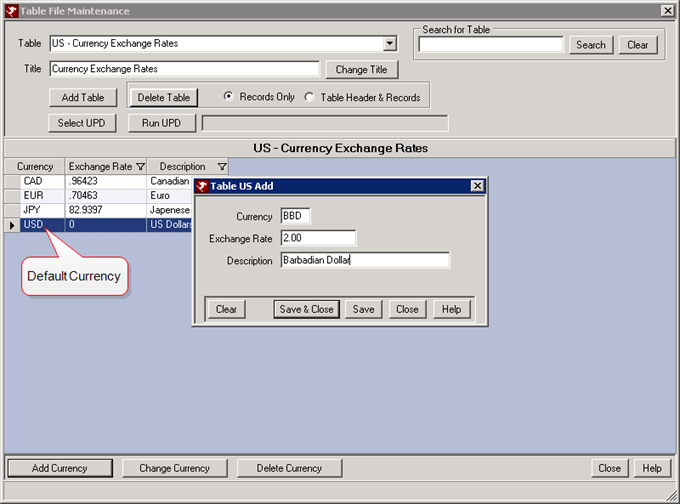
Payments:
- In RDPWin, click the F3 Find Res button or hit the F3 key on the keyboard to search for a reservation.
- Enter the guest's last name or reservation number in the Guest Name or Reservation Number field, or if the guest is in house enter the room number in the Room field.
- Once the reservation has been selected by single clicking to highlight, click Deposit/Payments from the Options on the left hand side. Note: double clicking the reservation will open it in the Change Reservation screen and taking payments is not allowed.
- Choose the correct method of payment by selecting the appropriate radio button Cash, Check, Credit Card, Wire or Misc.
- Select the Currency from the drop down.
- The currency amount will appear to the right of the Currency field. Only change amount if collecting a different amount than the default (balance due amount * exchange rate).
- If taking a credit card payment, place the cursor in the Number field and either swipe or key in the credit card number and expiration date. Enter the CID from the back of the card. Enter the Billing Zip Code or click the link Use Zip Code: xxxxx. Click Process Payment. Note: Swiping the credit card provides the lowest credit card processing rates.
- Click the Process Payment button.
- Repeat if collecting more than one form of payment.
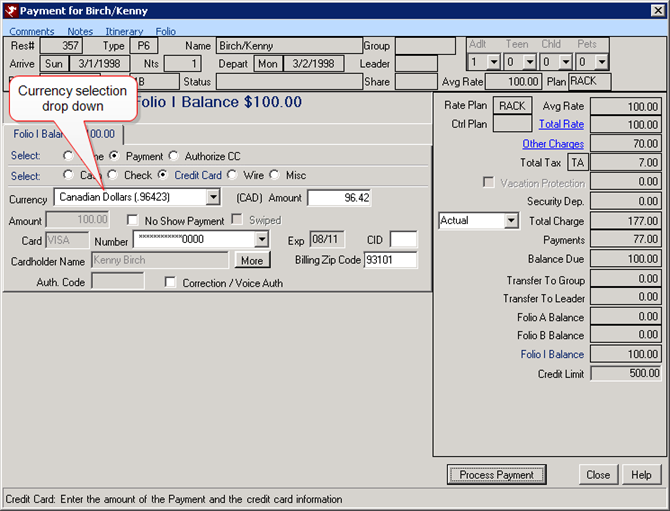
Click these links for Frequently Asked Questions or Troubleshooting assistance.
Last Updated 04/01/2011