Overview
The steps below outline how to correct transactions such as payments that were offset against the wrong open transaction. This feature is available for group masters, owners, travel agents, and work order vendors. However, this is most commonly used for groups that are set as Open Item. These steps will demonstrate how to fix the offsets on a group master, but the concepts will apply to the other master types.
To view which transactions were offset by a payment, go to the Transactions tab of the master account. Double click on the payment transaction and click the Paid Tx tab.
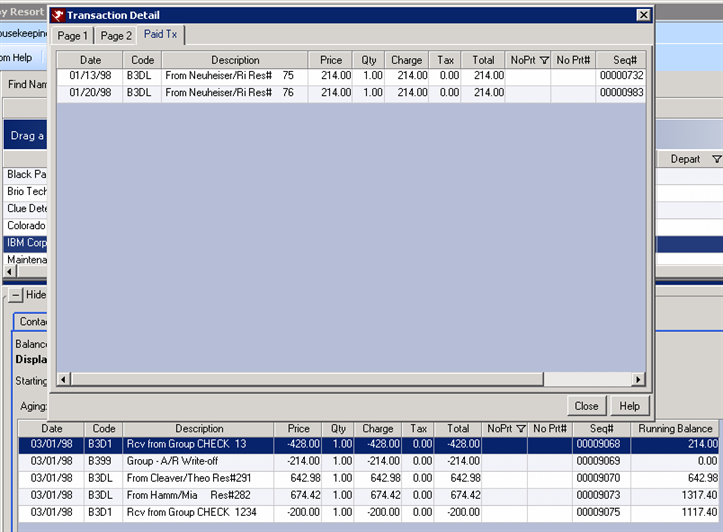
How To Correct Transactions That Were Offset Wrong
- In RDPWin, go to the Masters menu --> Groups --> Find.
- Find the correct group master account.
- To view the open transactions, click the Transactions tab --> select the Open Balance radio button. To view which transactions were offset against a payment, switch back to the Running Balance radio button --> double click the payment transaction --> click the Paid Tx tab.
- From the Navigation menu on the left, select Payment.
- There are two options for correcting transactions that were offset wrong: Offset One Open Transaction Against Others (No Payment Received), or Offset Payment Transaction Against Open Transactions. First option is used when a non-payment transaction should have been offset instead of the another non-payment transaction. The second option is used when a payment transaction was applied to the wrong transactions. Select the appropriate radio button based on the type of the transaction, non-payment or payment.
- If correcting a non-payment transaction, select the Offset One Open Transaction Against Others.
- Select the All Transaction radio button. All transactions that were previously offset will display.
- Place a check in the Paid box for the transaction was incorrectly offset. This will place the Open Balance field back to the amount the originally offset on the transaction.
- Place a check in the Paid box for the transaction should be offset. This will set the Open Balance field to 0. The image below demonstrates the correction. A credit of $465.45 from the Bill From Grp Ldr#456 transaction was incorrectly applied to the transaction for reservation #418. It should have been applied to the transaction for reservation #279. The incorrect transaction is checked, as well as the transaction that should be offset.
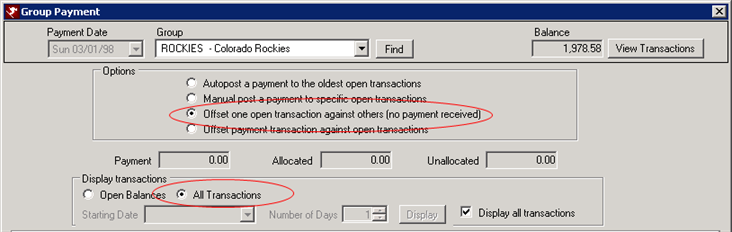
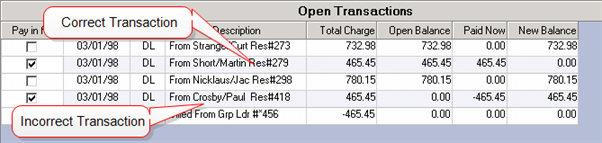
- Click Save & Close.
- If correcting a payment transaction, select the Offset Payment Transaction Against Open Transactions radio button.
- Click the Find button and select the payment transaction for which to offset.
- The transactions that were originally offset by the payment are selected by default. Uncheck the incorrect transactions, and select the transactions that should be offset by the payment.
- Click Save & Close.
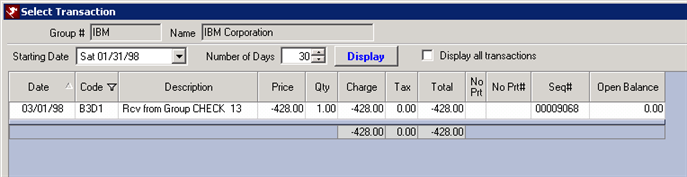
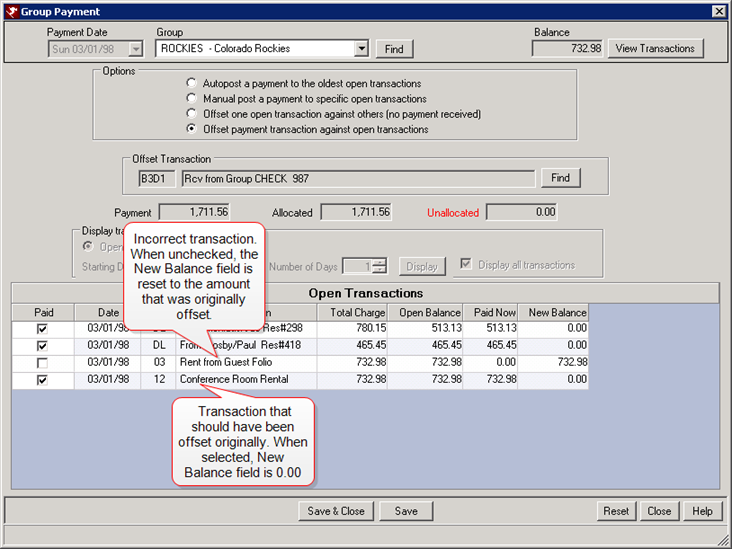
Click these links for Frequently Asked Questions or Troubleshooting assistance.
Last Updated 05/31/2012