Before beginning any rate changes, it is recommended that the Freeze Rate utility is run. This will prevent the rate from changing on existing future and in house reservation. See Freeze Rates for more information.
To Change a Rate Set:
- In RDPWin, go to the System main menu --> Rates submenu --> Rate Sets --> Change.
- Select the rate set to be changed from the Rate Set drop down.
- Select the room type or room number from the Room/Type drop down. The defaults previously set are populated automatically. See Change Defaults for more information.
- If making changes to the People Classification or Extra Person Charge, enter the Starting and Maximum for the rate set.
- Enter the Extra Person Charge amount for each people classification if applicable.
- If using the Extra Person Charge, enter the number of people the rate is based on in the Base People field, such as 2 if the rate is based on double occupancy.
- Select the Season letter by checking the box next to the letter for the seasons that need to be changed. Click the View button next to the Season Table field to view the season letters needed.
- Enter the amount in the appropriate season field.
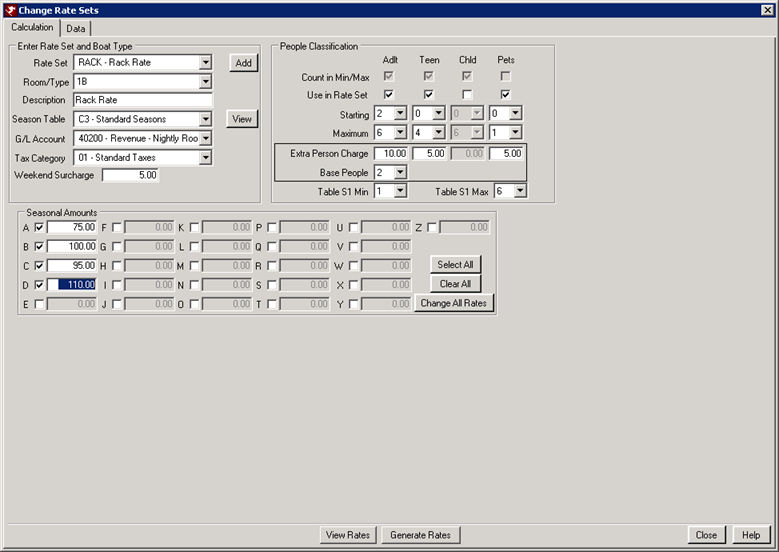
- Click the Generate Rates button. Verify all rates are calculating correctly with the number of people, season letter, and extra person charge.
- Click Save.
- Click the Calculation tab at the top left and repeat steps 3 -10 for the remaining room types or room numbers.
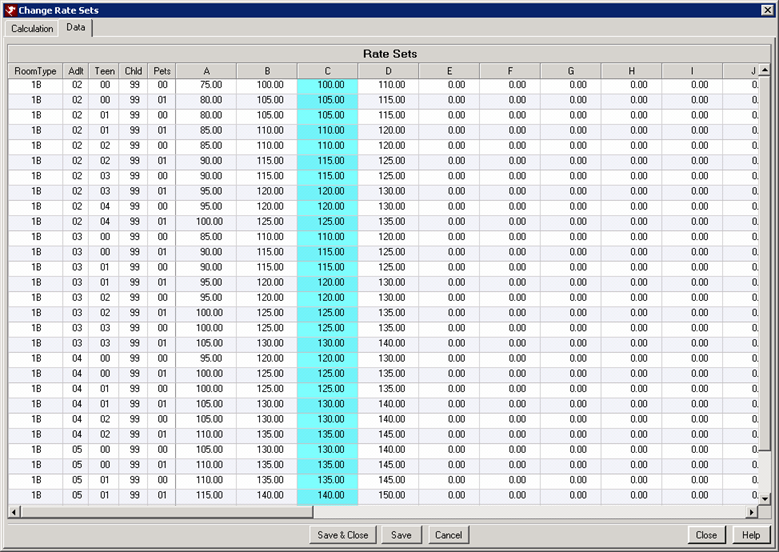
Note: Rate Prices that have changed will be highlighted in blue.
Click these links for Frequently Asked Questions or Troubleshooting assistance.
Last Updated 12/08/2010