Individual reservations, either new or existing reservations, can be attached to a group master or leader at any time prior to check-out.
To Attach Existing Reservation to Group:
- In RDPWin, click F3 - Find Res.
- Enter the guest's last name or reservation number in the Guest Name or Res# field. Click Find and select the correct reservation.
- Select the reservation by single clicking to highlight and click the Change option from the left side.
- From the Charge Summary tab, click the button next to Transfer to Group if attaching the reservation to a group master. If attaching to a group leader, click the button next to the Transfer to Leader field.
- Find the correct group master or group leader. If both a master and leader are needed for the reservation, find the group master and then find the group leader.
- Select the correct Pay Code by clicking the drop down next to the master or leader fields. This determines where the charges will be billed. If Individual Pays IP is selected, the reservation is responsible for the charges.
- Once the master, leader, or both are attached and the pay code is selected, click Save & Close.
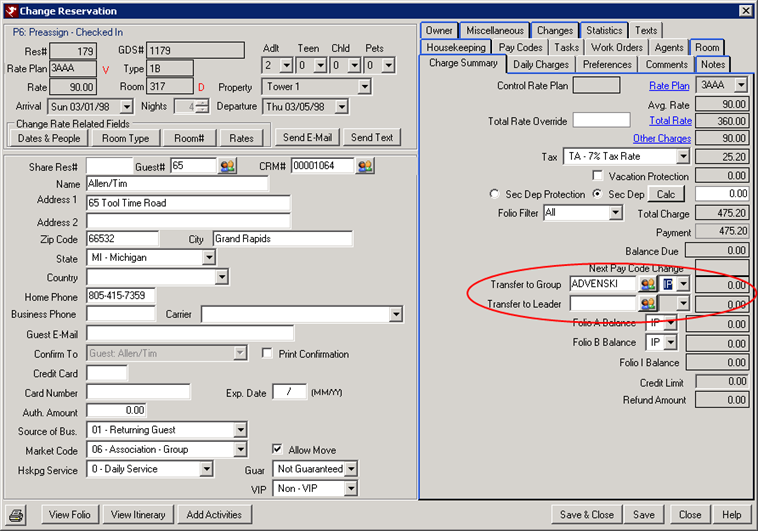
To Attach New Reservation to Group:
- In RDPWin, click F5 - New Res.
- At the top of the New Res screen, locate the Group field and click the Find button to the right of the field to select a group master. If attaching a group leader, click the Find button next to the Leader field.
- Find the correct group master or group leader.
- On the Confirm Group screen, select the Group Arrival or Current Arrival radio buttons.
- Select the correct rate plan that will be used, Group Rates or Current Rates.
- Click Save & Close.
- Select the appropriate Pay Code next to the Group or Leader fields. This determines where the charges will be billed. If Individual Pays IP is selected, the reservation is responsible for the charges.
- Complete the remaining fields on the New Res screen.
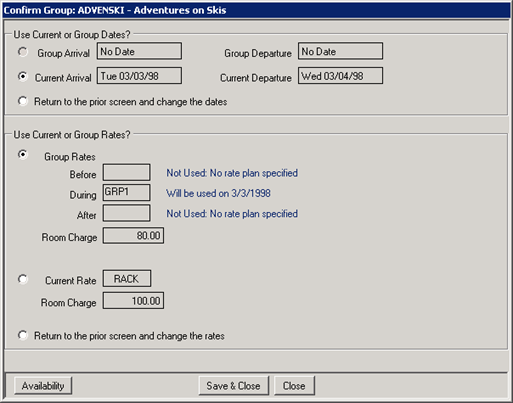
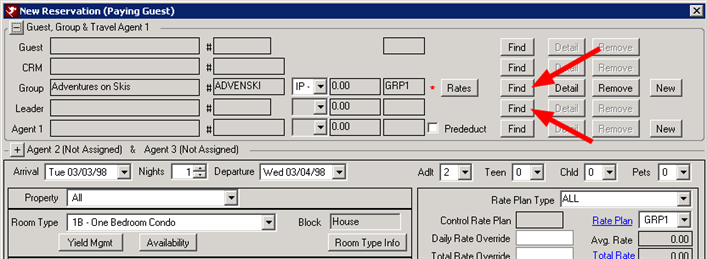
Click these links for Frequently Asked Questions or Troubleshooting assistance.
Last Updated 01/28/2013