RDPWin: Revision 5.4.001.106 (Released 06/27/2024)
Not all revisions of RDP software products are released to customers. When the Updates page offers a revision different from those detailed on this page, view the Revisions Index to see what was new in the prior releases.
Tape Chart: Display Week #
- Owners | Timeshare | Timeshare Configuration | General tab | uncheck Show Days on Tape Chart instead of Weeks (416-14)
- When configured to Weekly mode, the Week # field will display on the tape chart allowing users to navigate by the week number.
-
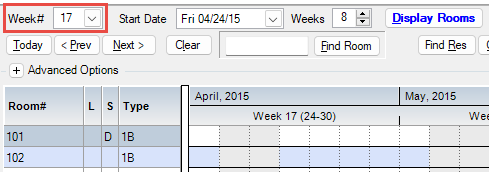
Tape Chart: Add Start Date based on Timeshare Week
- Owners | Timeshare | Timeshare Configuration | General tab | Week Starts On
- Set the Week Starts On to the desired day of week
- Uncheck Show Days on Tape Chart instead of Weeks (416-14)
-
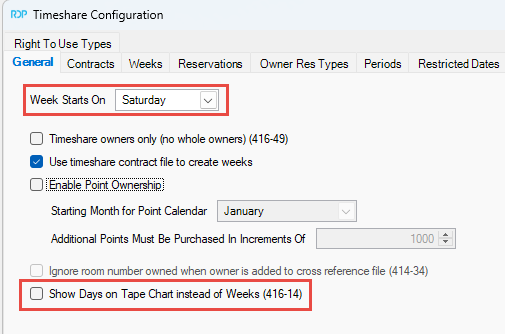
- When displaying rooms, the tape chart will now use the Week Starts On day
-
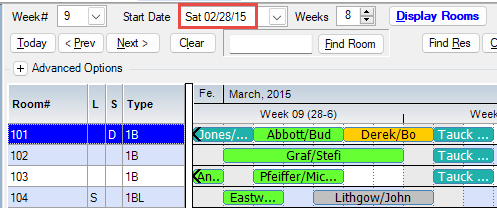
Tape Chart: Add configuration color for no-shows on tape chart
- Reservations | Configuration | Tape Chart tab | Colors
-
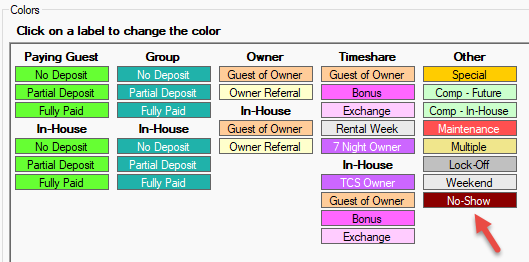
RDPWin: CA Senate Bill 537 - room rate must include all fees
- Starting July 1st, all California-based properties require that the advertised rate include all additional fees, excluding state or government taxes.
- To comply with this law, the fees must be part of the rate plan package and calculated based on the nightly rate and the component charges in the package. Additionally, rate quoting will be simpler, and the rates provided to OTAs and other reservation channels will be inclusive of all fees.
To address the new law the following will need to be performed for each package rate plan
-
In RDPWin navigate to the System | Rates | Rate Plans and select change
-
Select a package rate plan from the list
-
Click the add component option below the components grid
-
Enter the component number and description
-
Complete the Rate Plan Component Maintenance screen.
-
For the Daily or Once field, a new option has been added for properties that do not have a flat fee but instead use a percentage for the rate + components.
-
The value of the component will be calculated for each date of the stay based on the sum of all the components and the rate.
-
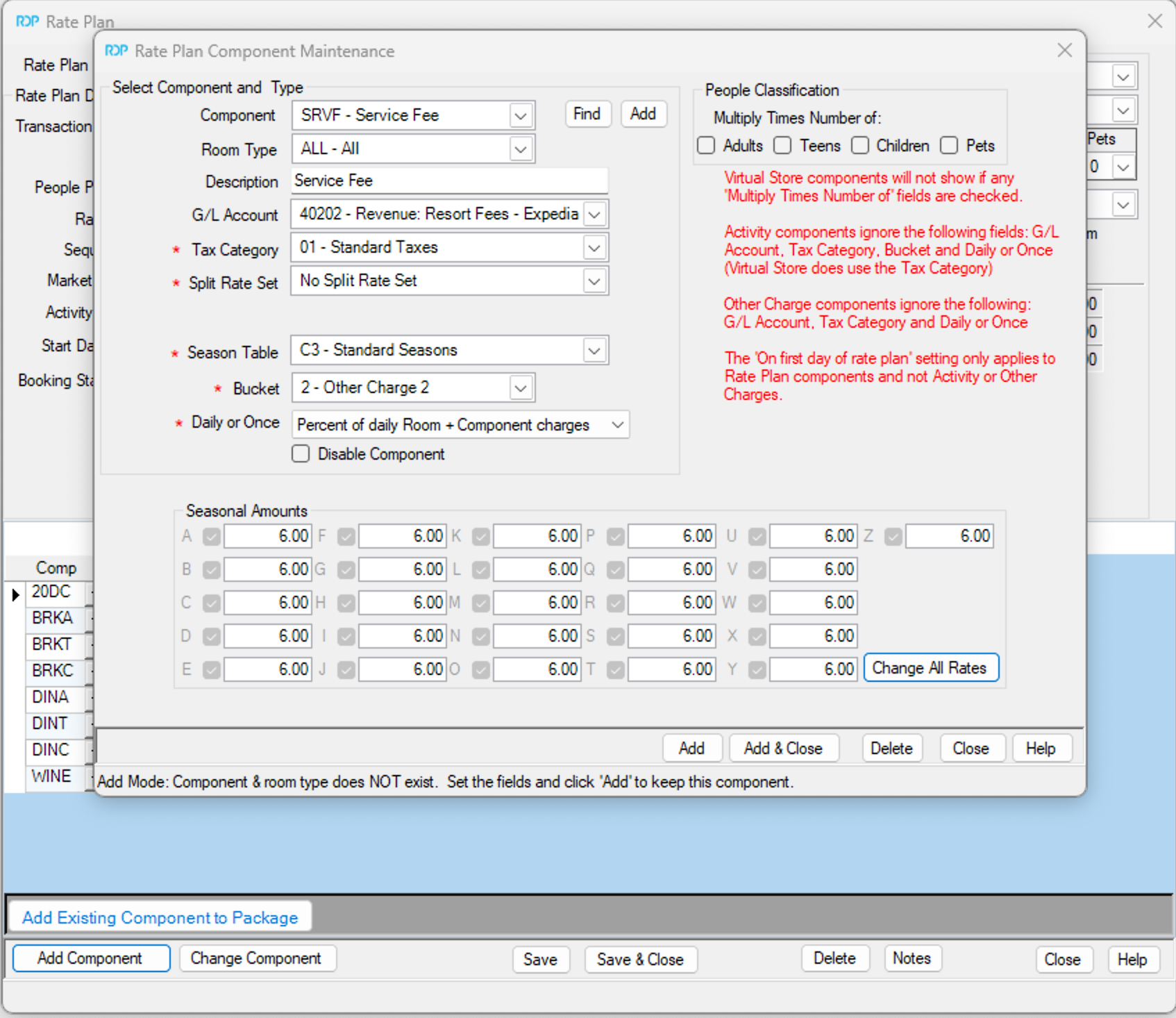
-
Once configured click Add & Close
-
On the Rate Plan form add your new component to the components grid.
-
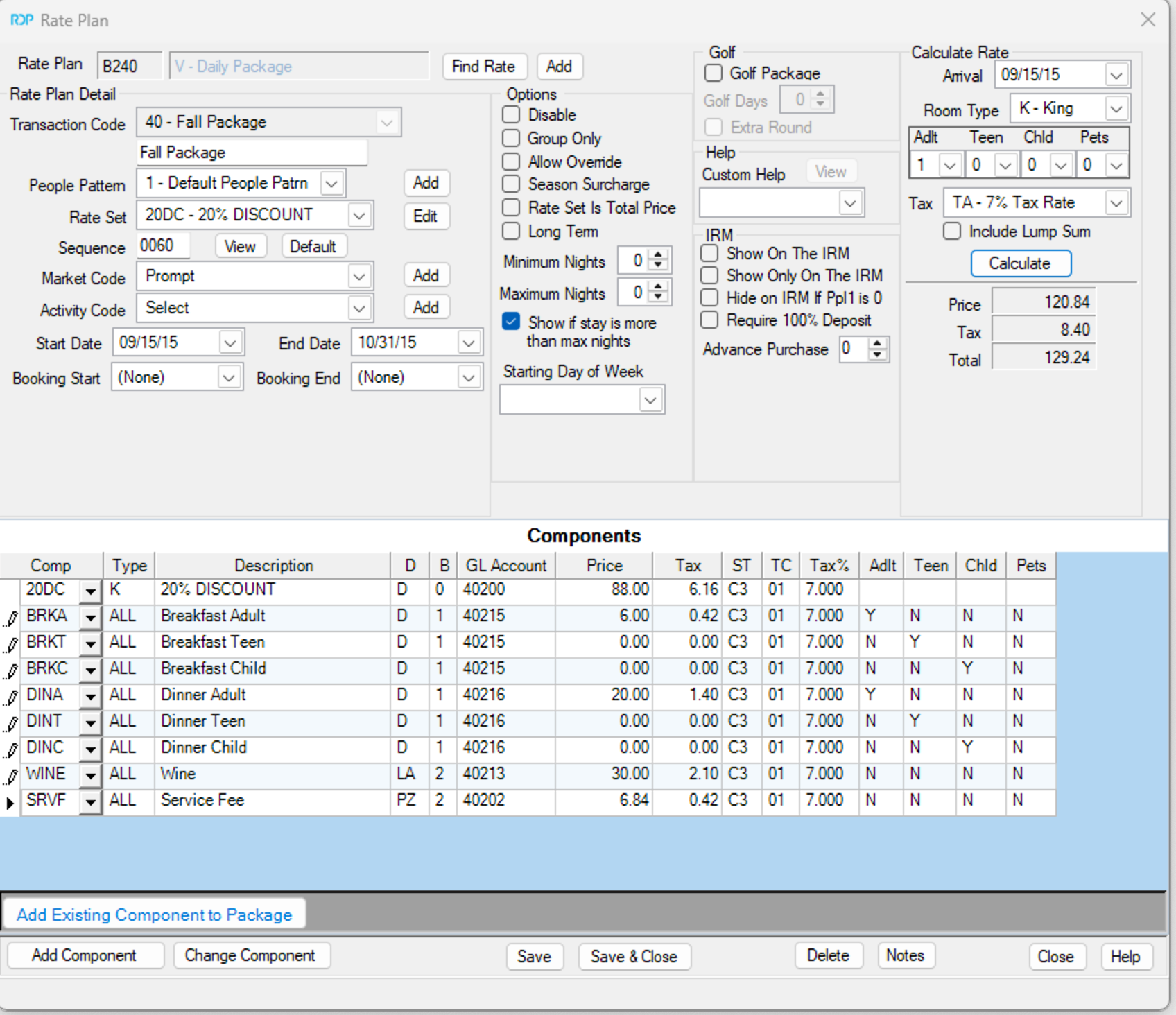
-