Post Res Charges From File
Charges may be imported to reservations using this utility. Reservations need to be In-House or Checked Out. Tax will be calculated on the amount field using the tax category associated with the transaction code.
How to Use:
-
Download the template. There are 2 templates, (click to download) Post Res Charge Res# which uses the RDP reservation number and (click to download) Post Res Charge GDS Res ID which uses the GDS Res number. In order to use the GDS Res number template, RDPWin version 5.3.001.29 or higher is required.
-
Create a post res charge from file using one of the above templates.
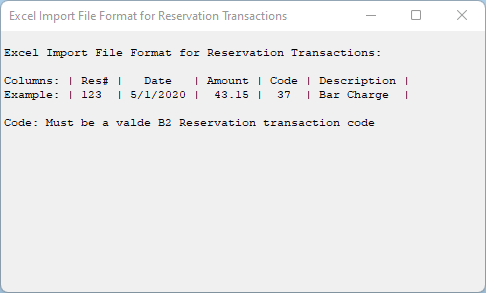
-
Save the excel document to the PostTX folder located in the RDP root (\\RDPServer\RDPNT\RDP\PostTX)
-
Close the document. If the document is open you will receive the following error when trying to run the utility.
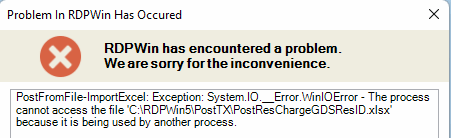
- Run the post res charge from file program.
- Reservations | Post Res Charges from File
- Select the Excel file you saved in step 3
- Review. Verify data in all columns displays correctly. Status should read "Will Post OK"
- Post
- Status will update to Posted OK
- When completed the excel file is renamed with the prefix Posted_.