Editing Reports on Hosted Server
Updated: 08/24/2022
Hosted Server Crystal Report Editing
In order to edit a Crystal Report, you will need to first purchase and install the Crystal Editor on you local workstation. The Crystal Reports Editor 2020 can be purchased here https://www.sapstore.com/solutions/99043/SAP-Crystal-Reports
Remote Desktop Connection Configuration:
-
Right click the RDS Connection to RDP Hosted Server. (Most likely located on the desktop)
-
Select Edit (On Windows 11 machines you will need to select More Options first)
-
Select the Local Resources tab
-
Click the More button
-
Verify the OS (C:) drive is selected
-
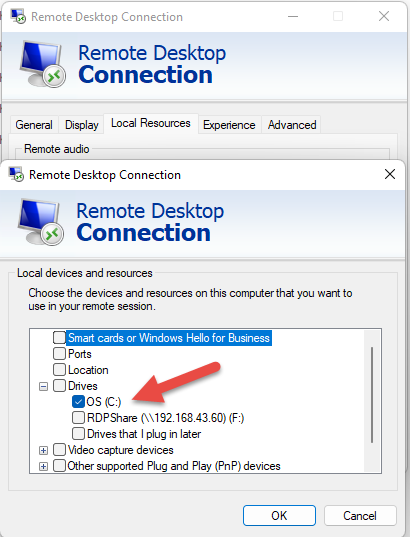
-
Click OK
-
Select the General Tab
-
Click Save
Downloading a Crystal report to edit
-
Login to RDPWin
-
Select the Reporter | Reports Menu
-
Select Report Folders on the right that contains the report you want to edit
-
Highlight the report you want to edit and click the Download button
-
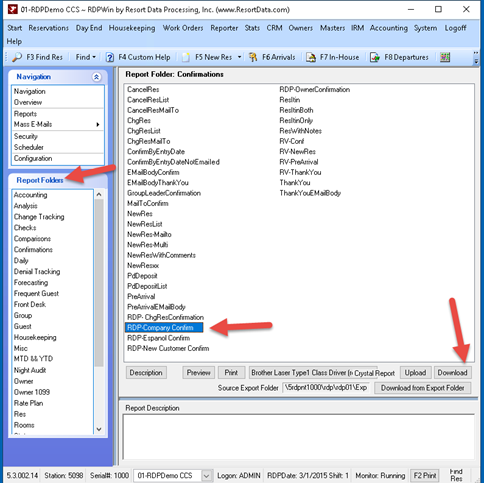
-
Select the drive shared from your local workstation on the left. It will be named C on "your workstation"
-
Select a folder to download the report. You may need to create a new folder.
-
Click Save
-
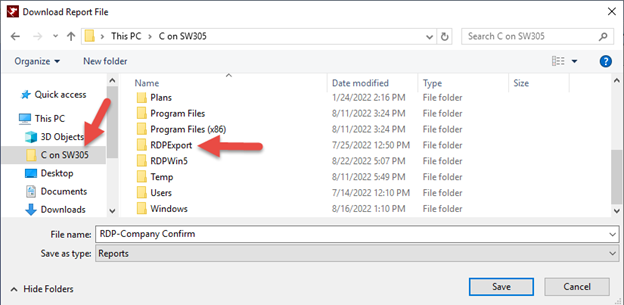
-
Click OK on the File Downloaded dialogue
-
Open the Crystal Editor. Find the downloaded report. Make the necessary changes and save. (If you are editing a Resort Data stock report, you will want to rename the report with the changes. Otherwise the report will be overwritten with the next RDP update.)
Uploading an edited Crystal Report
-
Login to RDPWin
-
Select the Reporter | Reports Menu
-
Select the Report folder where you want to upload the report to
-
Click the Upload button
-
Open the folder in the right pane where you saved the edited report
-
Click Open
-
Follow the dialogues